Let’s now see how to manage automatic email notifications from the plugin panel.
Go to the section Email settings and choose the emails you want to automatically send to the site admin and customers on specific conditions:
- New deposit for admin
- New deposit for customer
- Balance expiration reminder
YITH WooCommerce Deposits / Down Payments – New deposit for admin
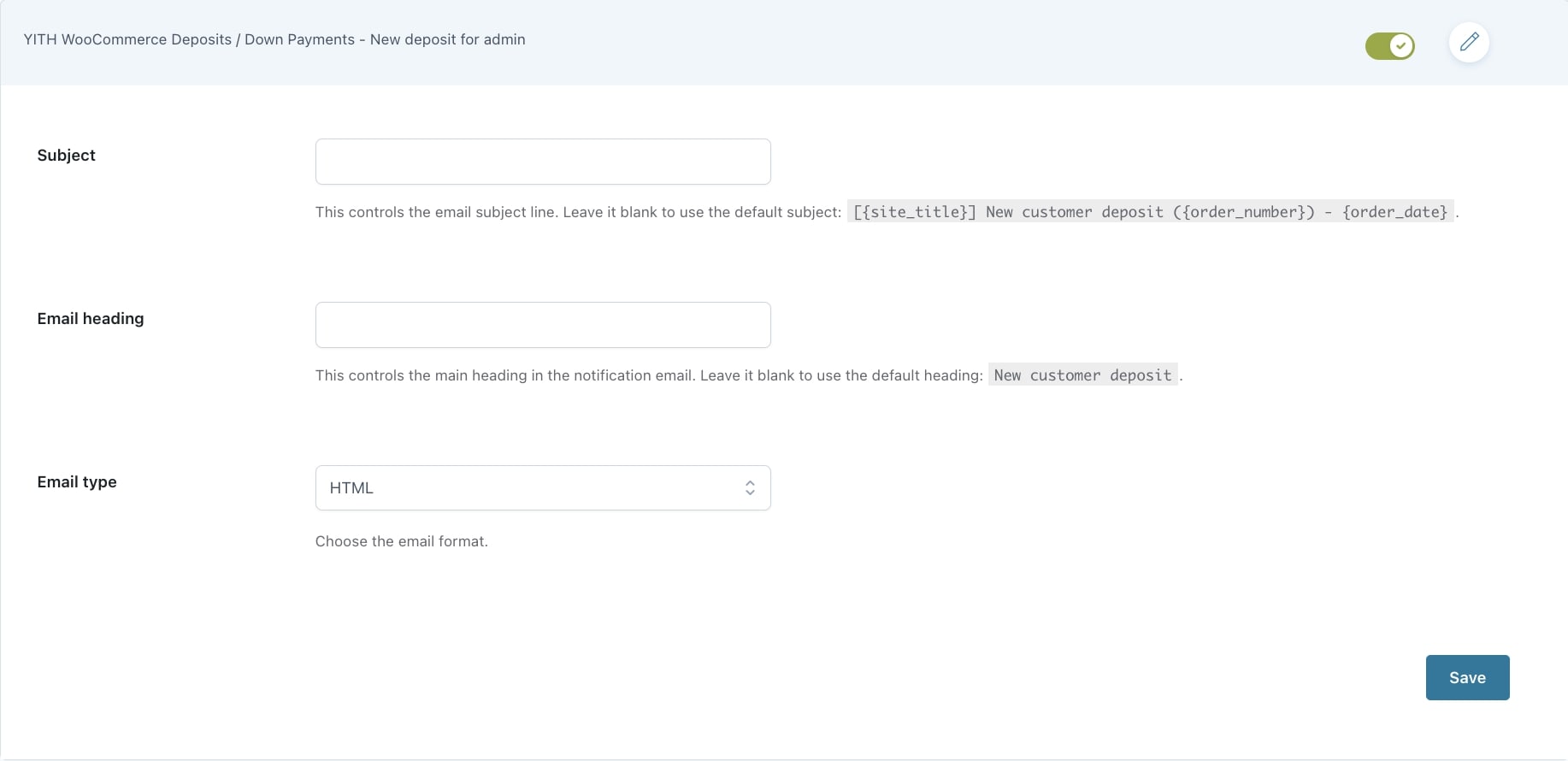
This is the email sent to the admin whenever a user pays a deposit for a product. For this email, you can set:
- Subject: type the text for the email subject. Leave empty to use the default subject: [{site_title}] New customer deposit ({order_number}) – {order_date}.
- Email heading: type the text for the email heading. Leave empty to use the default heading: New customer deposit.
- Email type: choose the email format from plain text, HTML, or multipart.
YITH WooCommerce Deposits / Down Payments – New deposit for customer
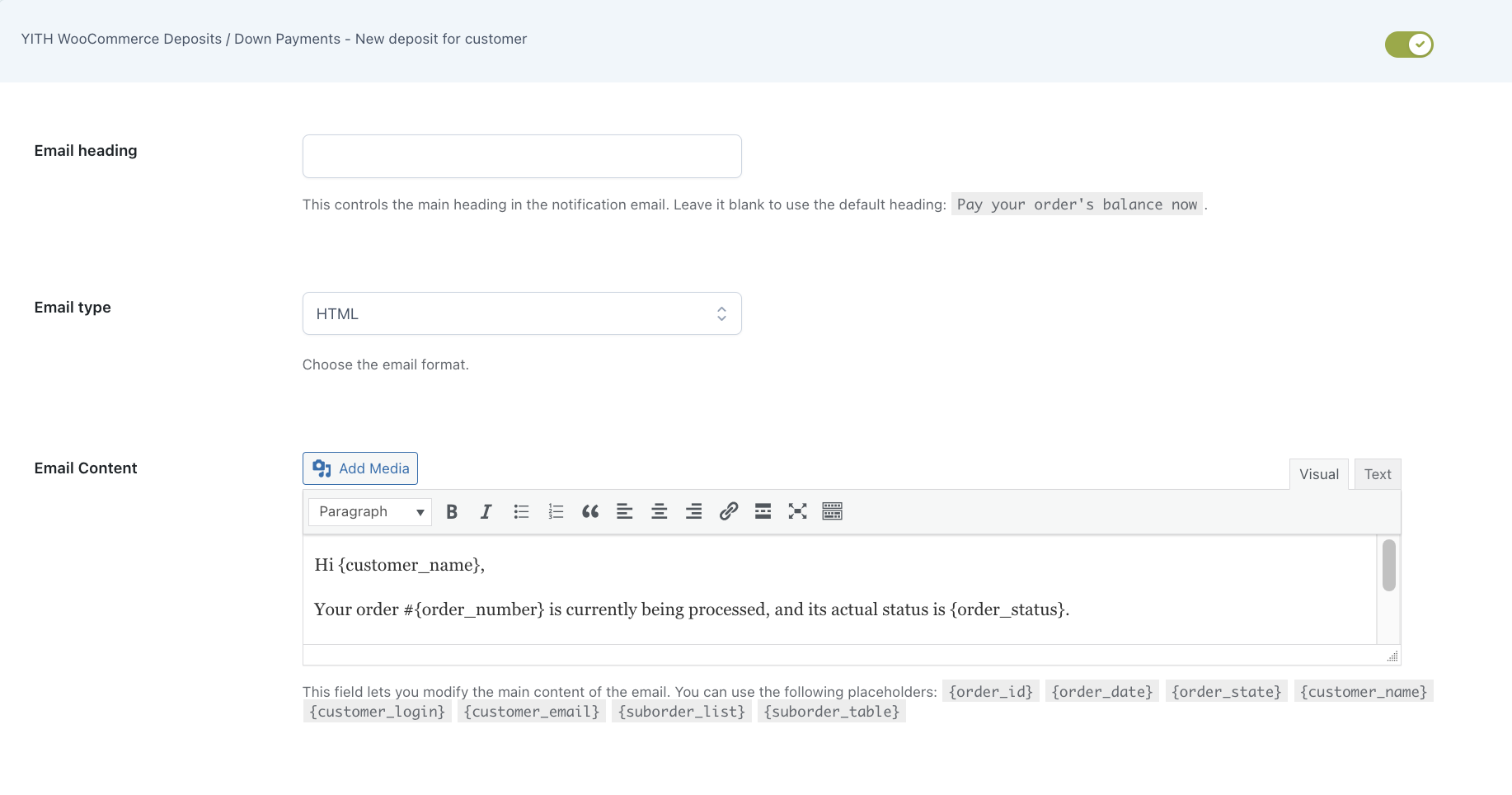
This is the email sent to the customer whenever they pay a deposit for a product. For this email, you can set:
- Email heading: type the text for the email heading. Leave empty to use the default heading: Pay your order’s balance now.
- Email type: choose the email format from plain text, HTML, or multipart.
- Email content: use the editor to enter your custom email content. You can use the following placeholders: {order_id}, {order_date}, {order_state}, {customer_name}, {customer_login}, {customer_email}, {suborder_list}, {suborder_table}.
YITH WooCommerce Deposits / Down Payments – Balance expiration reminder
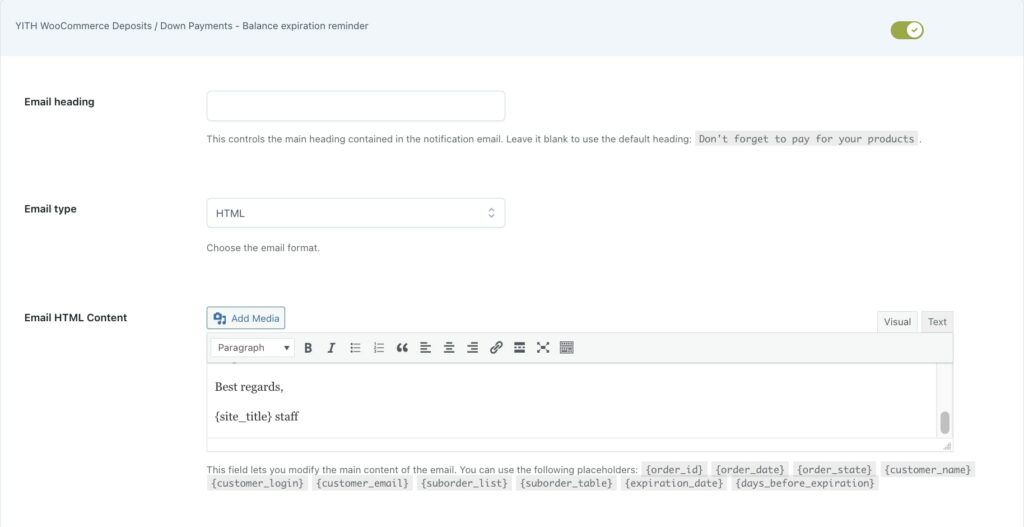
This email is sent to customers as a balance payment reminder. For automatic charges (check Stripe options here), the email is sent as a reminder of the upcoming payment for which customers don’t need to execute any further action. For manual payments, the email will include the link that redirects the customer to the payment page.
- Email heading: type the text for the email heading. Leave empty to use the default heading: Pay your order’s balance now.
- Email type: choose the email format from plain text, HTML, or multipart.
- Email content: use the editor to enter your custom email content. You can use the following placeholders: {order_id}, {order_date}, {order_state}, {customer_name}, {customer_login}, {customer_email}, {suborder_list}, {suborder_table}, {expiration_date} {days_before_expiration}.
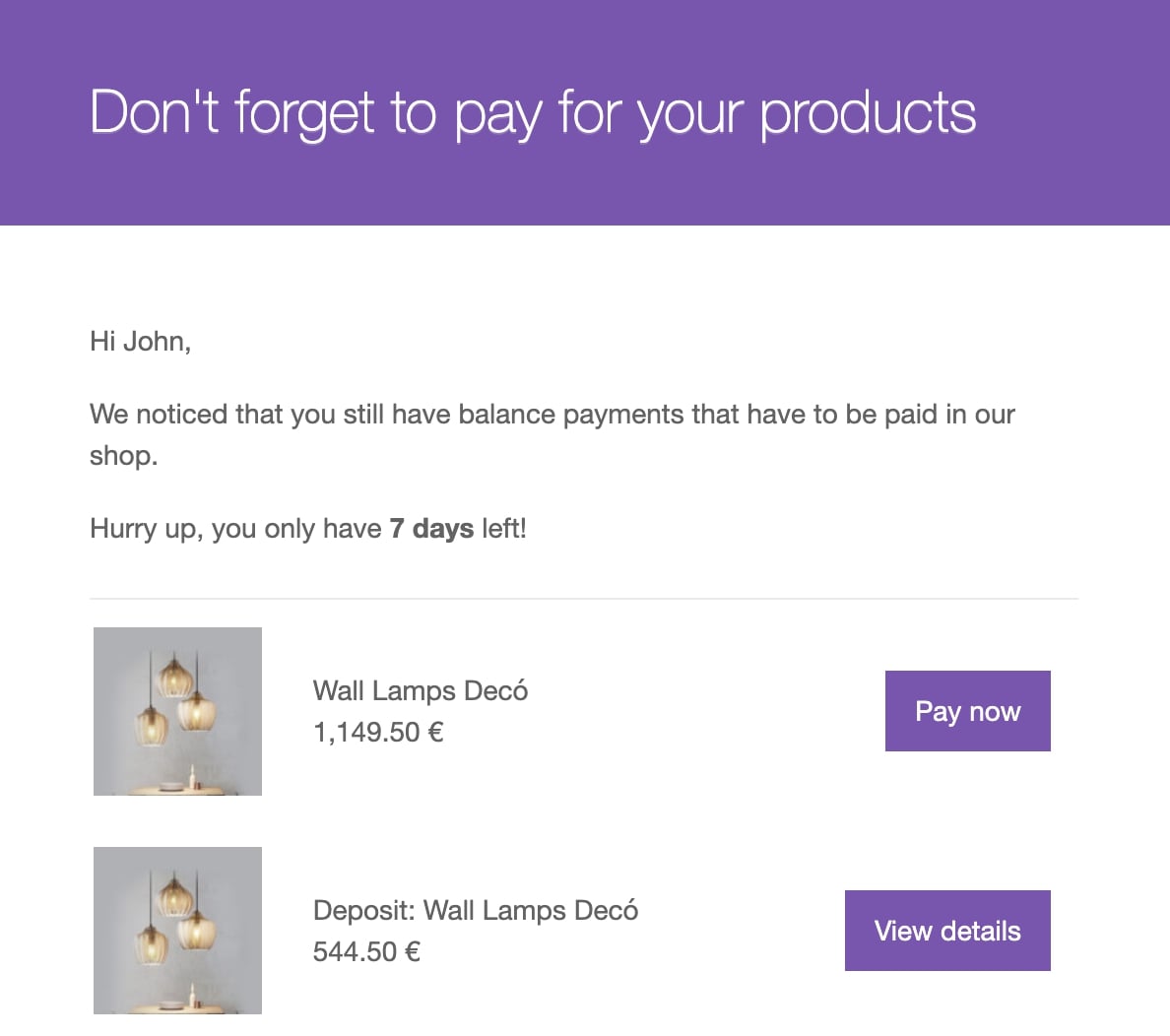
The emails sent by the plugin are available in WooCommerce > Settings > Emails.
If you want to override your theme’s default email template, copy the .php template file of the plugin and paste it into the theme. You can do it manually or by clicking on the Copy file to theme button at the bottom of the page.
A copy of the file in the specified path is created and can be changed as you prefer. If you cannot copy the file through the button, to override and edit the email template, copy the path specified on the page into the theme folder.






