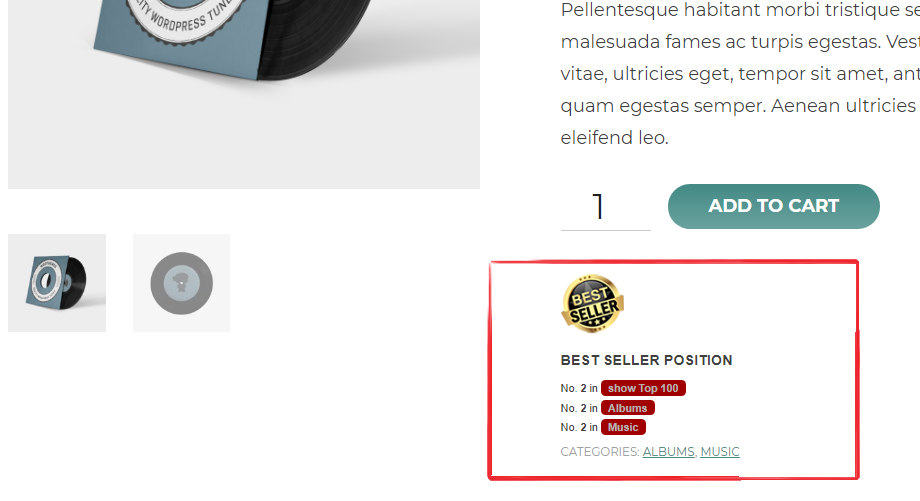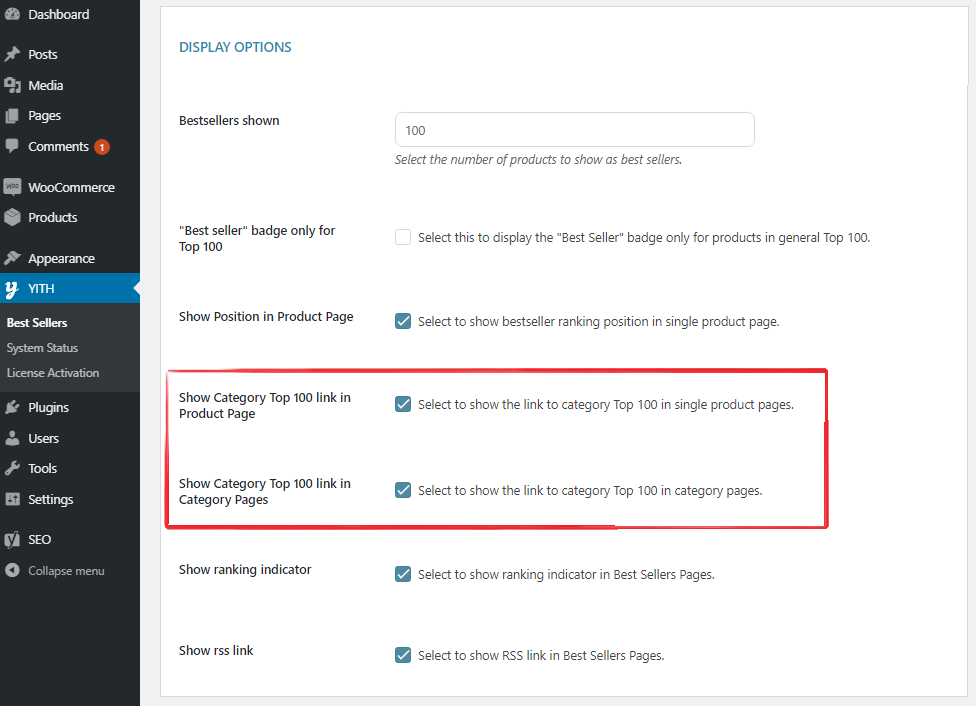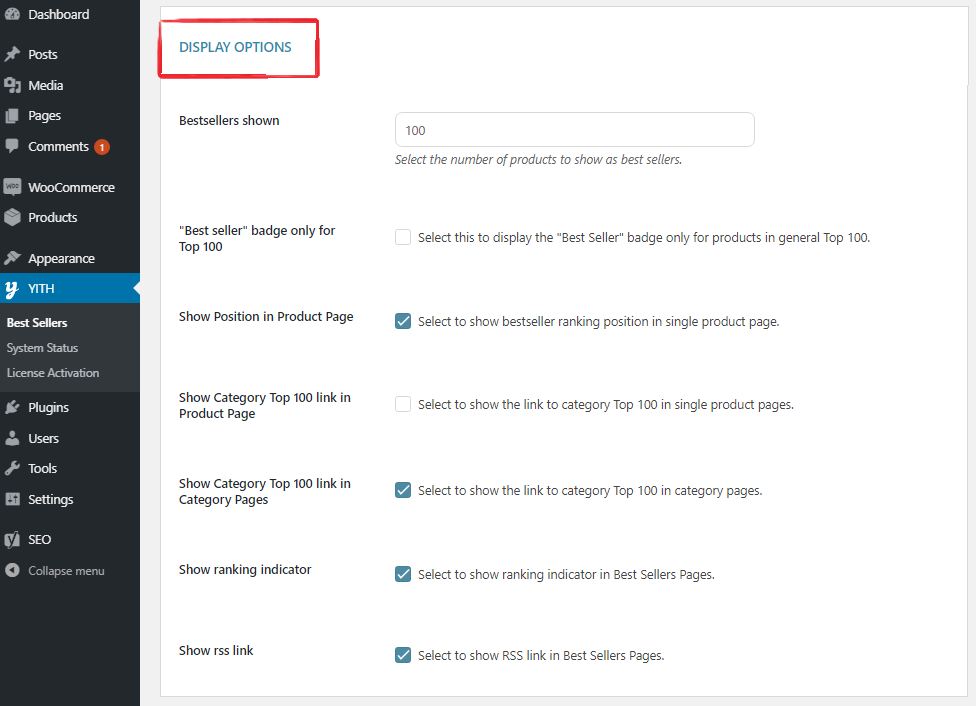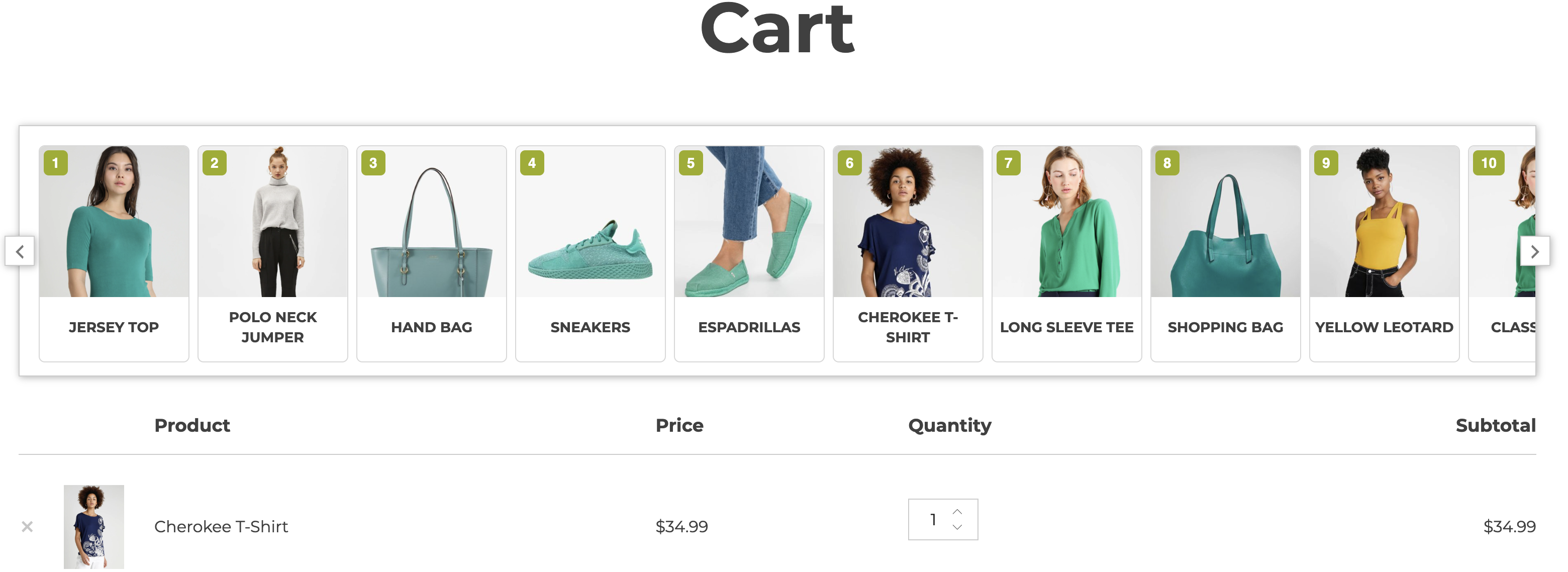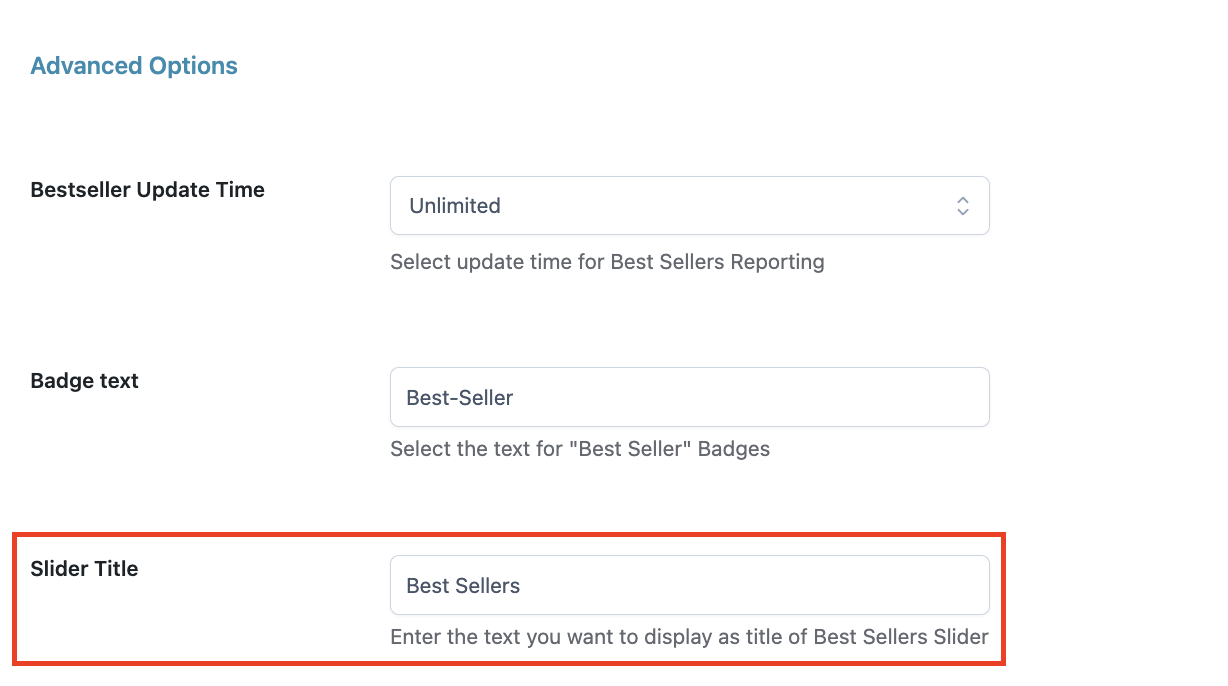In the Colors section, you can customize the text and background colors of the best-seller badge and links.
Settings
Advanced options
From the Advanced options section in the Settings tab, you can set the time frame related to the rank indicator. Select this time frame in Bestseller Update Time by choosing from:
- 1 day: a comparison will be made between sales registered the day before and two days before the current date;
- 2 days: a comparison will be made between 2 days before the current day and the previous 2 days;
- 3 days: a comparison will be made between 3 days before the current day and the previous 3 days;
- 7 days: a comparison will be made between the 7 days before the current day and the previous 7 days;
- Solar month: a comparison will be made between a current solar month and the previous month.
For example, today is 15th May: the plugin compares the number of sales made since 1st May with those of the entire previous month, April; - Solar year: a comparison will be made between a current solar year and the previous year.
For example, today is 15th March 2023: the plugin compares the number of sales made since 1st January 2023 with those of the entire previous year, 2022; - Unlimited
In this section, you can also choose the text to show for the best-seller badge in the option Badge text and the title of the best-seller slider in the option Slider title.
Bestsellers Page
General and Display options
General options
You can apply a badge to your best-seller products by enabling the option Show “Best Seller” badge that you can find in the Settings > General options tab.
Display options
From the Display options section, you can define the number of best-seller products to show by entering the value in the option Bestsellers shown. In the example below, it is set to show 100 products.
If you want to show the “best seller” badge only on the top 100 products, enable the option “Best seller” badge only for Top 100.
You can show the best-seller ranking position on the product edit page. To do it, you must enable the option Show position in product page.
This is an example of what it will look like.
You can also show the link of the Top 100 category both on the product detail and/or category pages. To do it, you will only need to enable the options Show category Top 100 link in product page and Show category Top 100 in category pages.
Furthermore, you can show the ranking indicator in the Best sellers pages by enabling the option Show ranking indicator.
A sales index will be added to all products. This index will show if there has been an increase or decrease in a number of sales in a specific time-lapse.
Yet, as an admin, you can also see the number of sales for every product on the Best seller page.
Finally. if you want your users to use the RSS service on the “Bestsellers” page, enable the option Show RSS link.
In this way, they will be able to click on the RSS button to always be up to date on your products.
Product/Category Page
The plugin allows you to show the best seller position of that particular product, on the product detail page, both for “Bestsellers” of the whole store and category “Bestsellers”.
These links take your customers to sales placings: a general placing showing best sellers in the entire shop or category placings.
You can activate these ranking links in product or category page: “Show Category Top 100 link in Product Page” and “Show Category Top 100 link in Category Pages”.
Bestseller seal
In the section Best seller seal, you can enable the option Show Seal in Best Sellers to add the “Bestseller” seal provided by the plugin, or upload any other image that you created, on the product pages.
- Position: choose the position where to show the seal from:
- Before summary
- Before description
- Below description
- Below “Add to cart” button
- Below summary
- Align: set the seal alignment by selecting
- Left
- Center
- Right
- Display only for Top 100: enable this option if you want to show the seal only on products in the general Top 100.
The seal will show to your customers as shown below:
RSS
Widgets
The widget included in YITH WooCommerce Best Sellers displays best-seller products on the entire shop. With this widget, you can select two types of displays, one based on the number of sales, and the other one based on the publishing date.
Then there is the widget YITH WooCommerce Best Sellers Categories which shows a complete list of all categories in the shop that contains at least one of the bestseller products.
In case you only want to show specific product categories (among those already existing in the shop) type them into the widget field Categories. Which you will be able to find under Appearance -> Widgets.
Shortcode
The shortcode [bestsellers_slider] allows adding a slider with all the best-seller products of your shop on any page of your site.
The available parameter is:
- limit: this allows setting the max number of Best Sellers shown in the slider.
Example > [bestsellers_slider limit=20]
Your page will now contain a slider like the one in this image:
To edit the title shown just before the slider starts moving, go to Settings > Advanced options.
Parameters of slider
These are all options for the shortcode: