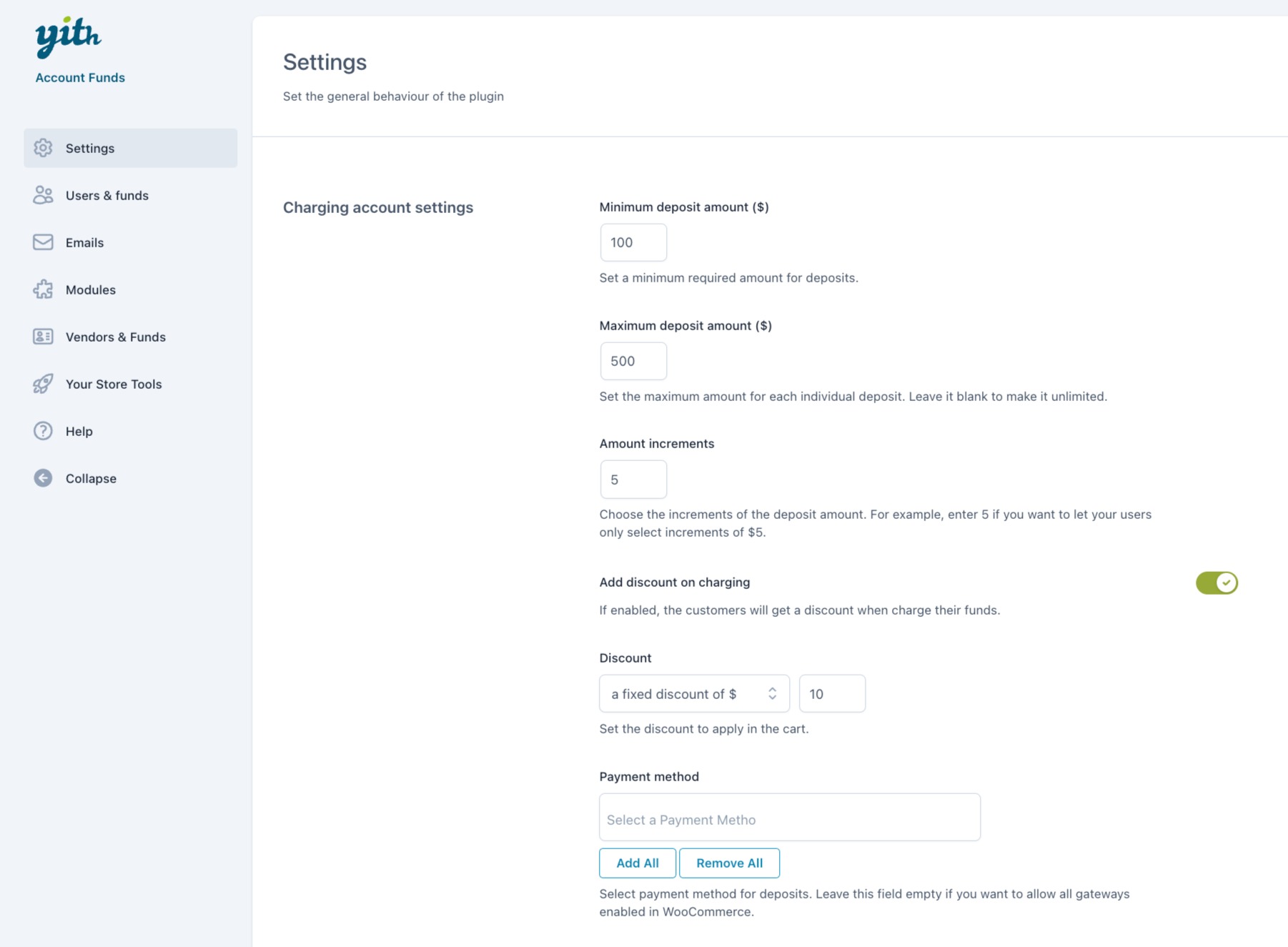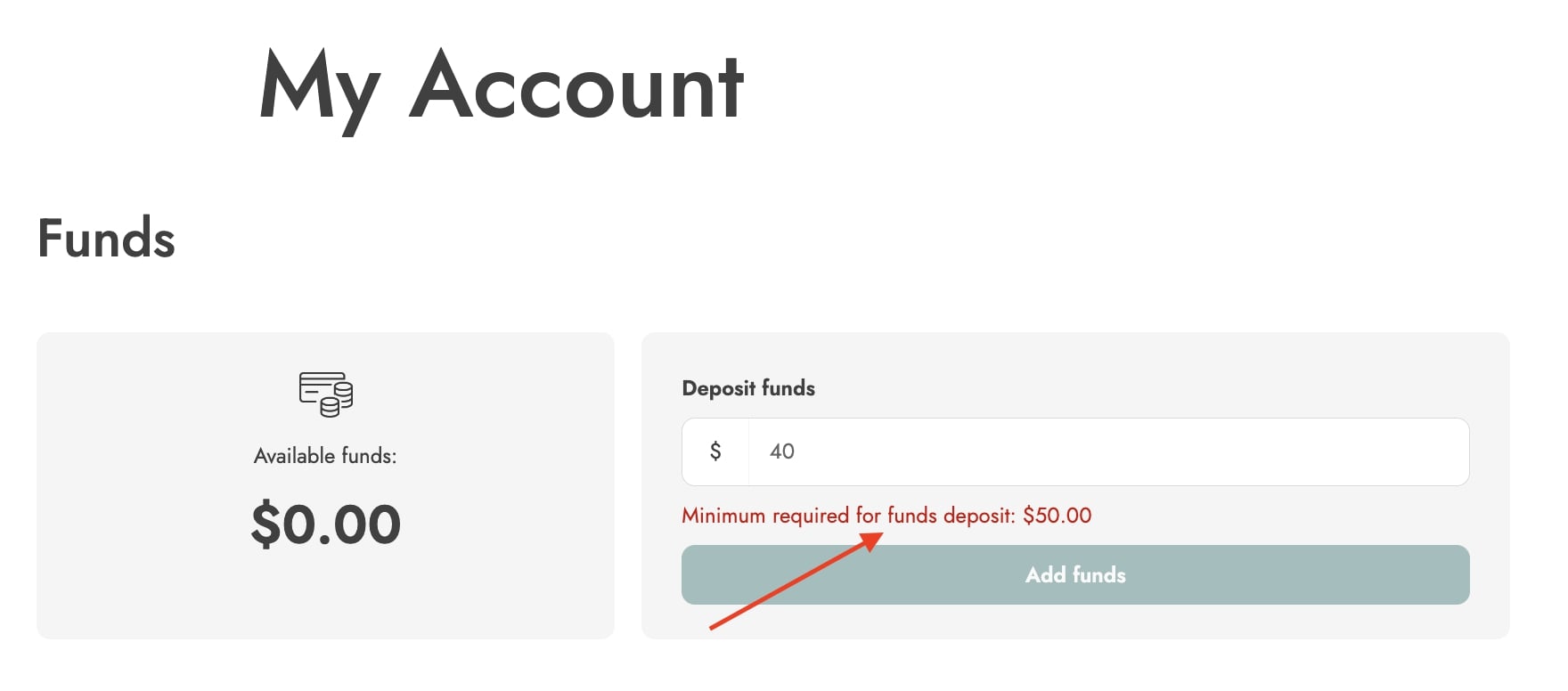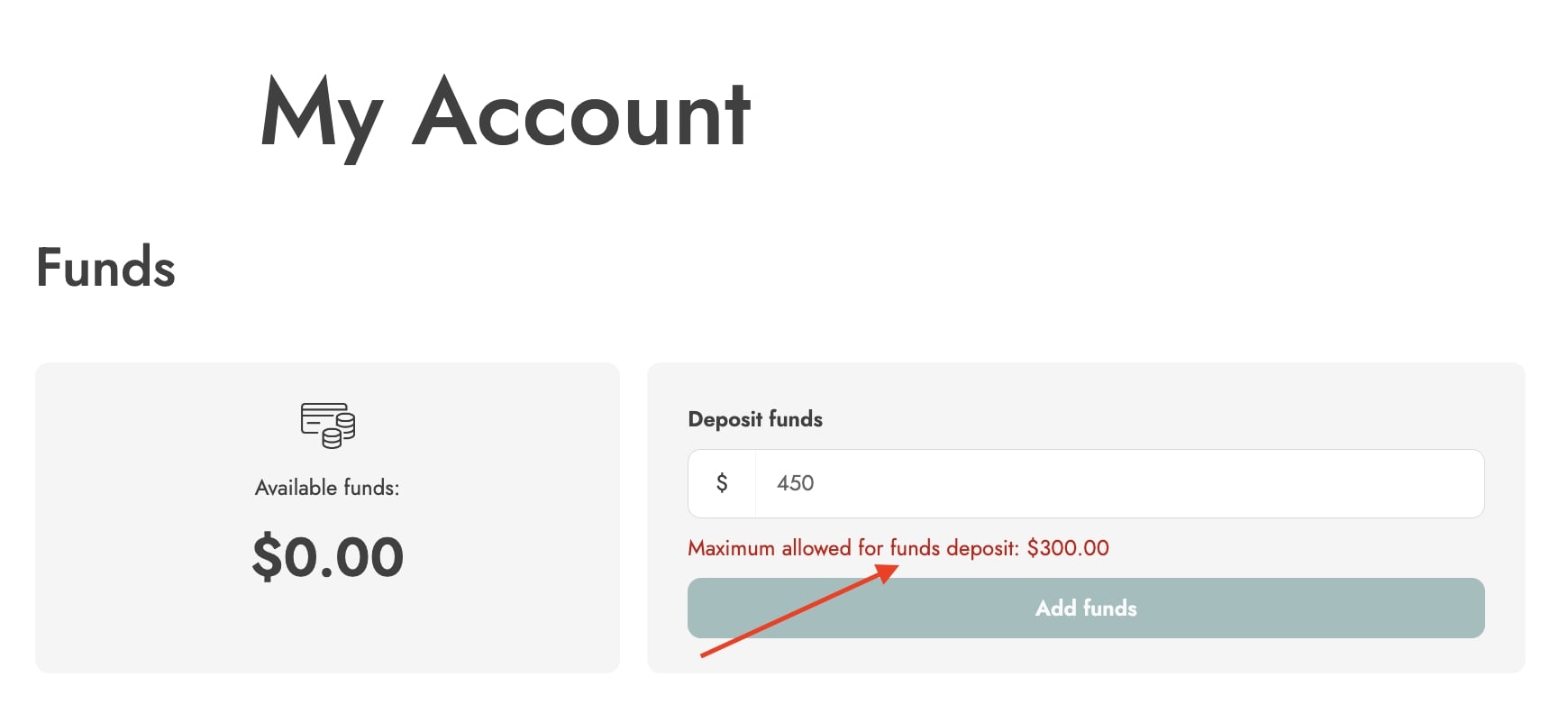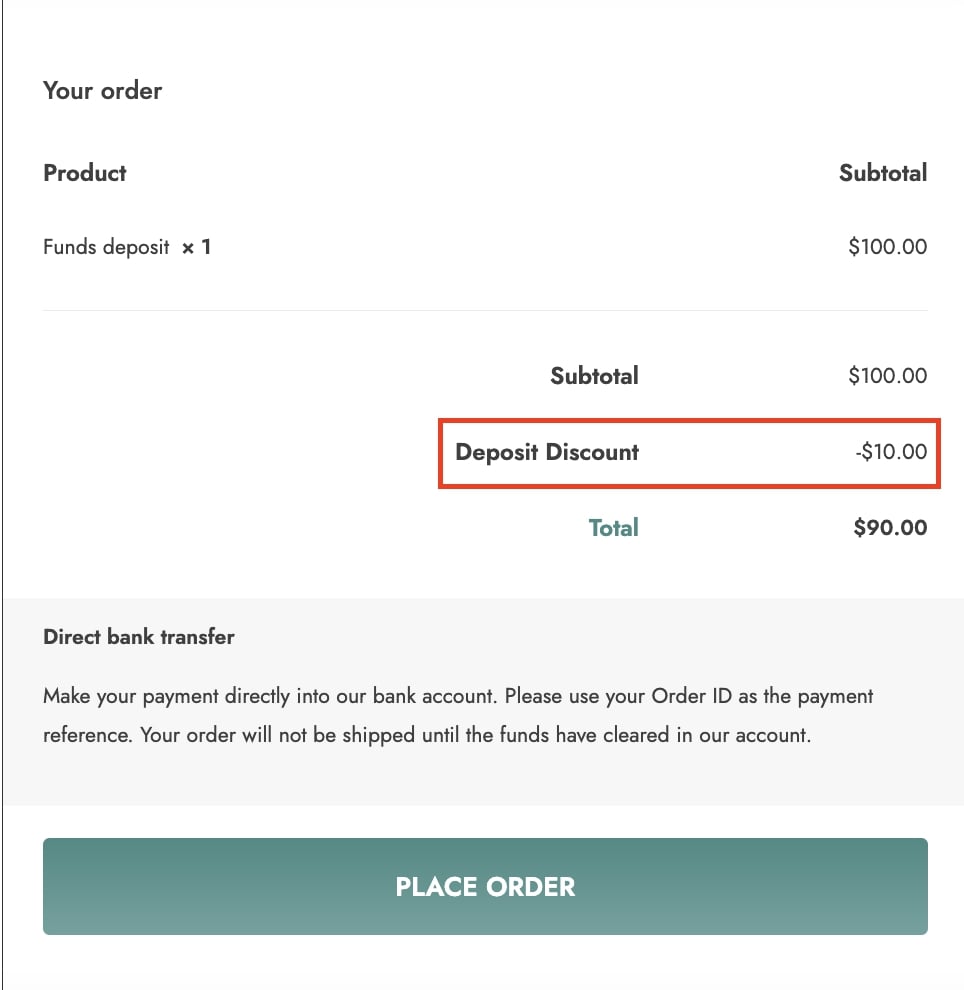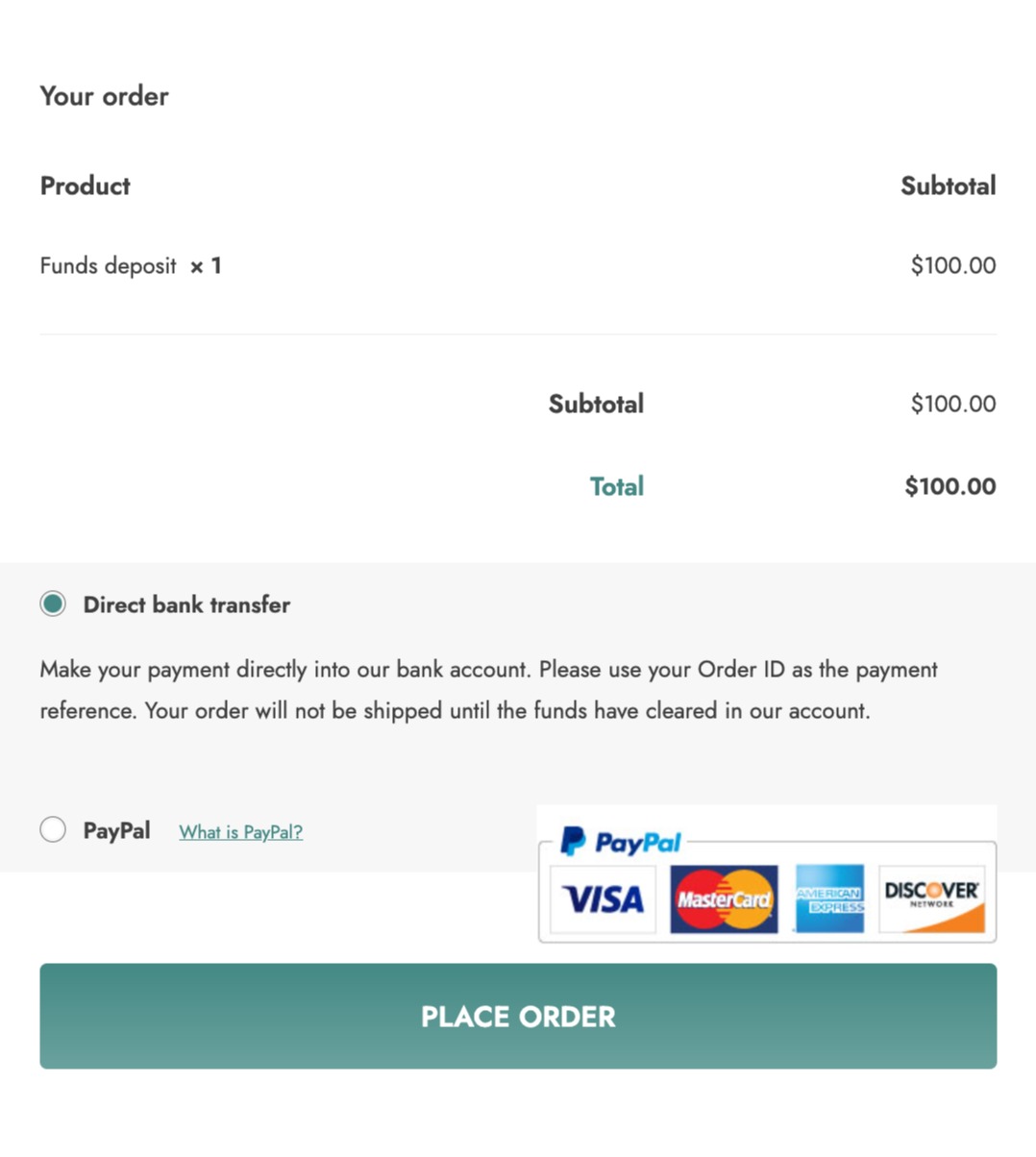Please note that if you are using a billing plugin, it will probably generate invoices for every order, including deposit ones to add funds. Deposits are net and VAT free, therefore no invoice should be issued for these orders.
YITH WooCommerce PDF Invoices & Packing Slips has been already tested with YITH WooCommerce Account Funds and necessary compatibility fixes have been applied, so that no invoice is generated for deposit orders.
Let’s now start with the general settings. Go to YITH > Account Funds > Settings where you will find five sections with different options:
Charging account settings
- Minimum deposit amount ($): use this option if you want to request a minimum deposit amount. For instance, if you set 50, customers will only be allowed to deposit 50$ or higher amounts. The default value is 100.
A notice will show if users try to add an amount with a lower value.
- Maximum deposit amount ($): use this option if you want to request a maximum deposit amount. For instance, if you set 300, customers will only be allowed to deposit 300$ or lower amounts. The default value is 500.
A notice will show if users try to add an amount with a higher value.
- Amount increments: use this option to let your users increment the deposit amount of a specific unit. For example, by setting 10, they will be able to add from 100 to 110 to 120, and so on. No option to enter a value in between.
- Add discount on charging: enable this option to give a discount to users topping-up their funds.
- Discount: choose from a fixed or % discount and enter the value. (E.g. for a fixed discount of $10, users adding a credit of $100 will pay $90.)
- Payment method: add the payment methods allowed to pay to add funds. Leave it empty to make every payment method set up in WooCommerce available.
When adding funds, users are redirected to the Checkout page for the payment. The funds will be credited into the user’s account only when the deposit order turns into the status Completed.