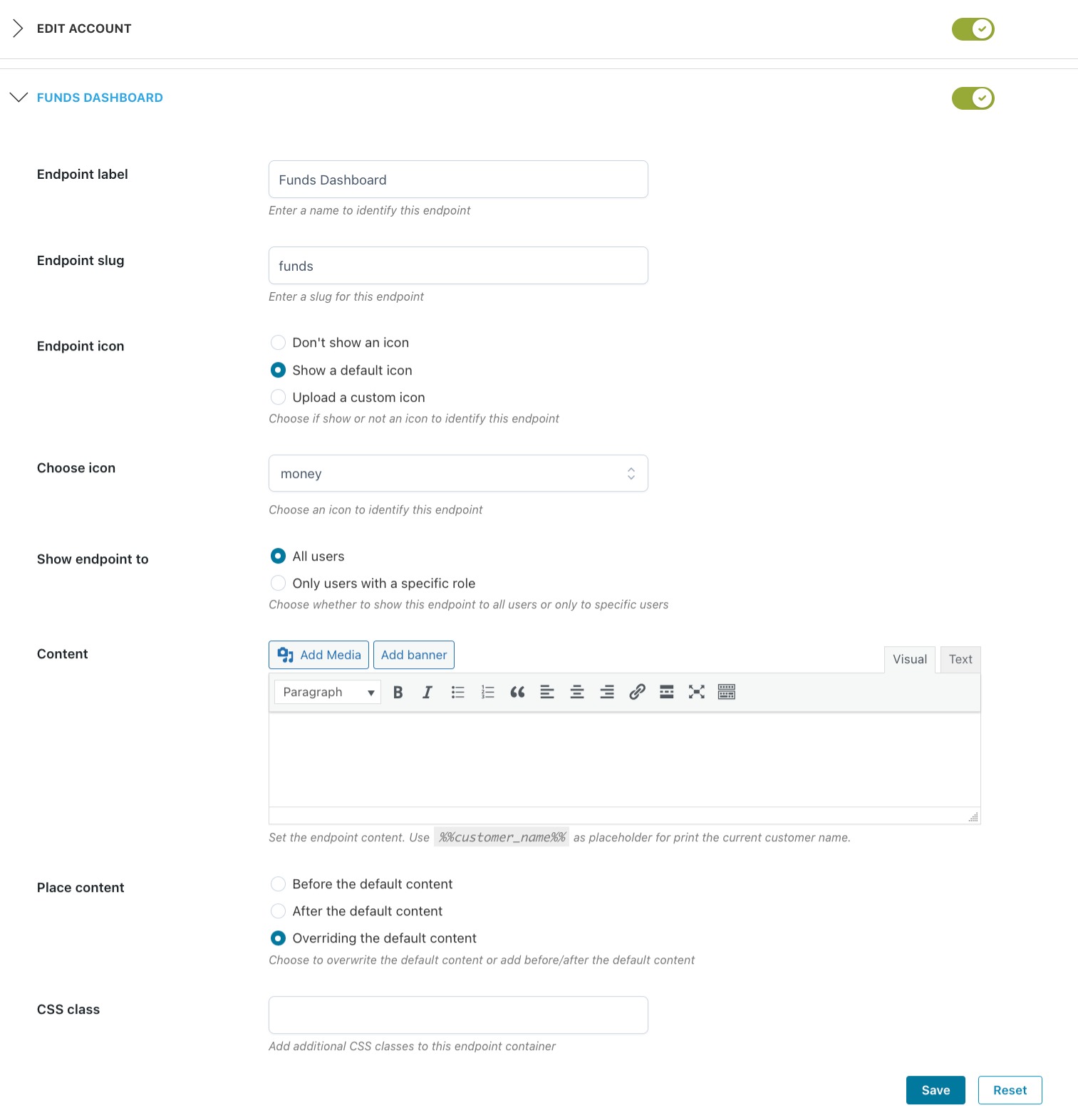YITH WooCoomerce Customize My Account Page helps you customize your “My Account” page on your website in a few simple steps, adding new sections and editing the default WooCommerce ones.
The plugin adds two sections to the “My Account” page:
- Make a Deposit
- Income/Expenditure History
After activating both plugins, you will see the Funds endpoints options disabled and the notice which redirects you to the endpoint settings.
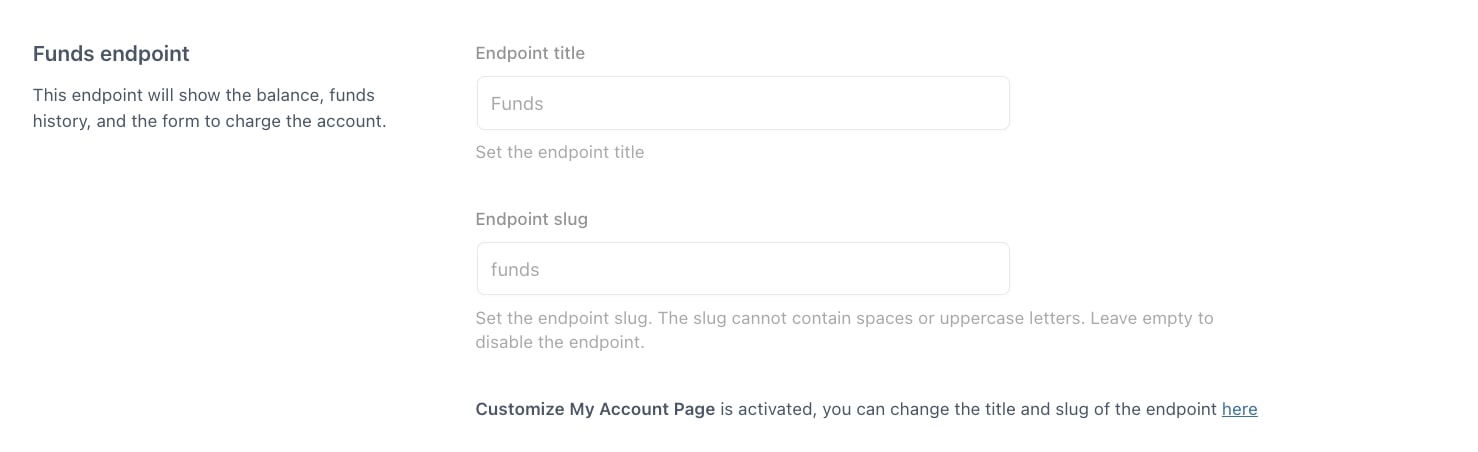
By using the two plugins, you can edit the details of the funds dashboard (label, slug, icon, and content) from the YITH WooCommerce Customize My Account Page admin panel without having to edit the code.