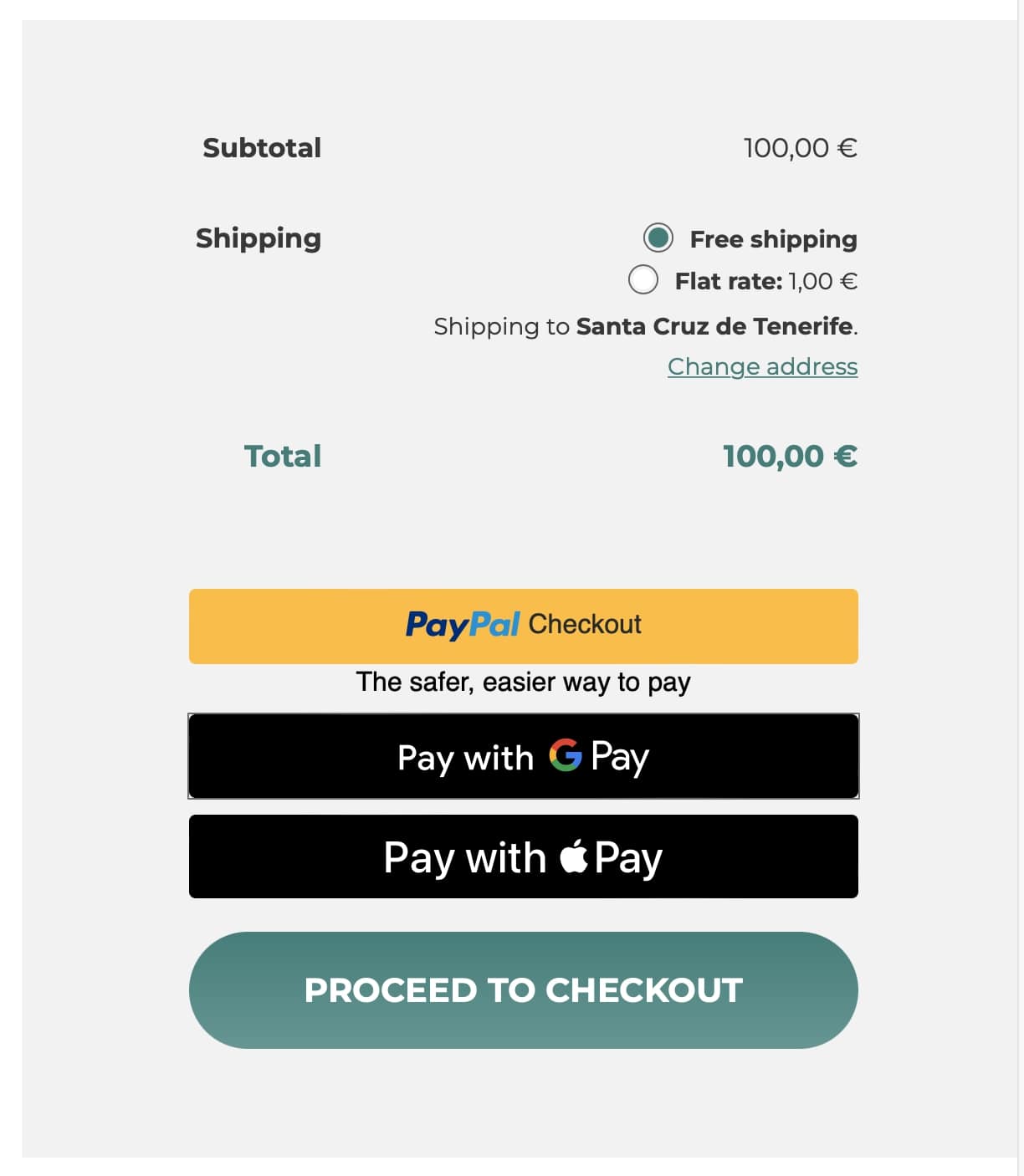1. If you wish to allow your users to pay with Google/Apple Pay, you will just have to enable them from the plugin Settings > Payment methods. You will find the two options at the bottom of the page.


2. Make sure you have Google/Apple Pay activated in your PayPal account, if you don’t, you can click the hyperlink ‘‘Please activate it” in each option to be redirected to PayPal and activate them. Then, go back to the plugins Settings and enable the options by clicking on the toggle button.
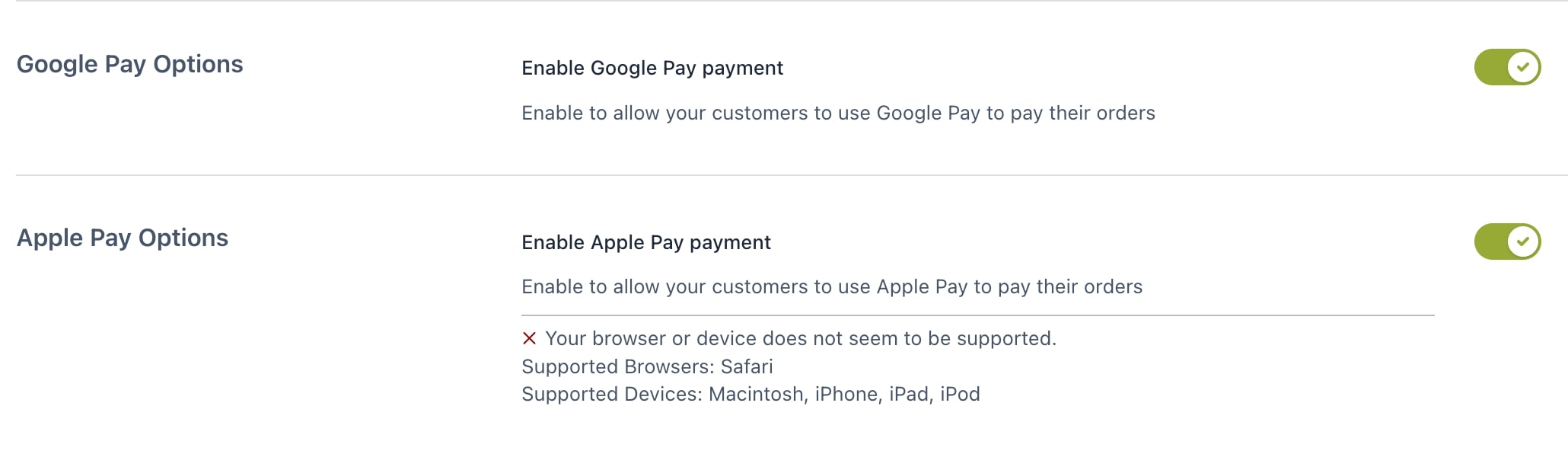
3. Once Google Pay or Apple Pay have been enabled, you can just configure the look of the button. Go to the plugin Settings > Customization where you can find Google Pay Button and Apple Pay button customization options.
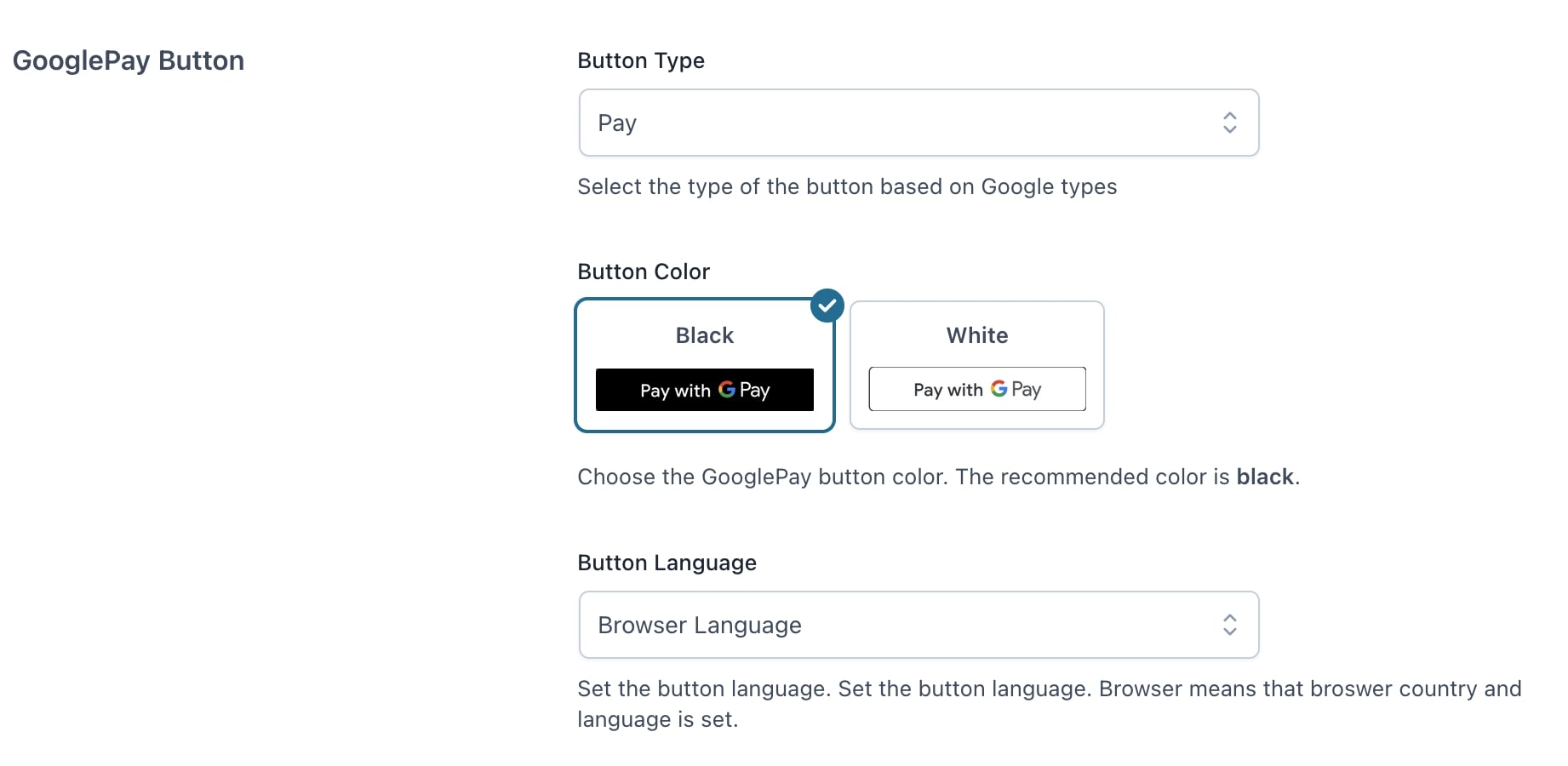
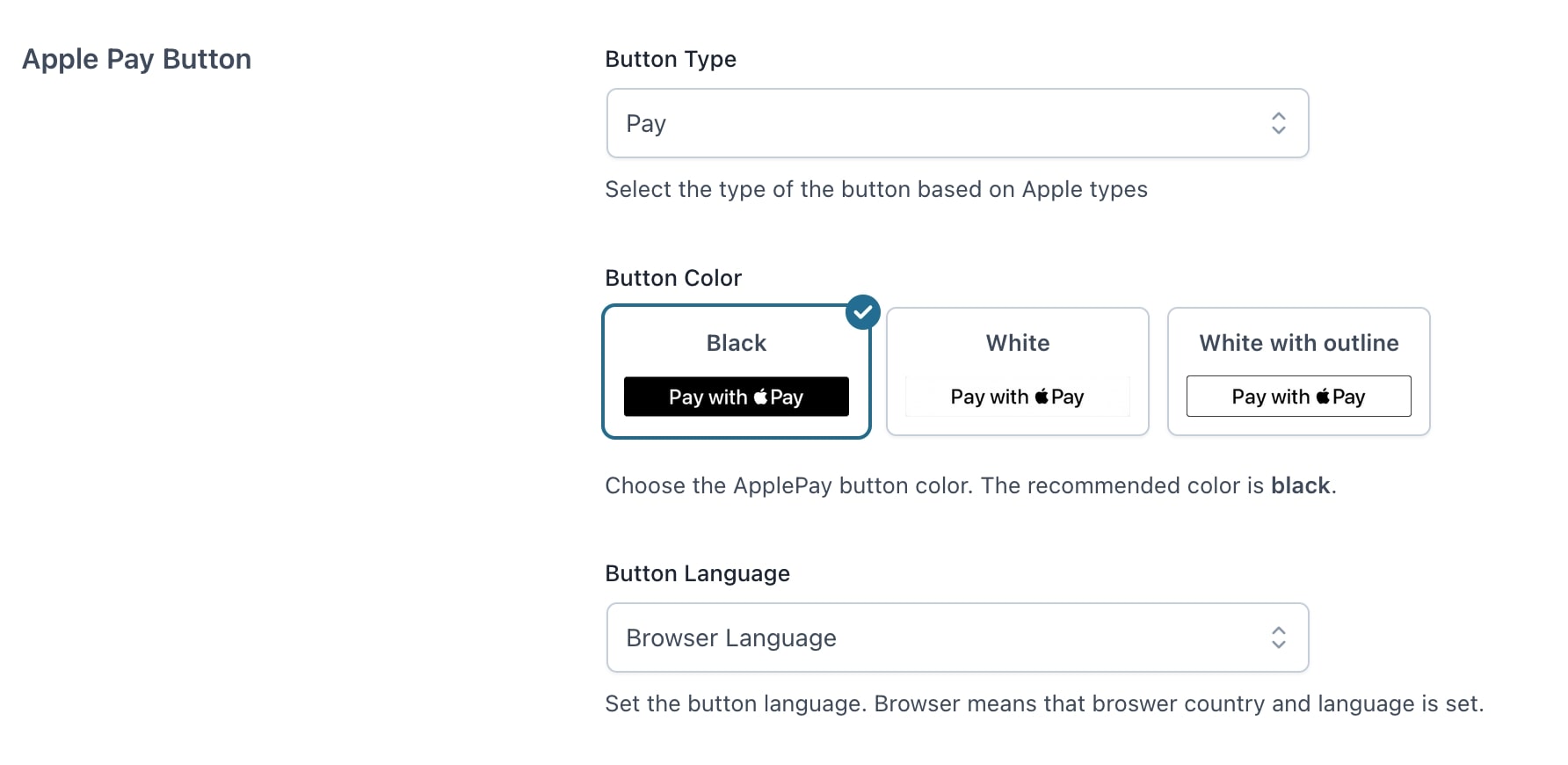
You will find the following options:
- Button Type: this will determine the text of the word ‘’Pay‘’, select the one you prefer from the options provided by Google and Apple.
- Button Color: select one of the available options given by Google and Apple.
- Button language: you can select the language of the button, if you leave ”Browser Language” the button will be changed based on the language of the user’s browser.
Once the buttons have been configured as wished, this is how they will look like in your site.