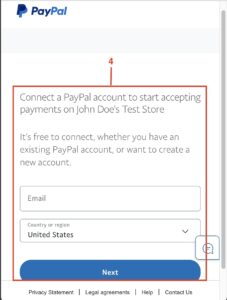The YITH PayPal Payments for WooCommerce plugin allows you to accept PayPal and Credit Card payments on your store. To use the plugin, you need a PayPal business account to connect, if you don’t have an account, Sign Up on PayPal before proceeding.
Overview
How to connect your PayPal account
- In the Settings tab, enable the YITH PayPal Payments plugin (1) and choose if you want to use the plugin in Sandbox mode (just for testing – no payment will be processed) or in Live mode (2). Then, click on the “Connect” button (3)
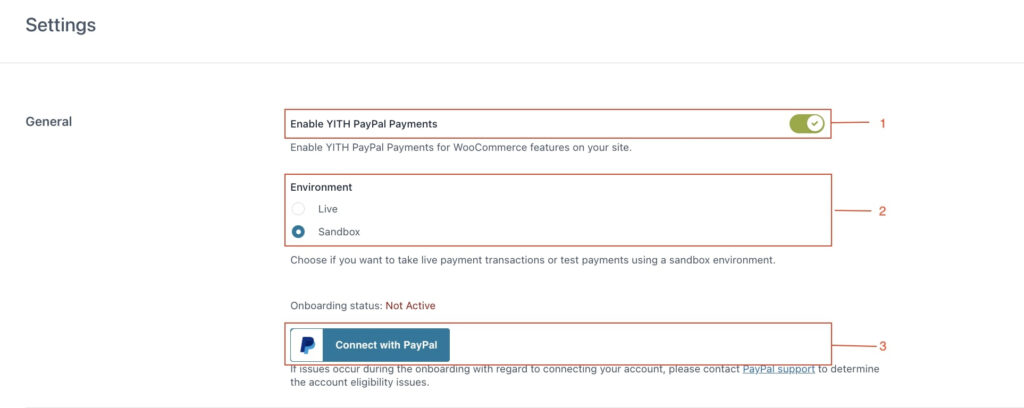
- This will open a new window (4) in which the system will ask you to enter your credentials and connect to your PayPal account.
- When the account is successfully connected, you will see this section (5) and you will be able to set up the plugin configuration.
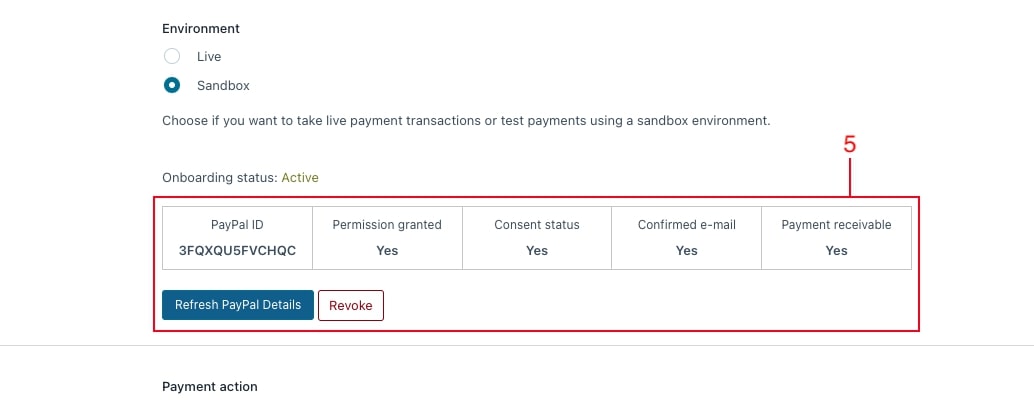
PayPal Payments options
In the Settings tab you can find some options related to the plugin configuration.
- Choose the Payment action (6): you can choose between “Sale” (in which funds are transferred instantly from customer account to merchant account) or “Authorize and Capture” (funds will be reserved for three days and the order will be set as “on hold” until it is completed by the admin).
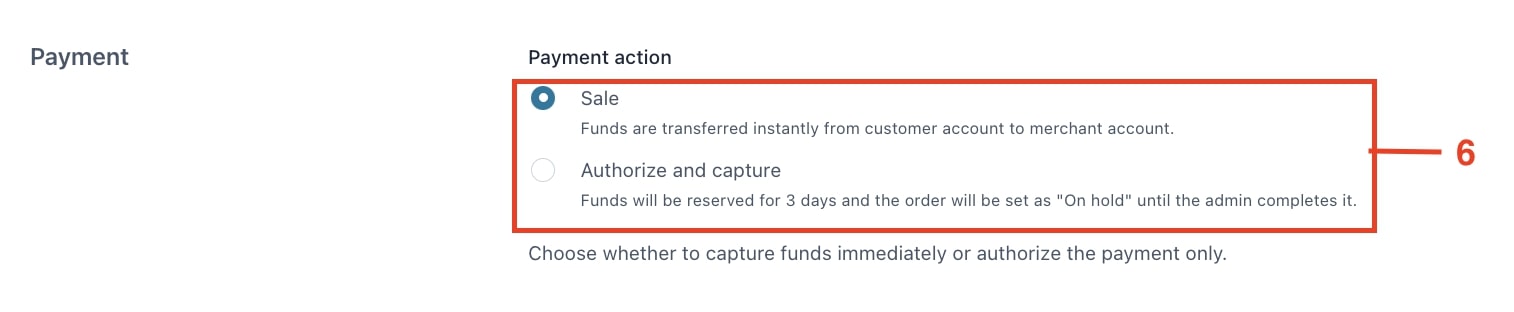
- Choose where to show the PayPal payment button (7). This option allows you to show a payment button in cart page, in single product page and in checkout page.
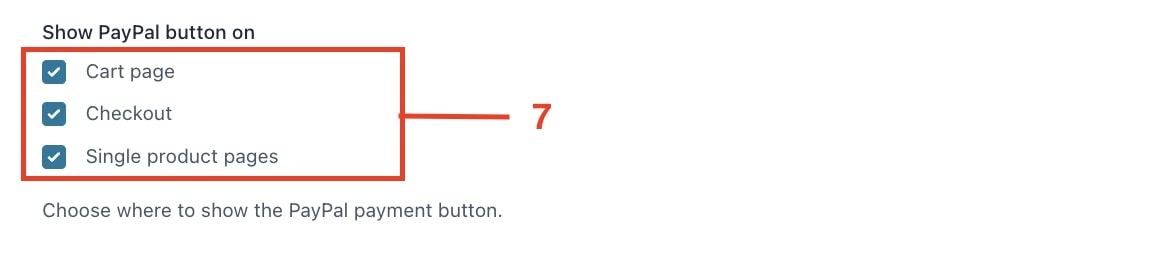
- Enable the Fast Checkout if you sell digital goods (8). If a PayPal button is shown on the Cart page and/or on the Single product page this option allows the customers to pay for the product directly from these pages, without visiting the standard Checkout page.

- Set the prefix for your invoices (9). If you have a PayPal account connected on multiple stores, this prefix will be helpful to easily associate orders and payments.

Button options
In the Button options tab you can find some options related to the payment button shown on the Checkout and product pages.
You can:
- Choose the button shape (10) and color (11).
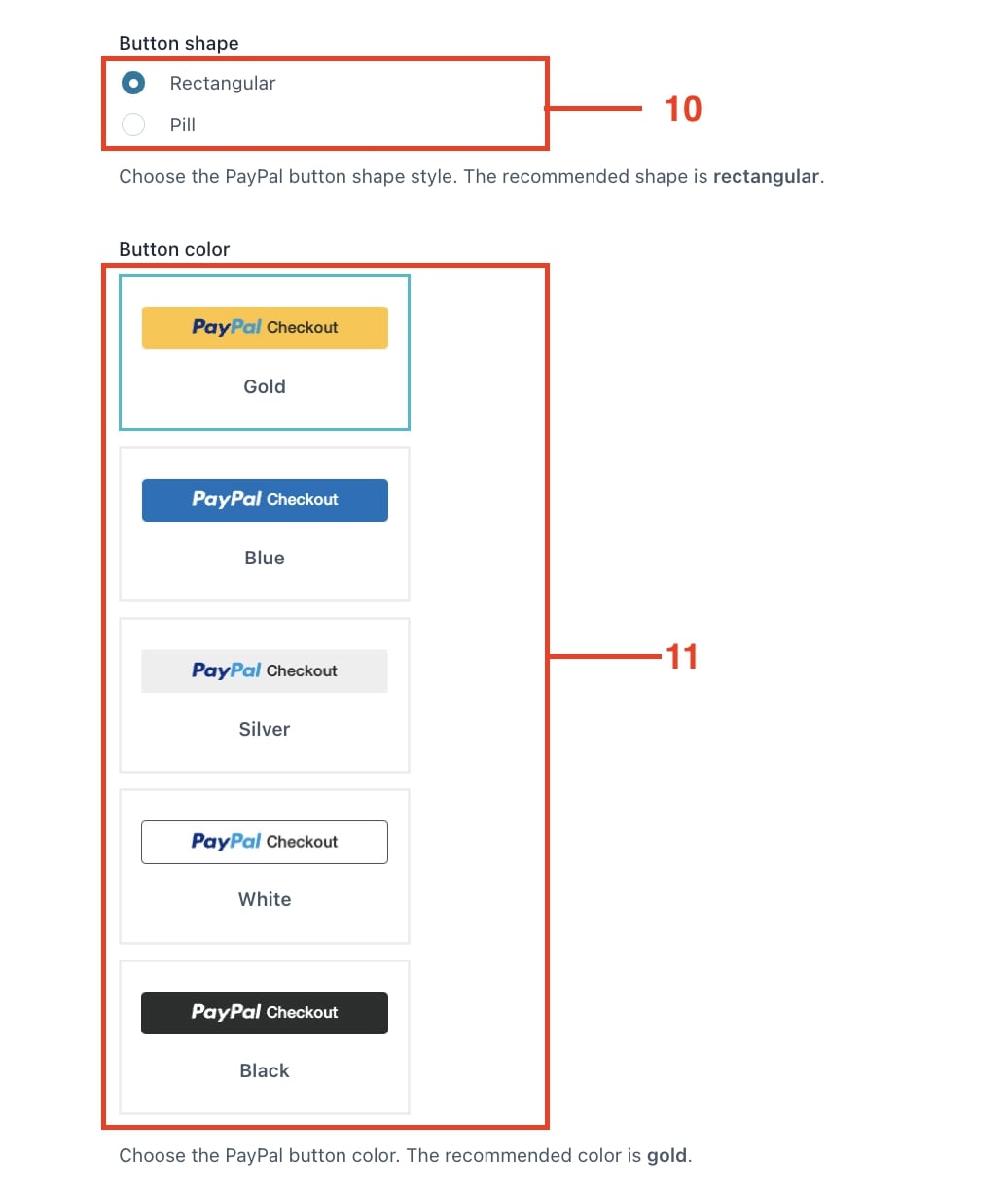
- In the section “Additional payments buttons” (12) you can select the alternative payment that will be available in the PayPal wallet by default.
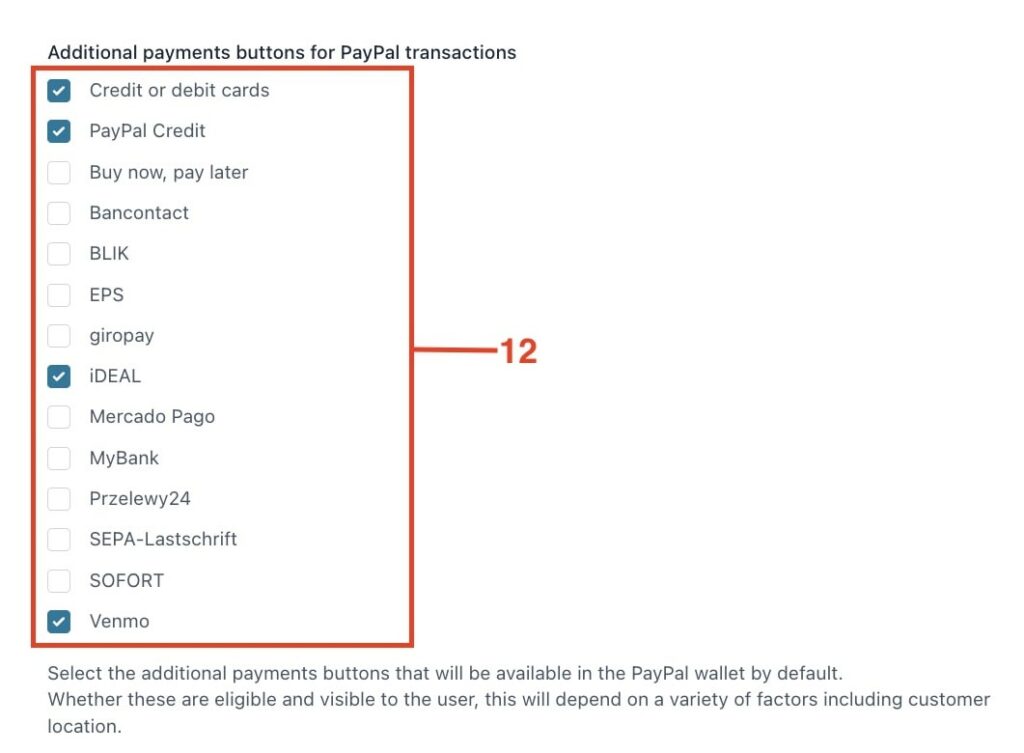
If you enable some sources, an additional button will be shown beside the PayPal one (13).
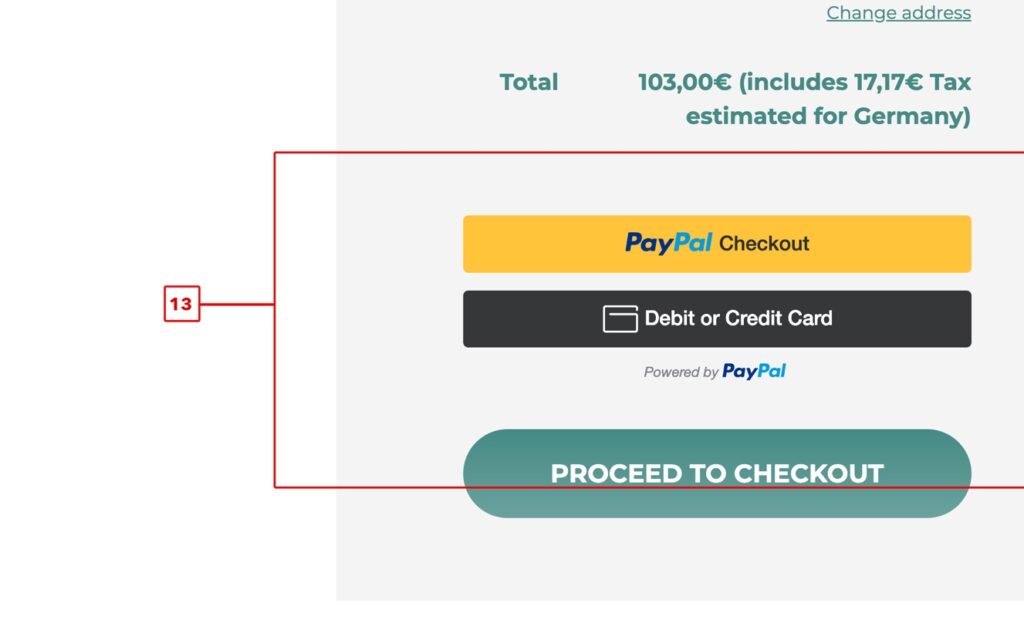
The alternative payment buttons are basically a list of external services that you can offer to your customers to pay. They can be used on the condition that the gateways are available in their country. The displayed services are the ones offered by PayPal Commerce Platform and you can choose whether to enable them and which of them. For more information about the availability, please, contact PayPal support.
Credit Card payment options
Google/Apple Pay
1. If you wish to allow your users to pay with Google/Apple Pay, you will just have to enable them from the plugin Settings > Payment methods. You will find the two options at the bottom of the page.


2. Make sure you have Google/Apple Pay activated in your PayPal account, if you don’t, you can click the hyperlink ‘‘Please activate it” in each option to be redirected to PayPal and activate them. Then, go back to the plugins Settings and enable the options by clicking on the toggle button.
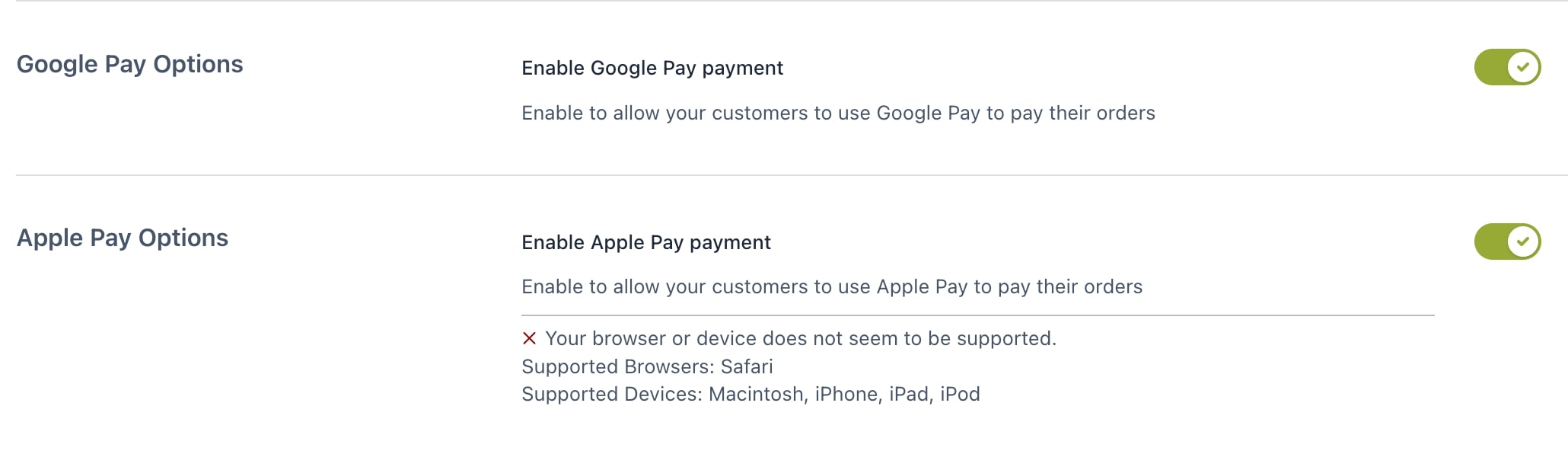
3. Once Google Pay or Apple Pay have been enabled, you can just configure the look of the button. Go to the plugin Settings > Customization where you can find Google Pay Button and Apple Pay button customization options.
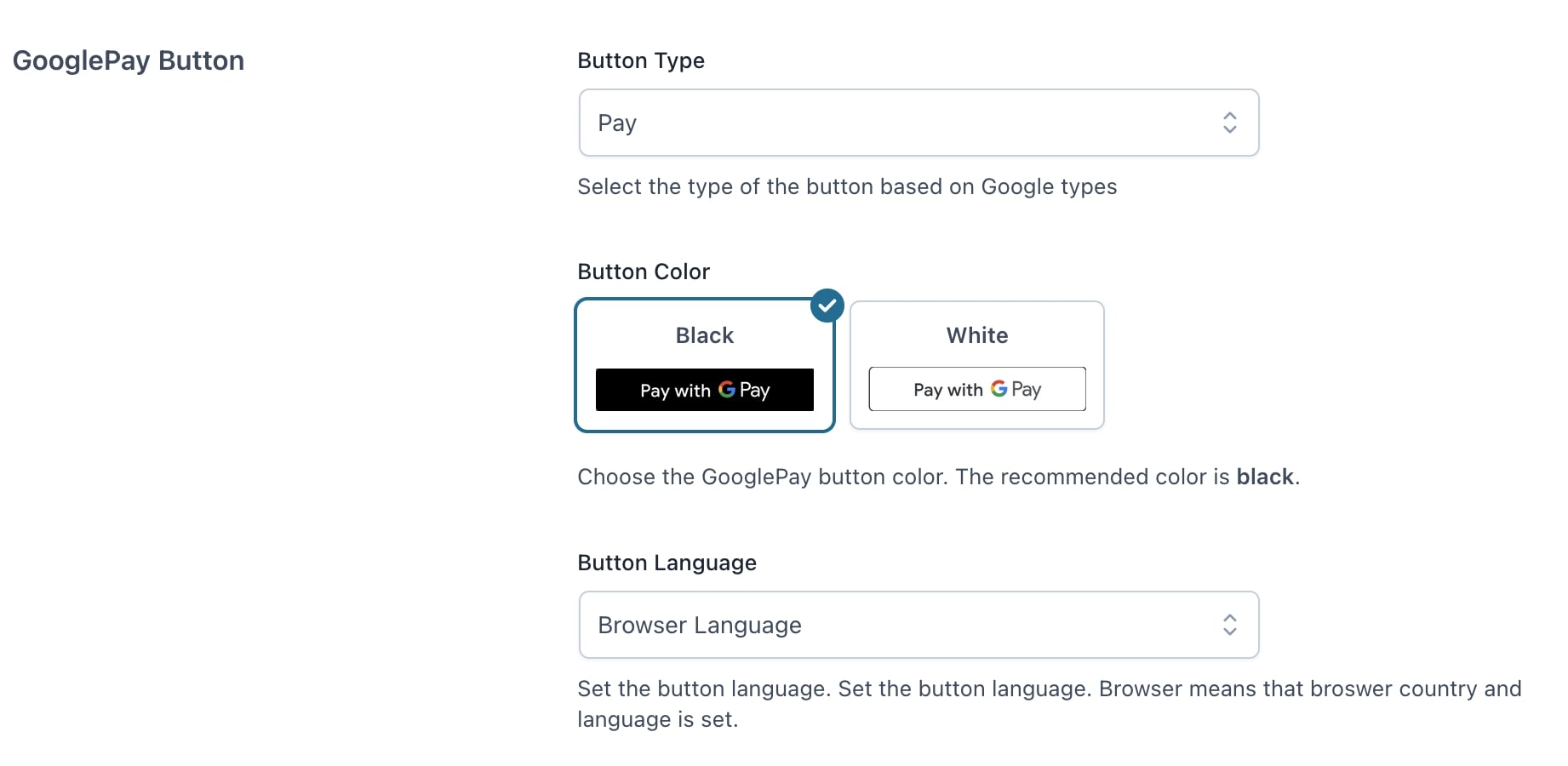
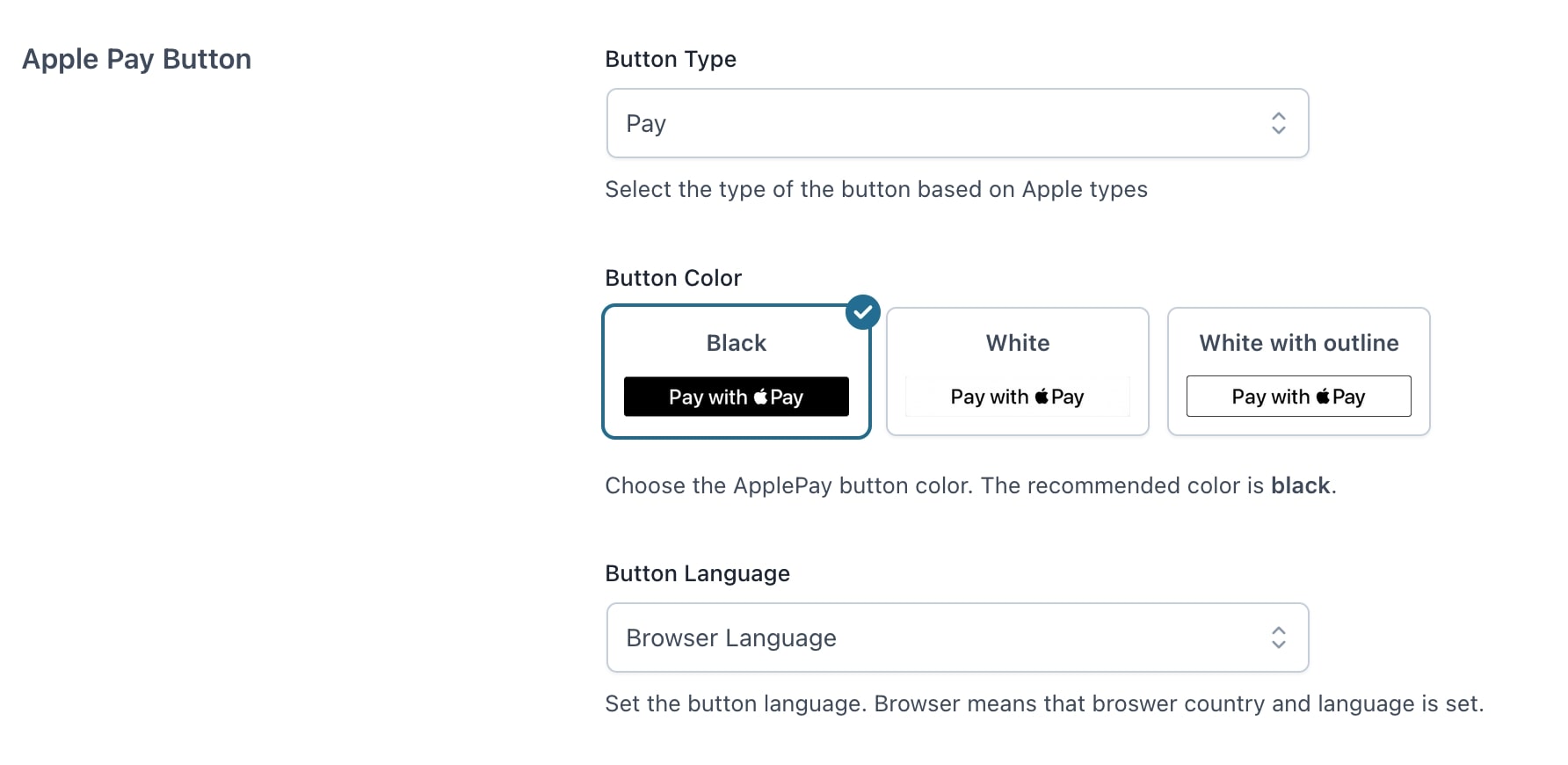
You will find the following options:
- Button Type: this will determine the text of the word ‘’Pay‘’, select the one you prefer from the options provided by Google and Apple.
- Button Color: select one of the available options given by Google and Apple.
- Button language: you can select the language of the button, if you leave ”Browser Language” the button will be changed based on the language of the user’s browser.
Once the buttons have been configured as wished, this is how they will look like in your site.
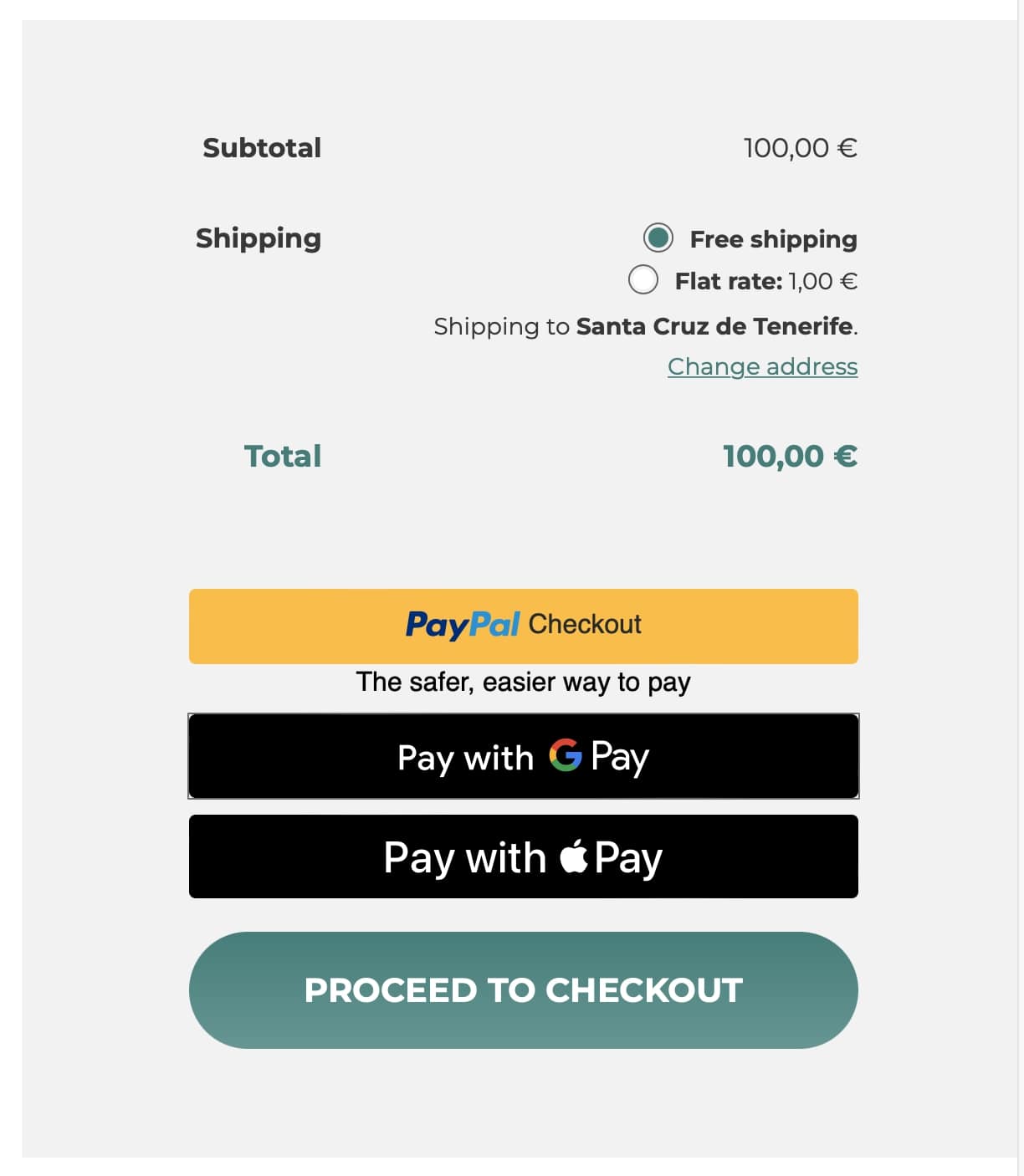
Need support?
No problem, we’re here to help. Based on your hosting company, you can get support through the following channels.
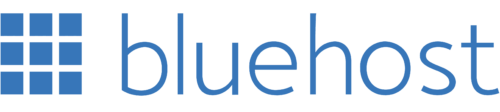
Feel free to contact Bluehost Chat Support or Phone Support via 888-401-4678.
For Bluehost India: phone support via 1800-419-4426 - chat support via https://helpchat.bluehost.in

Feel free to contact our Crazy Domains team through the online support page: https://www.crazydomains.com/help/