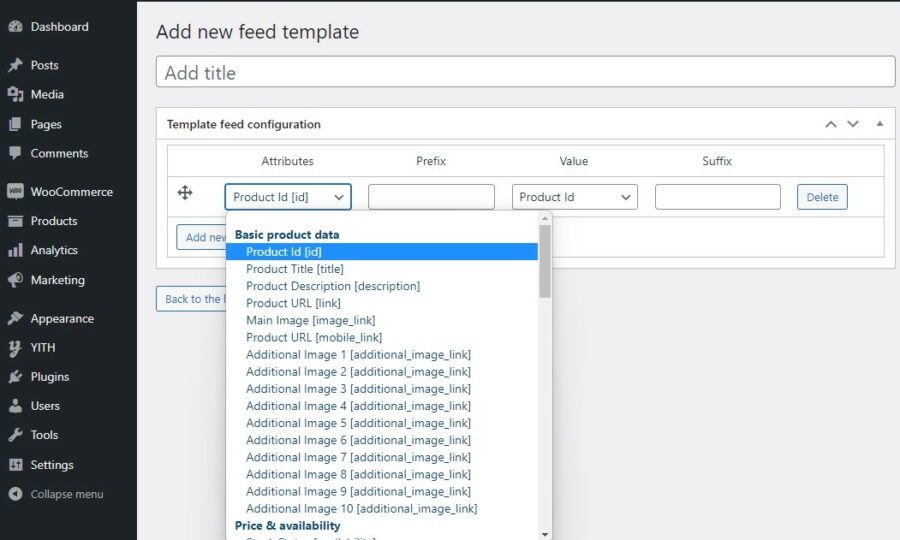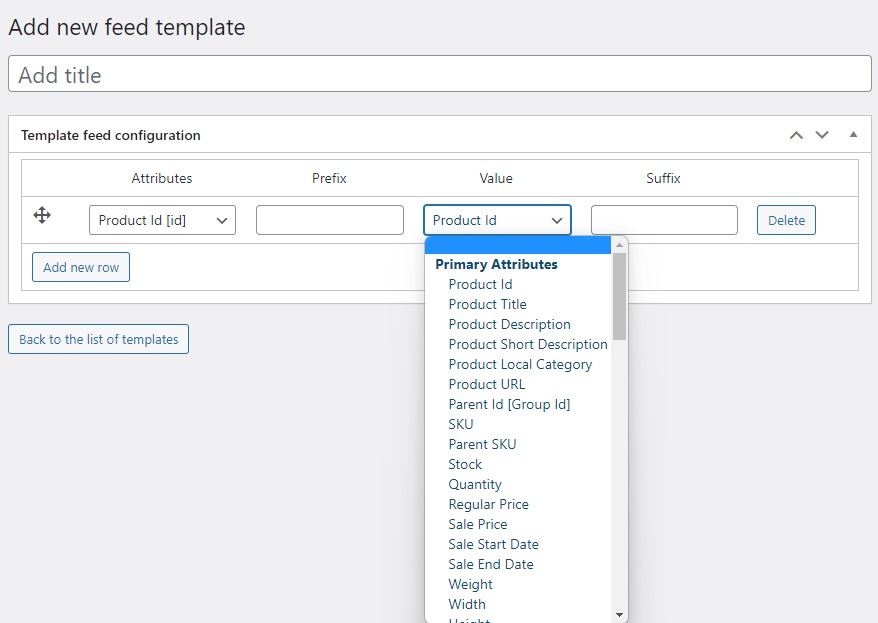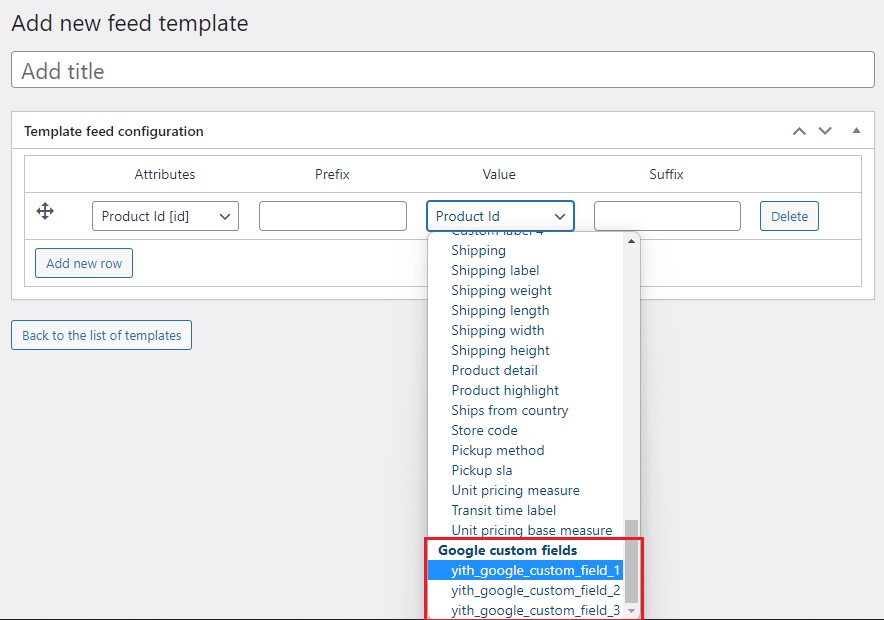On this page of the guide, we will see how to add and configure the attribute fields to use in the feed.
Please, be careful when you select the attribute fields to include in the feed:
Google Merchant has specific rules for each country and you’d better know which fields are required for your country in order to be able to use the feed the right way.
Now under column “Value”, pick the piece of information you want to associate to the selected attribute.
For each field, you can also choose to specify a prefix and a suffix that will apply to the displayed value.
Can I associate the value of a custom field I’ve created with something else?
Yes! Every custom field you want to use must be added manually from the “Google Custom Fields” tab in the plugin settings panel.
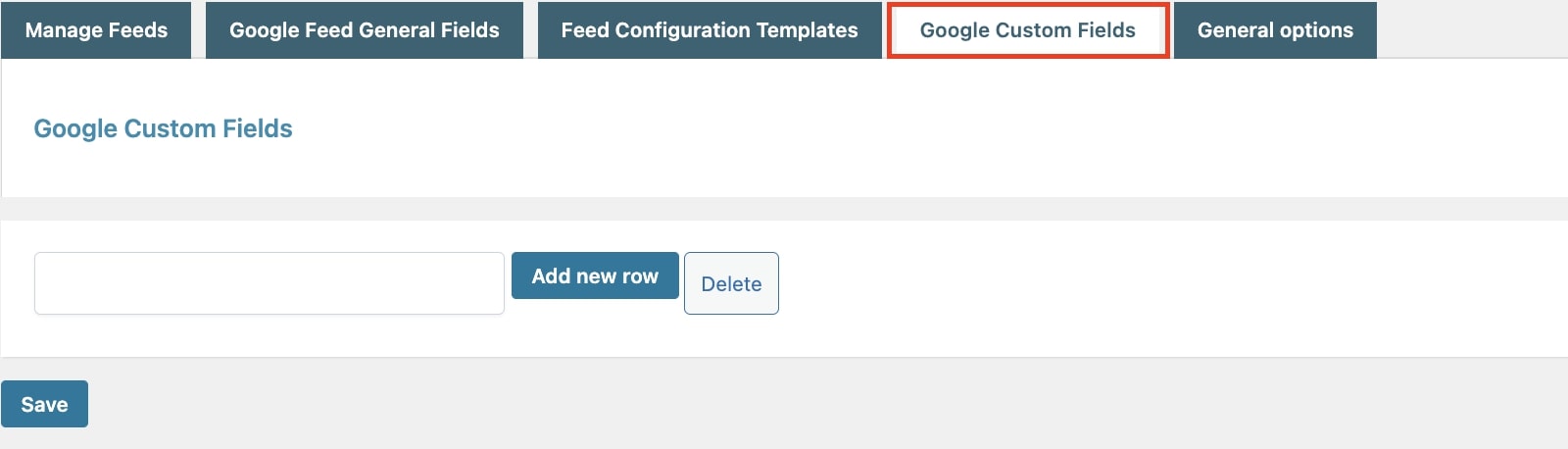
All the custom fields you have added so far will appear as selectable values for the feeds.