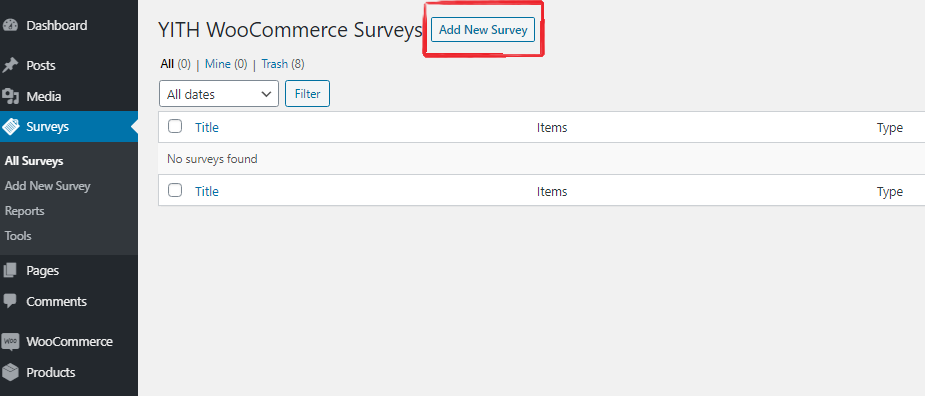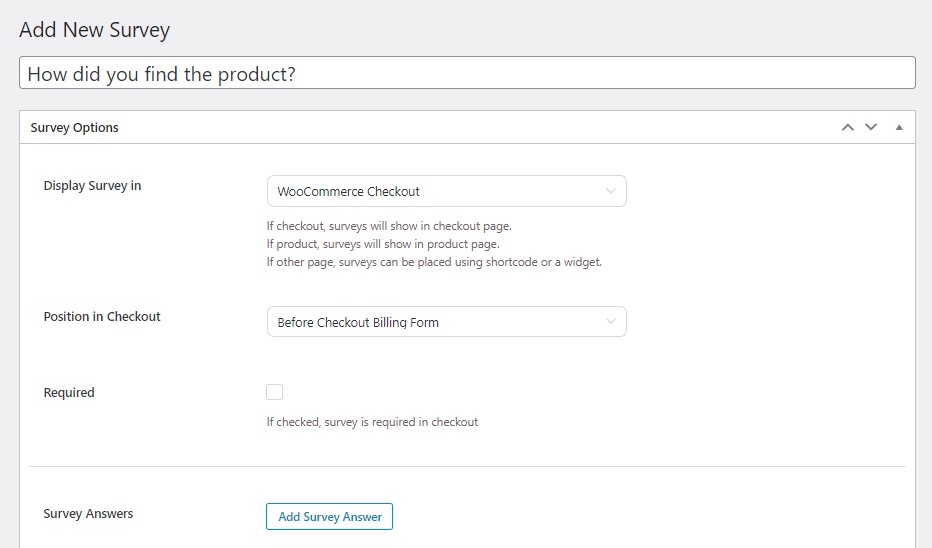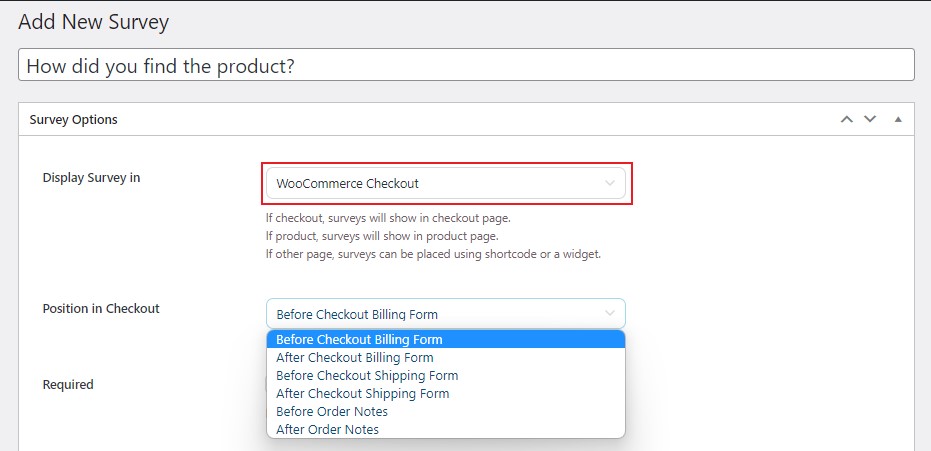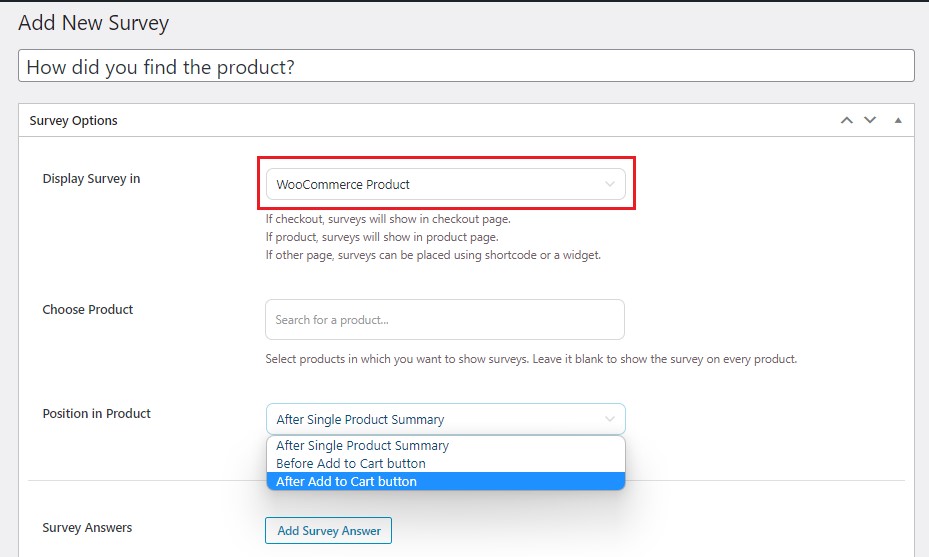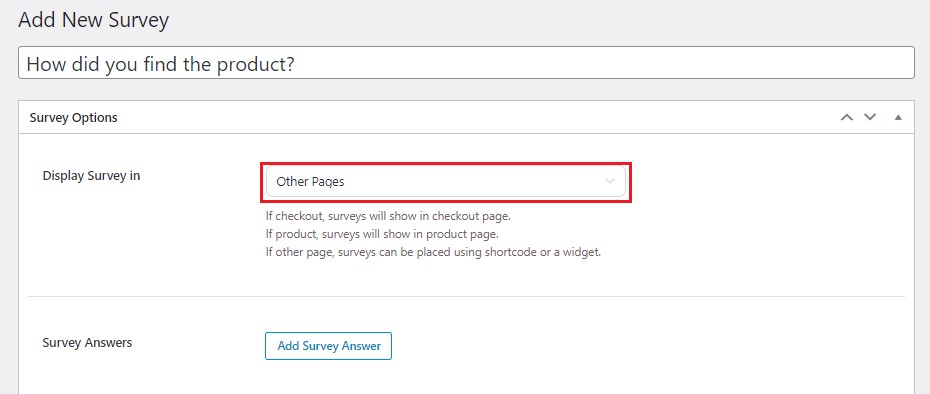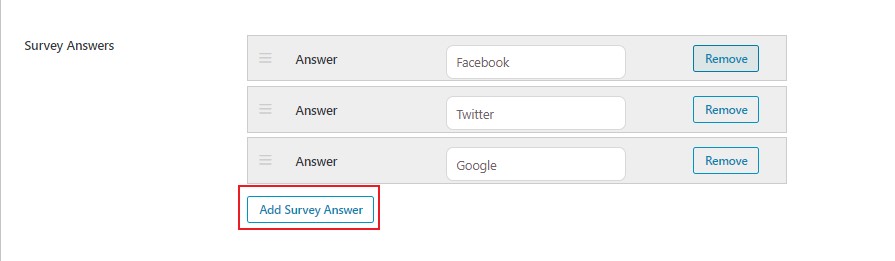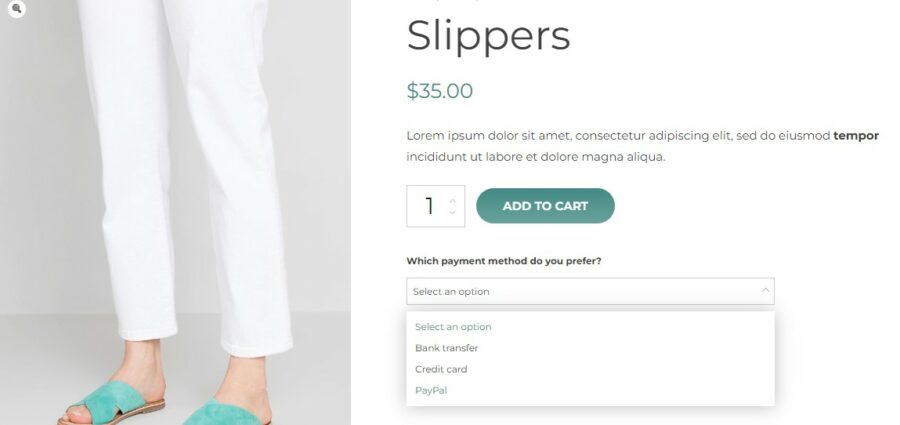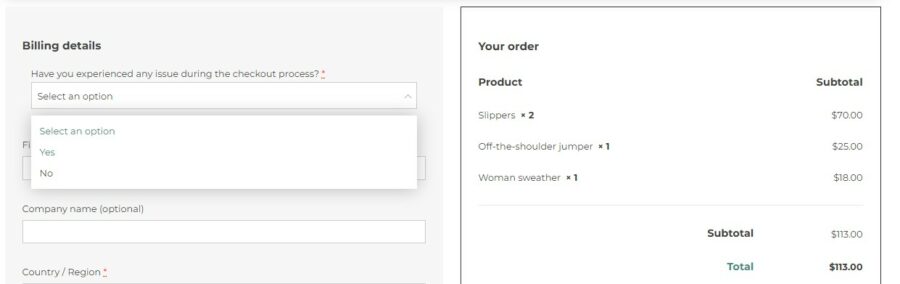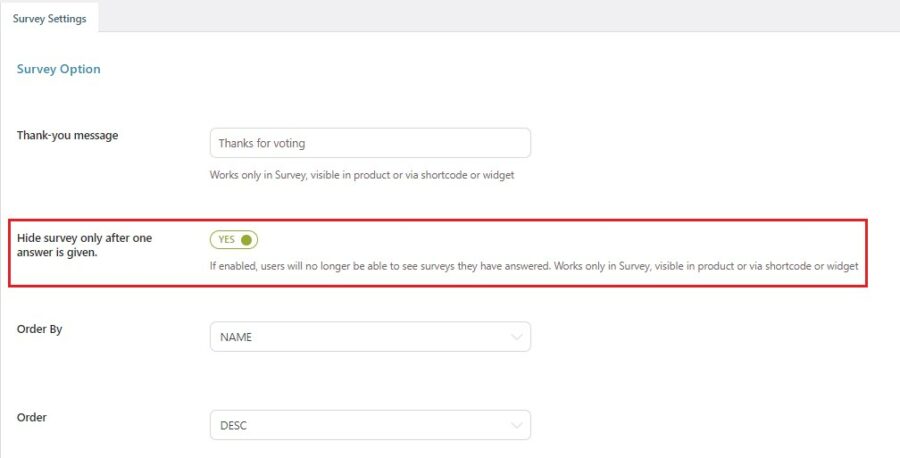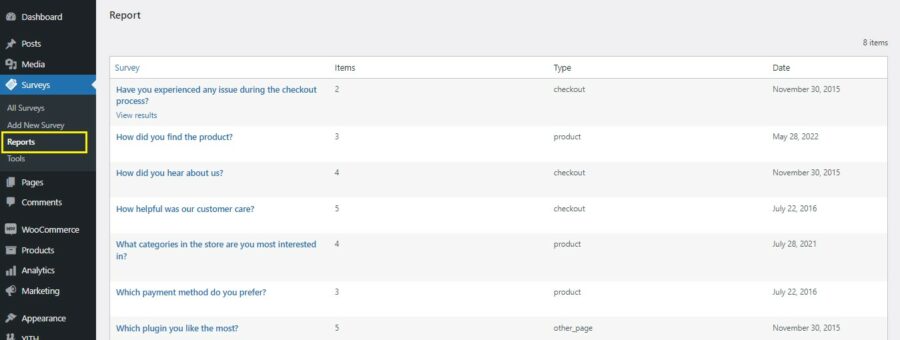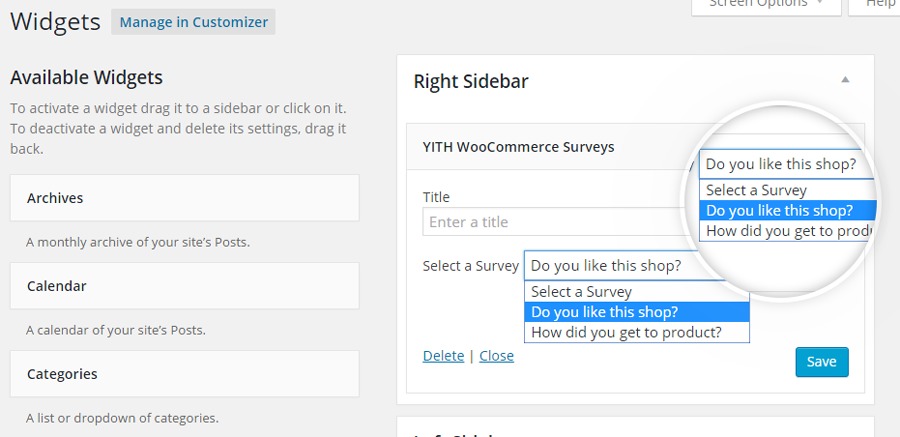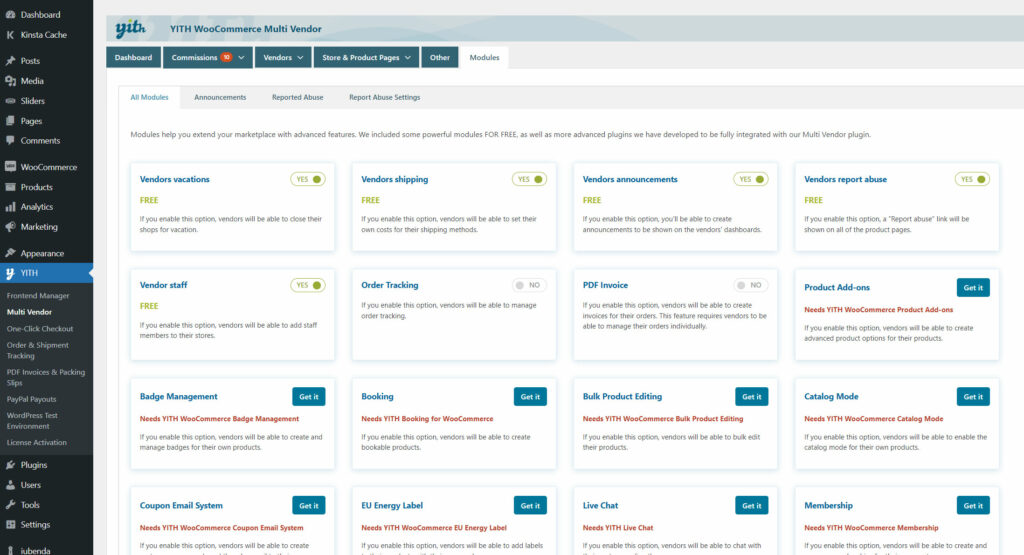Please, note that surveys in this plugin have been conceived as one-question surveys, so each question is a new survey. In order to avoid confusion about terms, please, don’t forget that!
Create surveys with no restrictions on the number of answers you can configure for each of them. To create a new one-question survey, just click on “Add New Survey” that you can find in “Surveys” entry in your WordPress menu.
First of all, you have to add the text to your question.
Before entering answers, choose the page on which you want to show the survey on your site:
- Checkout page
- Product detail page: if you leave “Choose product” field empty, the survey will show on every product.
- On any page on the site: this is the only case you can configure the survey in this section to have the possibility to add the survey using the shortcode or a widget.
To enter answers, click on “Add Survey Answer”. There is no restriction on the number of possible answers that you can add.
Let’s imagine we want to show the survey on each product page (after “Add to cart” button): the page will show more or less as follows.
Only registered users can answer the survey(s) and no more than once.