Now let’s see how you can customize the plugin button, notices, labels, and messages.
First of all, go to the section Customization and start configuring the available options:
- Hide “Pay deposit” button on shop pages: enable this option if you don’t want to show the Pay deposit button on your shop pages;
- Show custom notices on product page: enable this option if you want to show a specific custom notice about the deposit on all your product pages;
- Notice to show on products with balance payment required online: use the advanced editor to insert the notice to show on product pages for balance payments required online;
- Notice to show on products with balance payment not managed online: use the advanced editor to insert the notice to show on product pages for balance payments that won’t be managed online;
- Notice position in product page: choose the position where you want to show your custom notice from:
- Do not show any note on product
- Below product title
- Below product price
- Below product excerpt
- Below single Add to Cart
- Below product meta
- Below product share
Example of custom notice:
Labels & Messages
The second set of options lets you customize the following labels and messages shown on the frontend by the plugin.
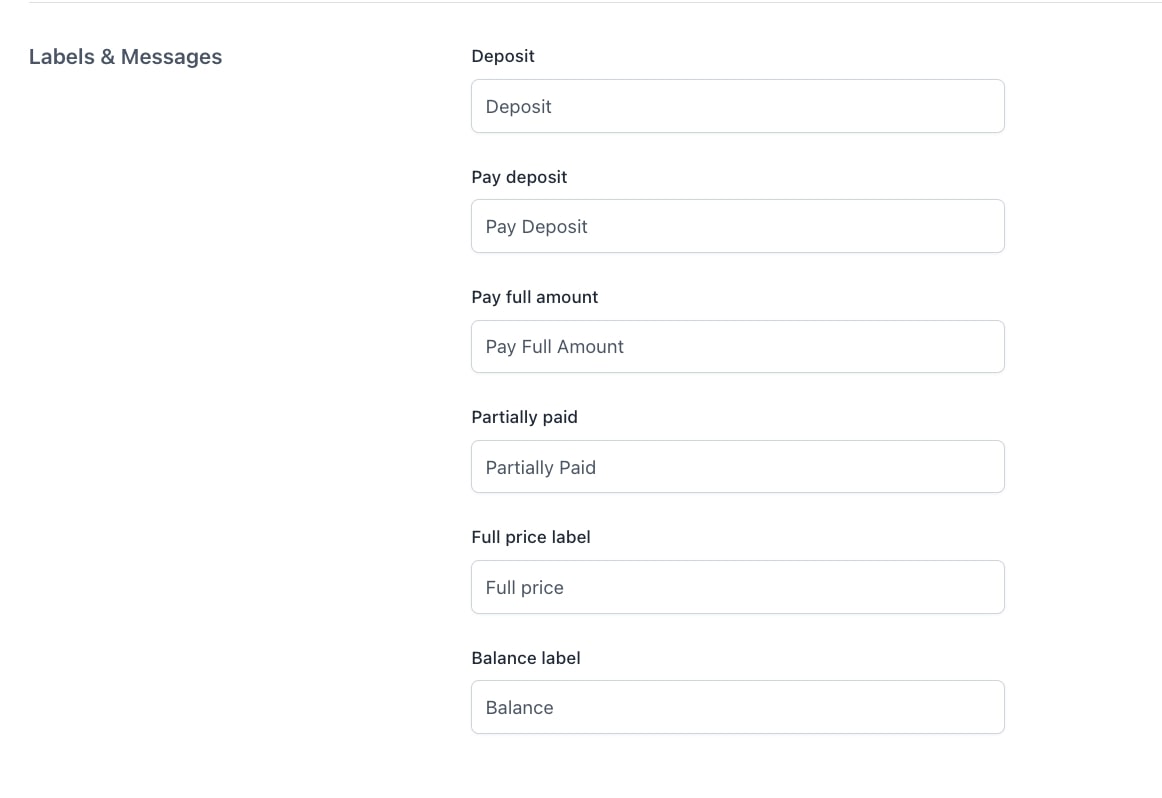
You can customize the text of:
- Deposit
- Pay deposit
- Pay full amount
- Partially paid
- Full price label
- Balance label


