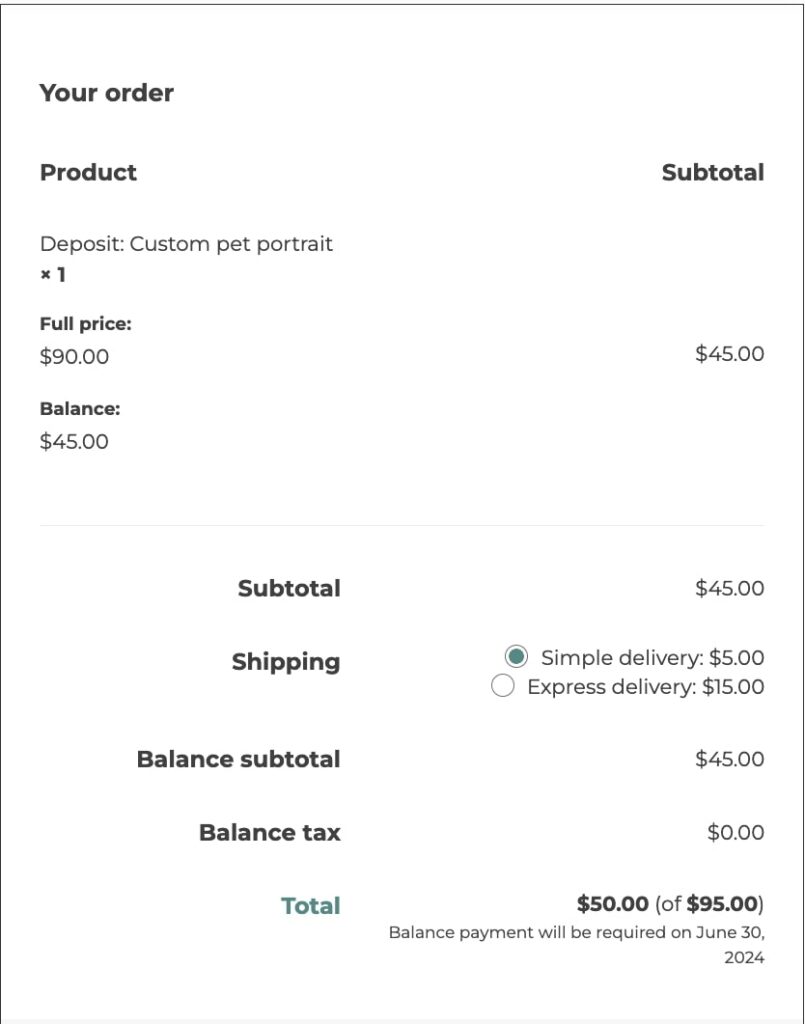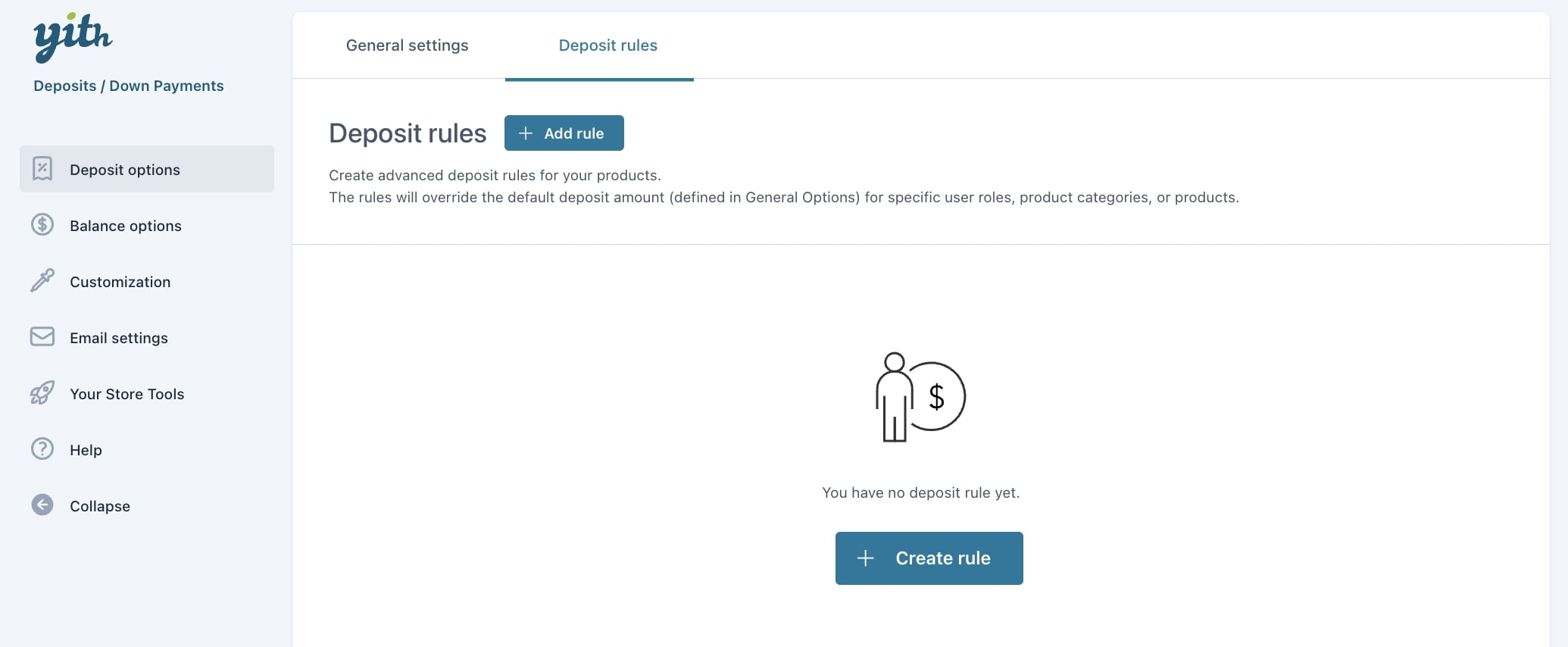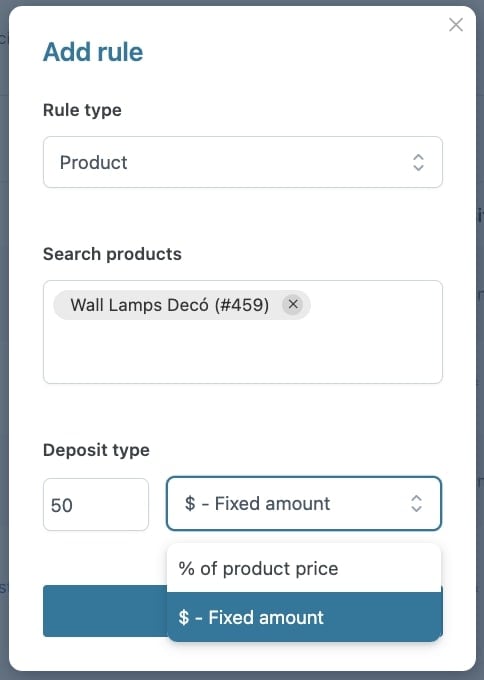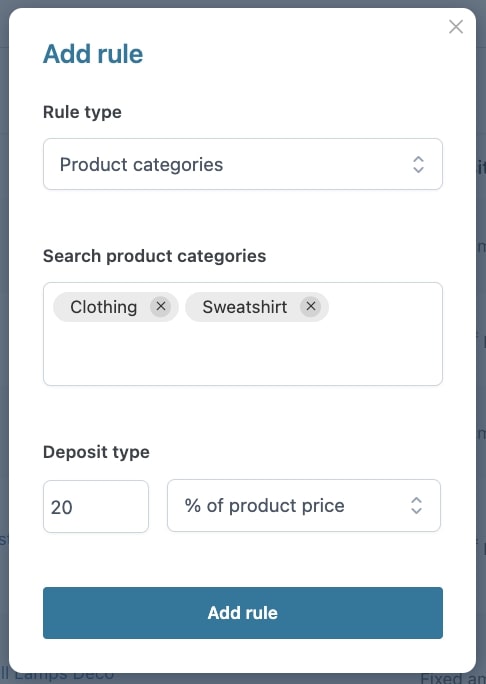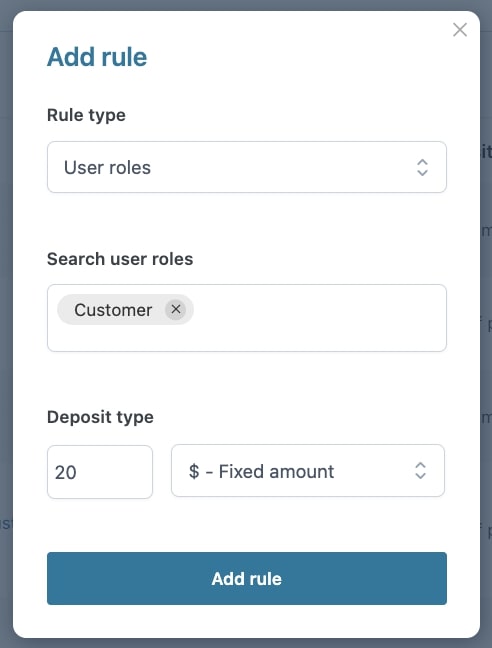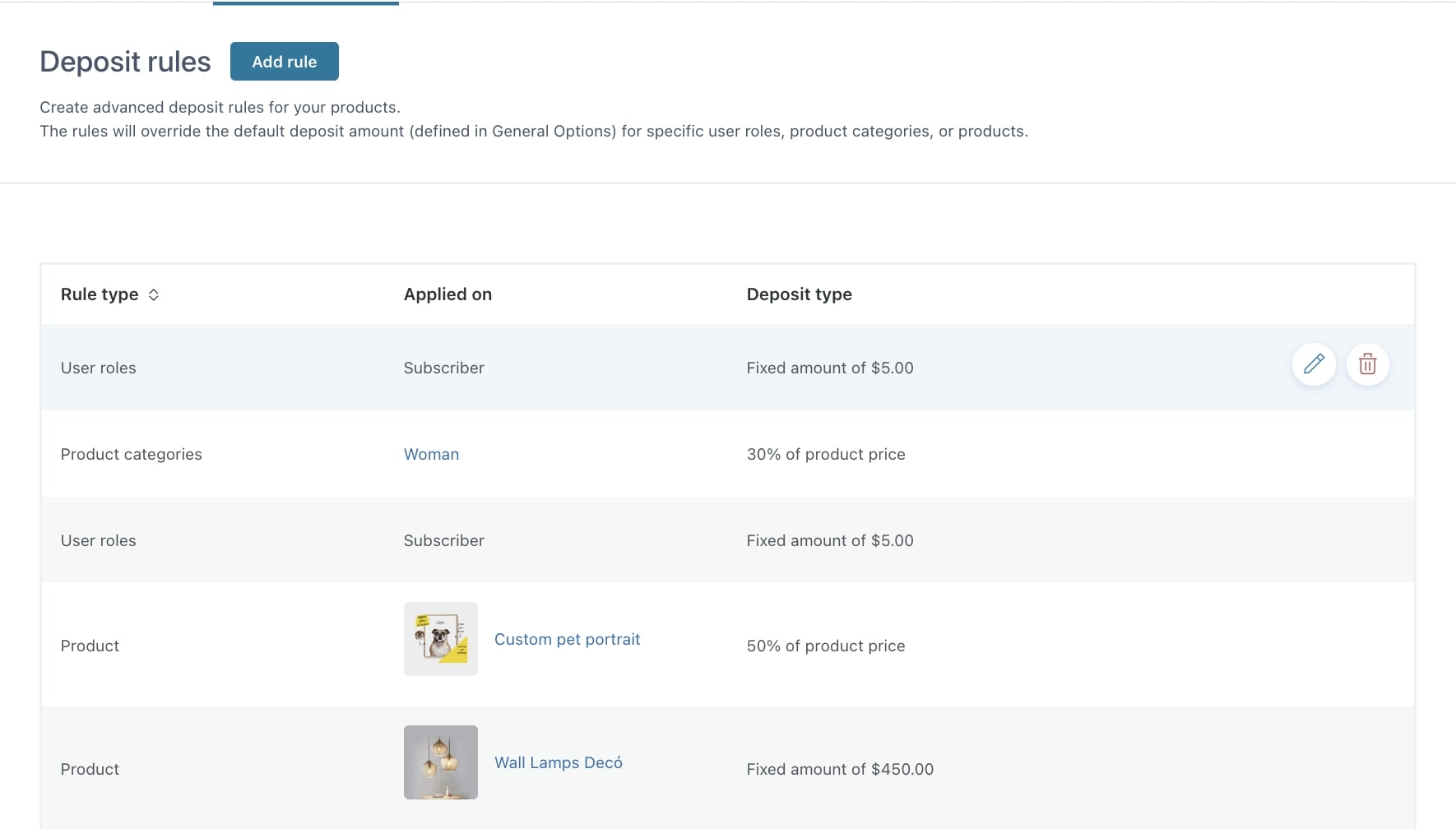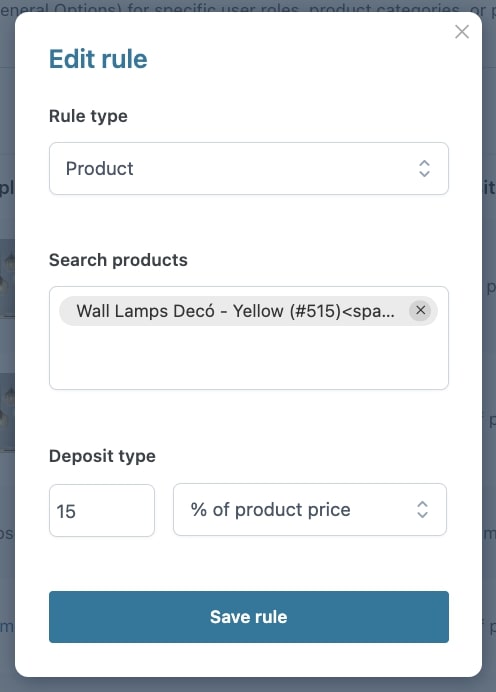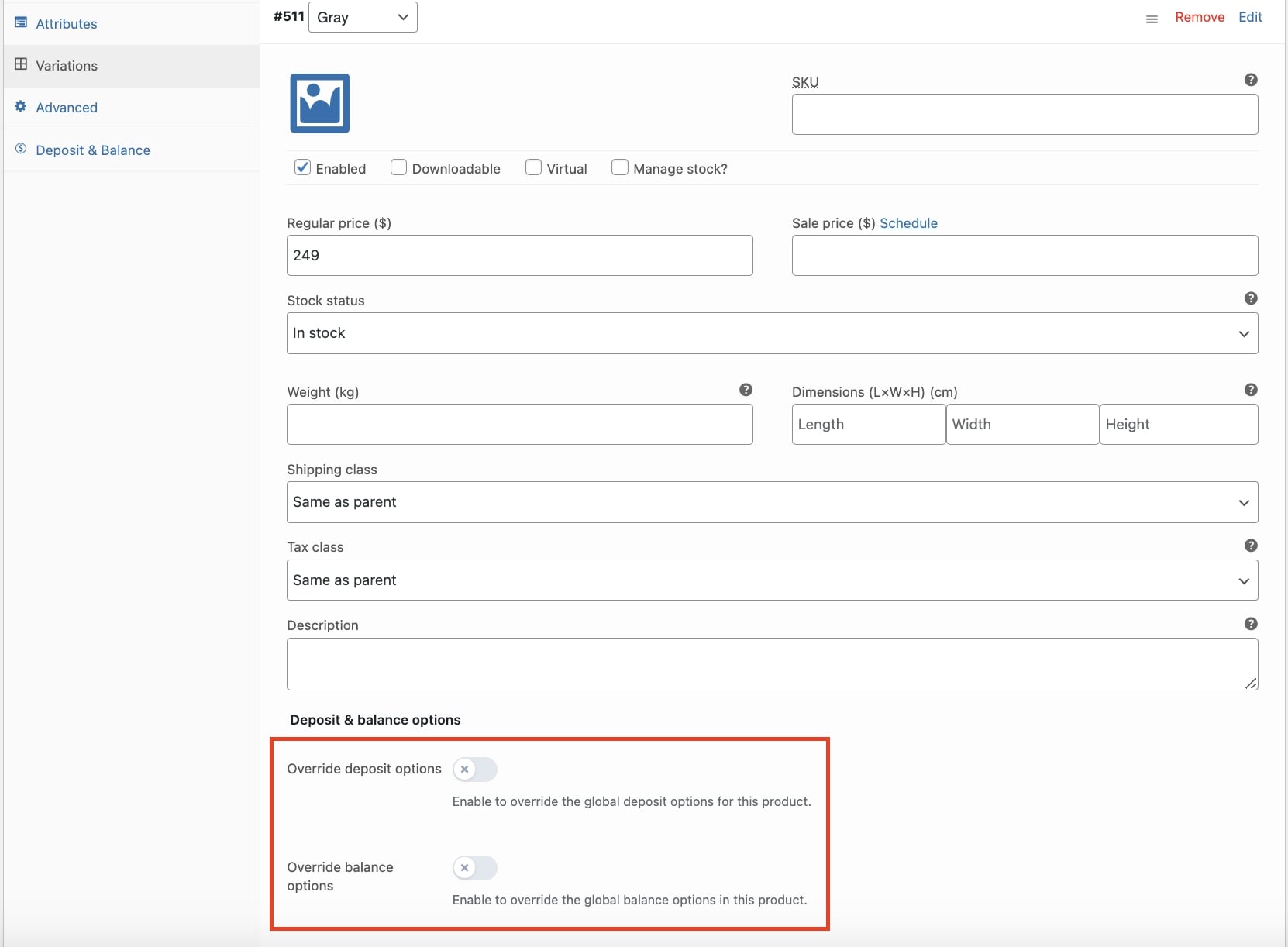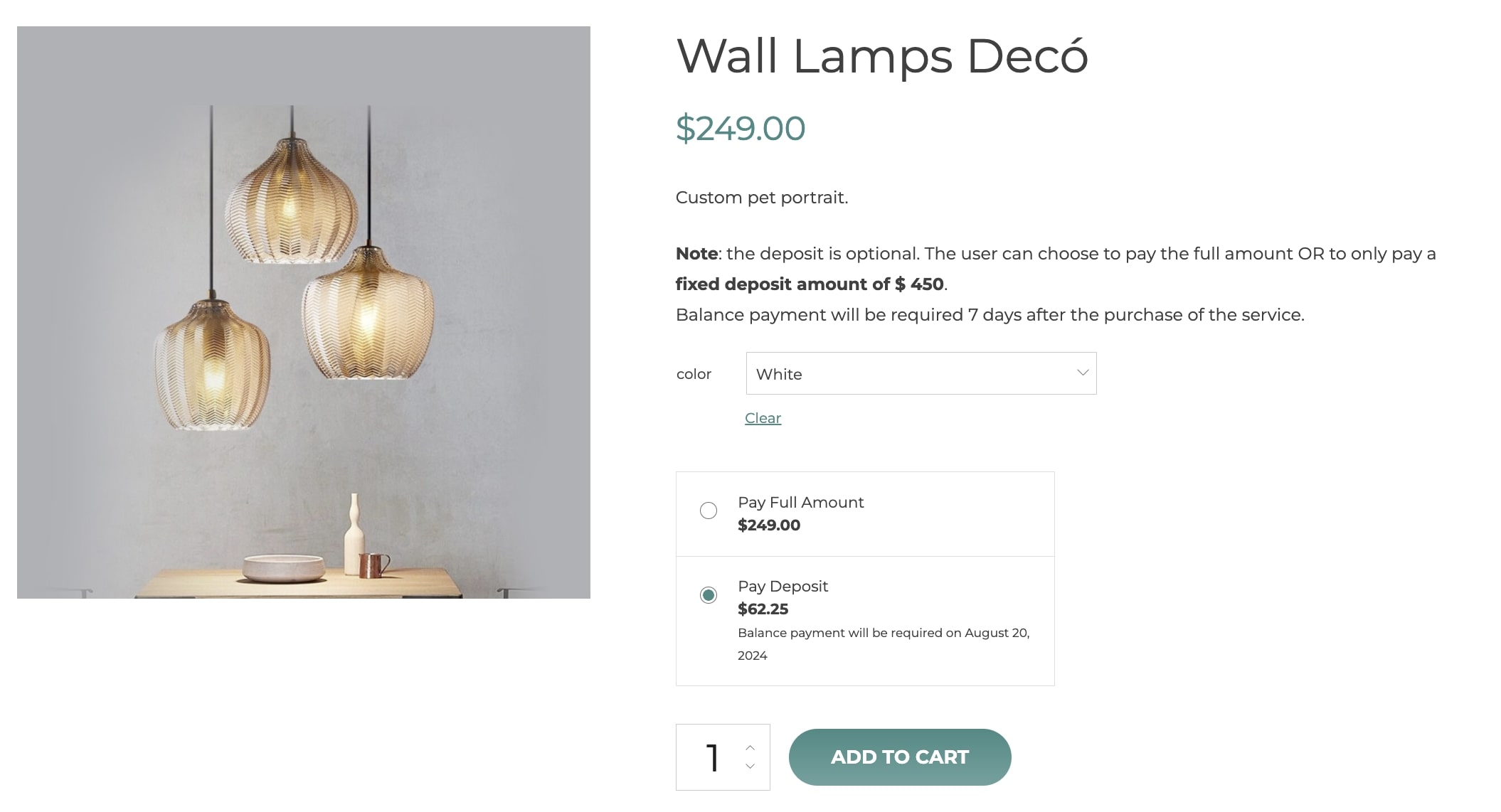To offer your users the possibility to leave a deposit and pay the balance at a later time for all the products of your shop, go to the section Deposit options > General settings and enable the option Enable deposit on all products.
Now you can decide how to manage the deposit payment through the option Set the deposit payment as:
Here, you can select:
- Optional: in this case, users will be free to decide whether to pay for the whole product price or leave only a deposit.
Optionally, you can also show the deposit as selected by default by enabling the option Show deposit option selected by default.
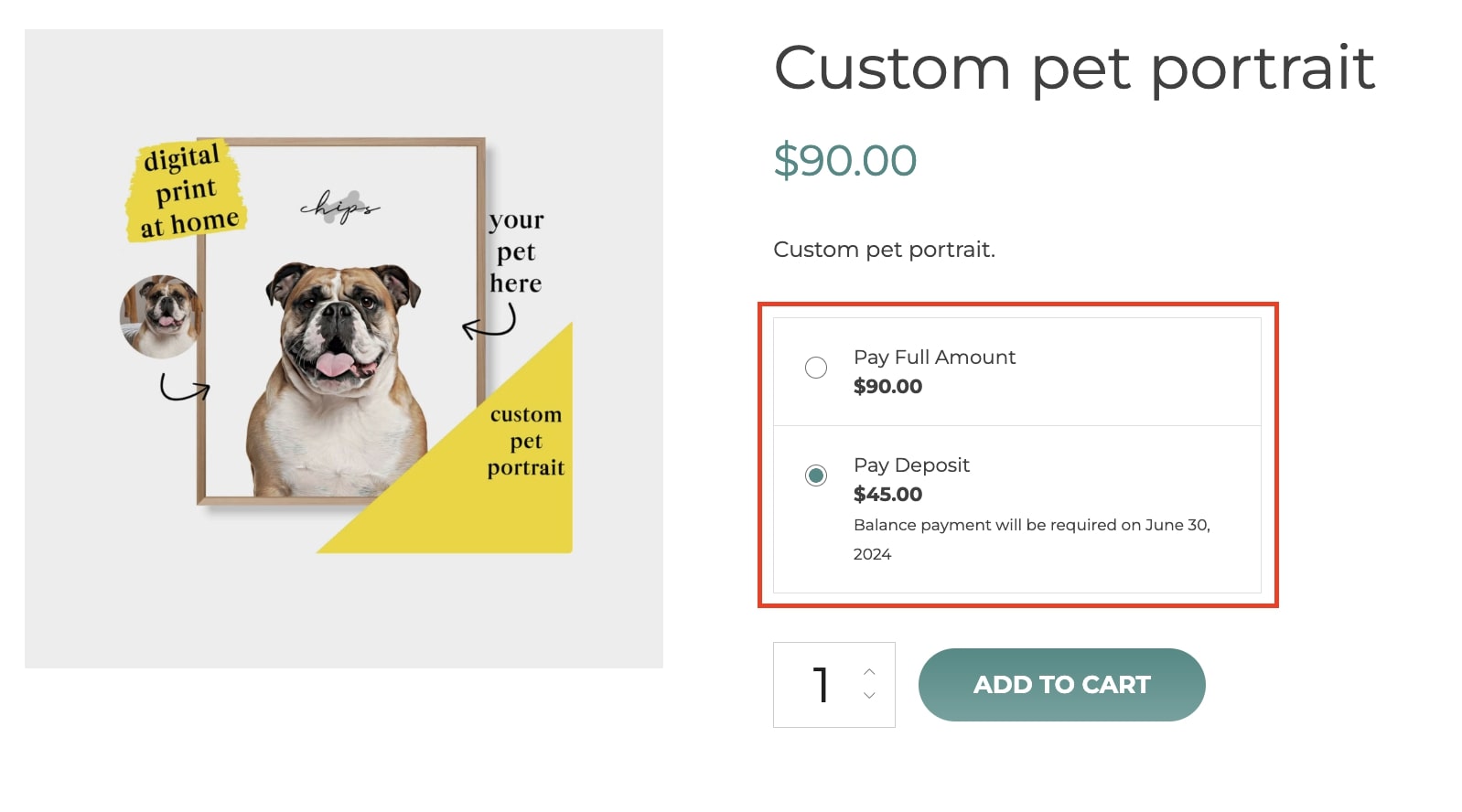
- Forced: by selecting this option, users will only have the option to pay for a deposit, like in the image below.
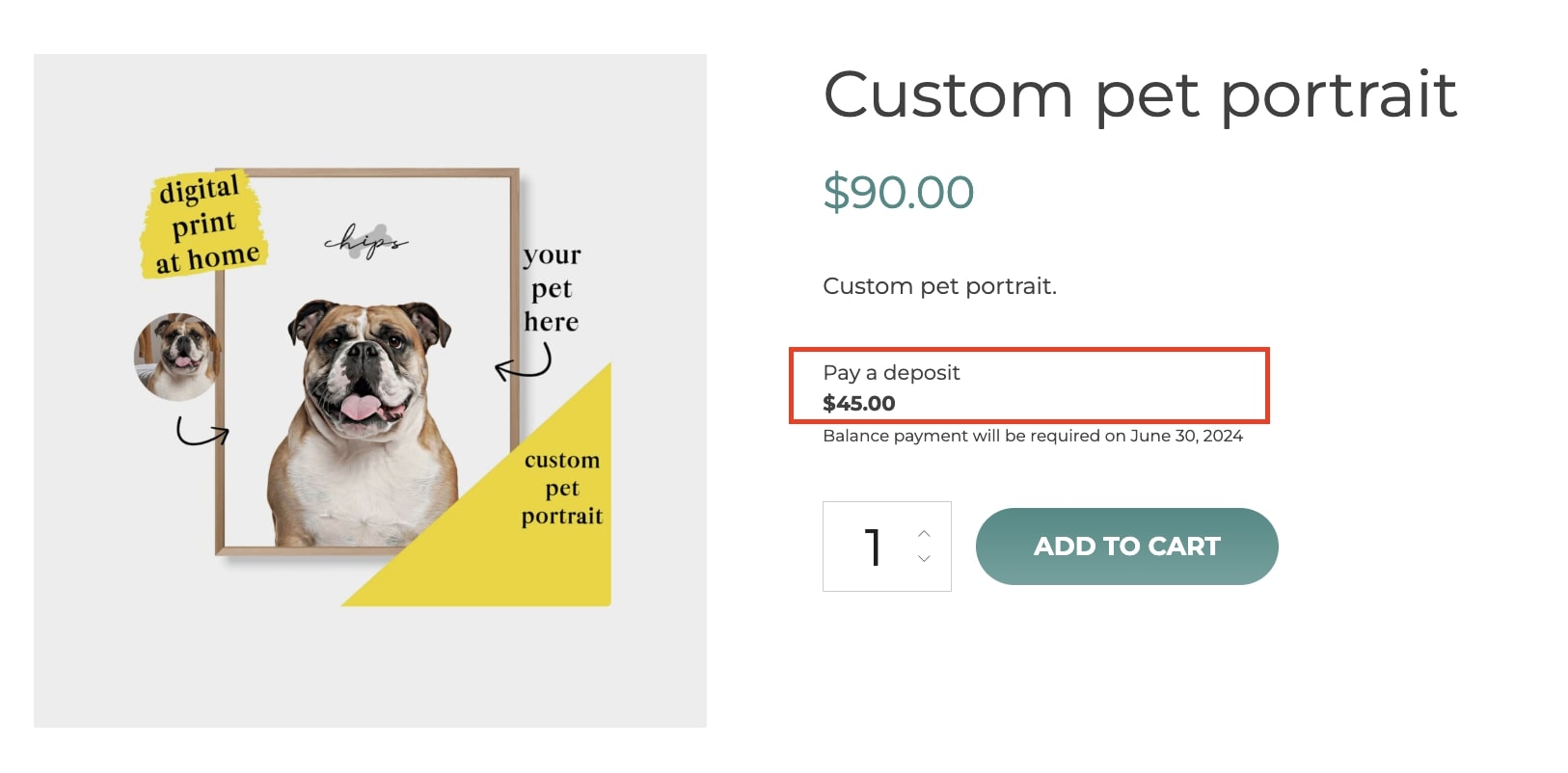
Now you can define the default deposit value by entering it as a percentage of the product price or a fixed amount.
If you apply shipping costs to your products, you can decide to charge them to the deposit or the balance order by selecting it in the dedicated option.
Finally, if you want to load the deposit section in AJAX for product variations, you can enable the option Load deposit data dynamically . This will reduce the loading time for variable products but will require a small update every time a new variation is selected.