After installing YITH Deposits / Down Payments, you will have the option to enable and configure the ‘Deposit’ feature for all products in a few simple steps. Let’s review in detail how to manage this option:
- Go to YITH > Deposits / Down Payments > Deposit Options > General Options and enable the first option to activate the deposits feature on all products:
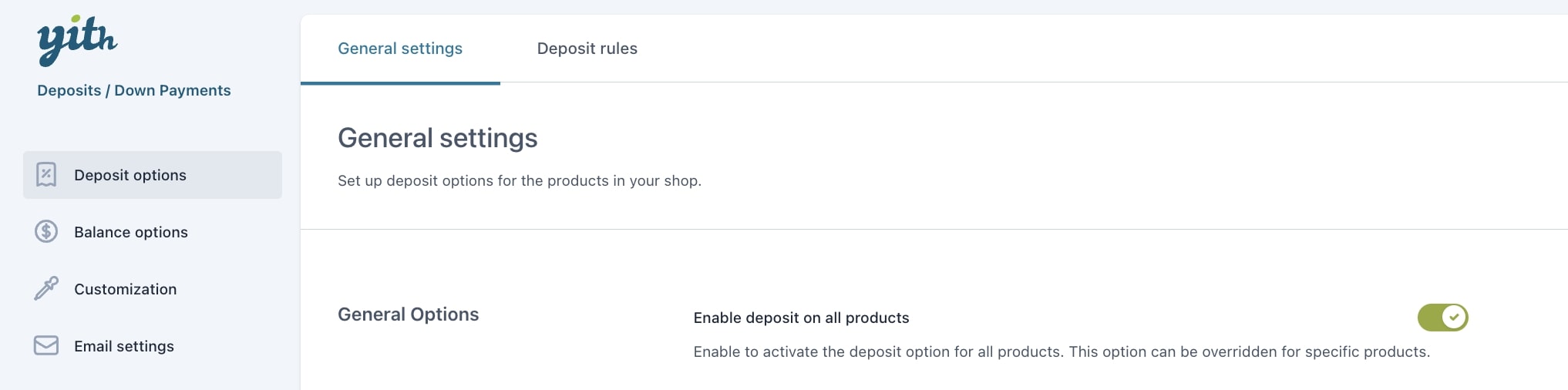
- After enabling it, three additional options appear to further configure the deposit. First, you can choose whether to set the deposit as optional and let users decide or force the option:
- Second, you have the choice to show the deposit option selected by default or not:
- Third, you can enter the amount to charge as a deposit. Here, you can enter either a percentage rate or a fixed amount:
- Next, you can manage the shipping costs. In this case, it is possible to decide in which order to apply the shipping costs (to the deposit order or the balance order):
- Finally, to enhance the single product page loading speed, you can enable this specific option to load the deposit data dynamically:
- As an example, let’s set an optional deposit on all products for a fixed value of $10. This is what the users will see on the frontend:






