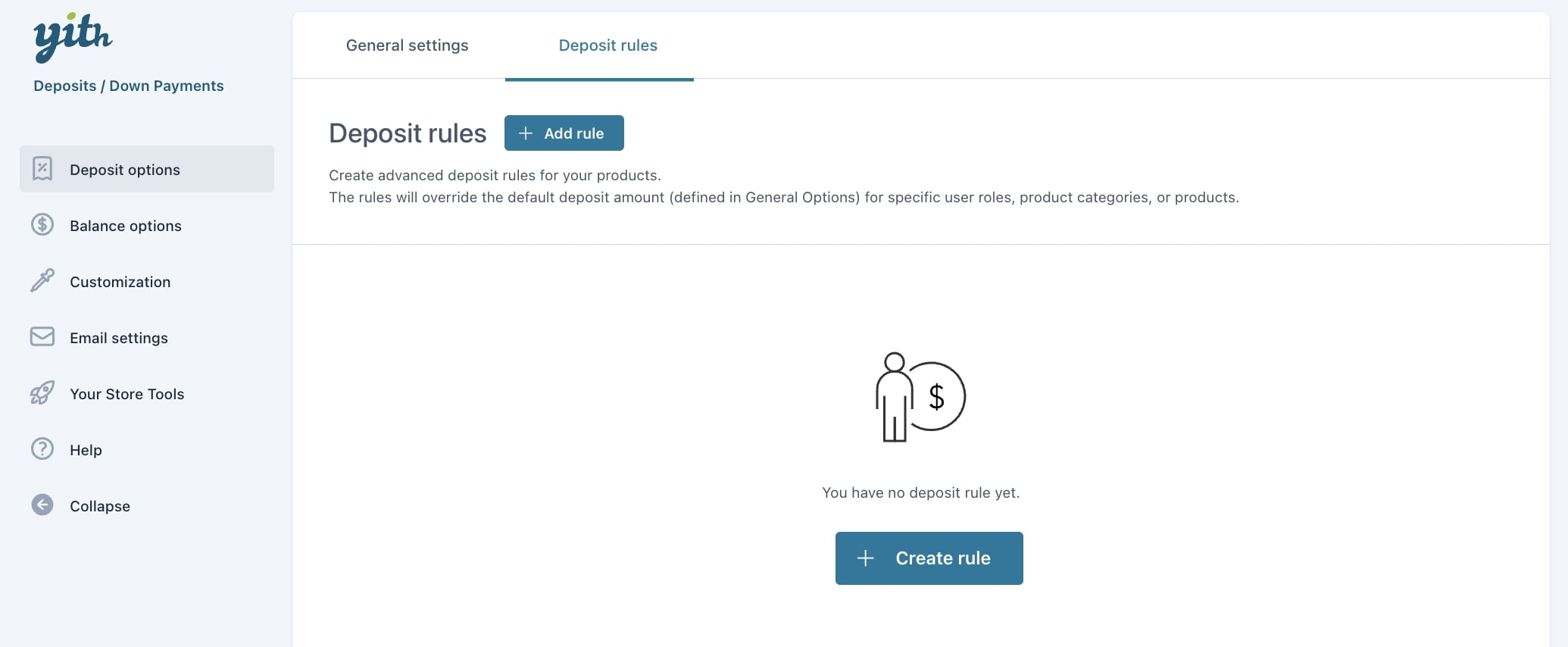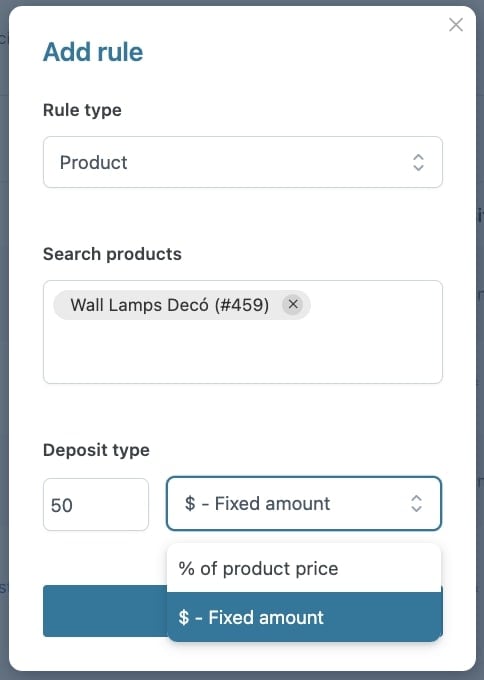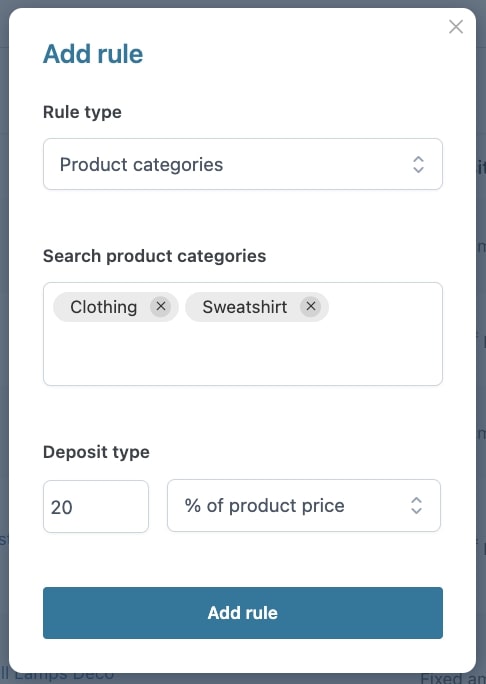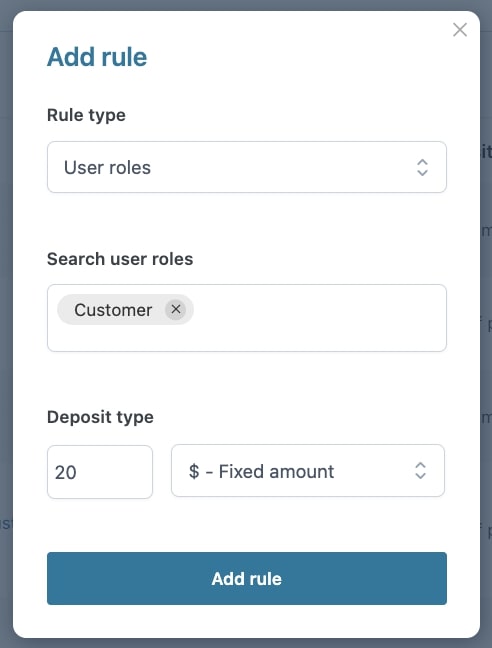Although you can globally configure deposit options for all your products, the plugin allows you to create custom deposits by product, category, or user role.
To create your rules, go to the section Deposit options > Deposit rules.
Now, from the popup, choose the type of rule you want to create from Product, Product categories, or User roles.
Product rule
To create a deposit rule for one or more products, select Product from the dropdown in Rule type, search for the products to which you want to apply the rule, choose the deposit type (fixed amount or % of product price), and enter a value. Now click on Add rule to save your settings.
You can create rules for product variations too by adding the single variations as explained here.
Category rule
To create a deposit rule for one or more products, select Product categories from the dropdown in Rule type, search for the categories to which you want to apply the deposit rule, choose the deposit type (fixed amount or % of product price), and enter a value. Now click on Add rule to save your settings.
User roles rule
To create a deposit rule for one or more user roles, select User roles from the dropdown in Rule type, search for the user roles to which you want to apply the deposit rule, choose the deposit type (fixed amount or % of product price), and enter a value. Now click on Add rule to save your settings.
All the rules created will then show as a list in the Deposit rules table. Here, you will be able to edit or delete each rule.
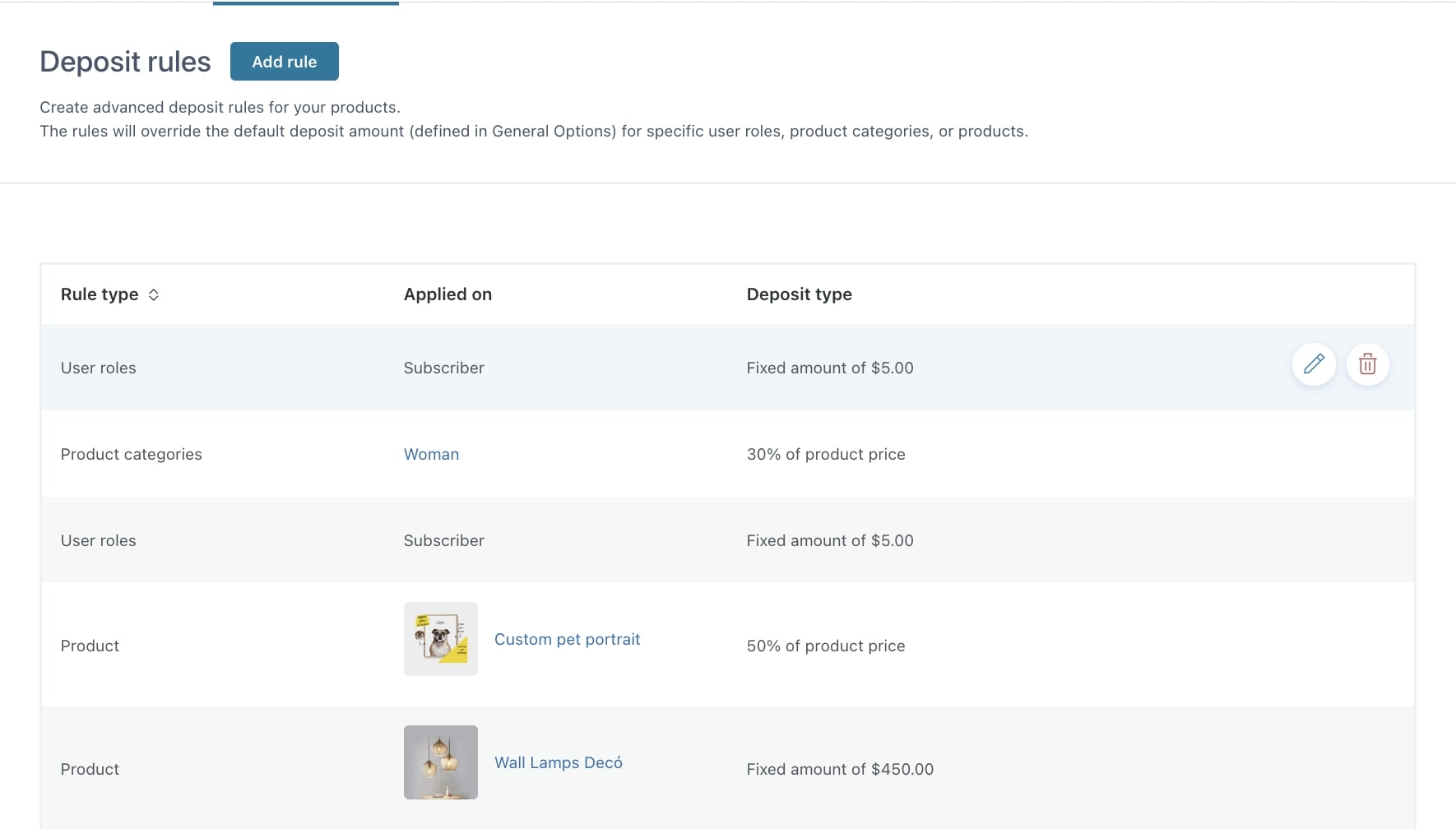
If you have created more rules that apply to the same products, please consider that the system will manage deposit options based on the following descendent priority:
1 – product variation
2 – product (simple or variable)
3 – category
4 – user role