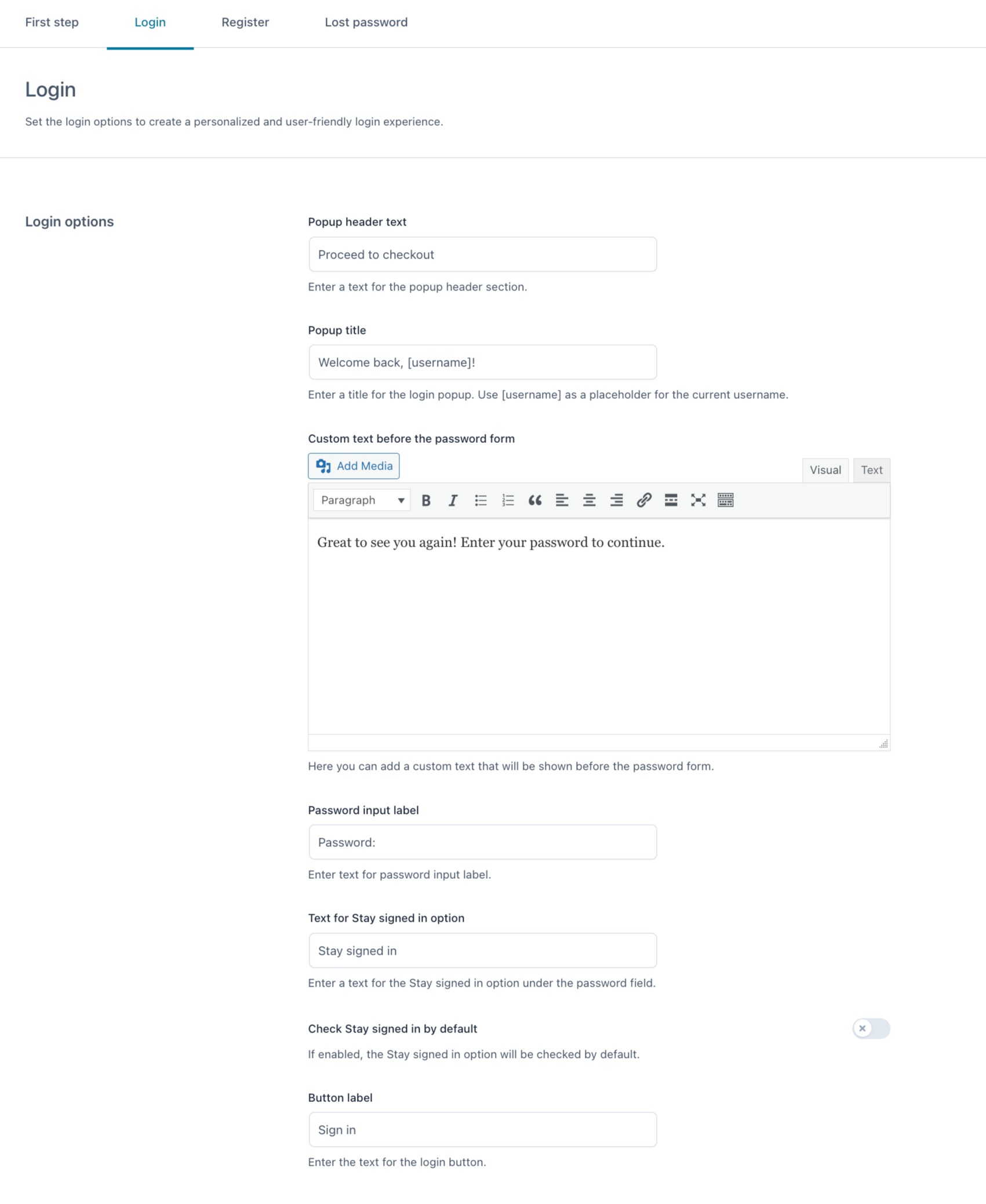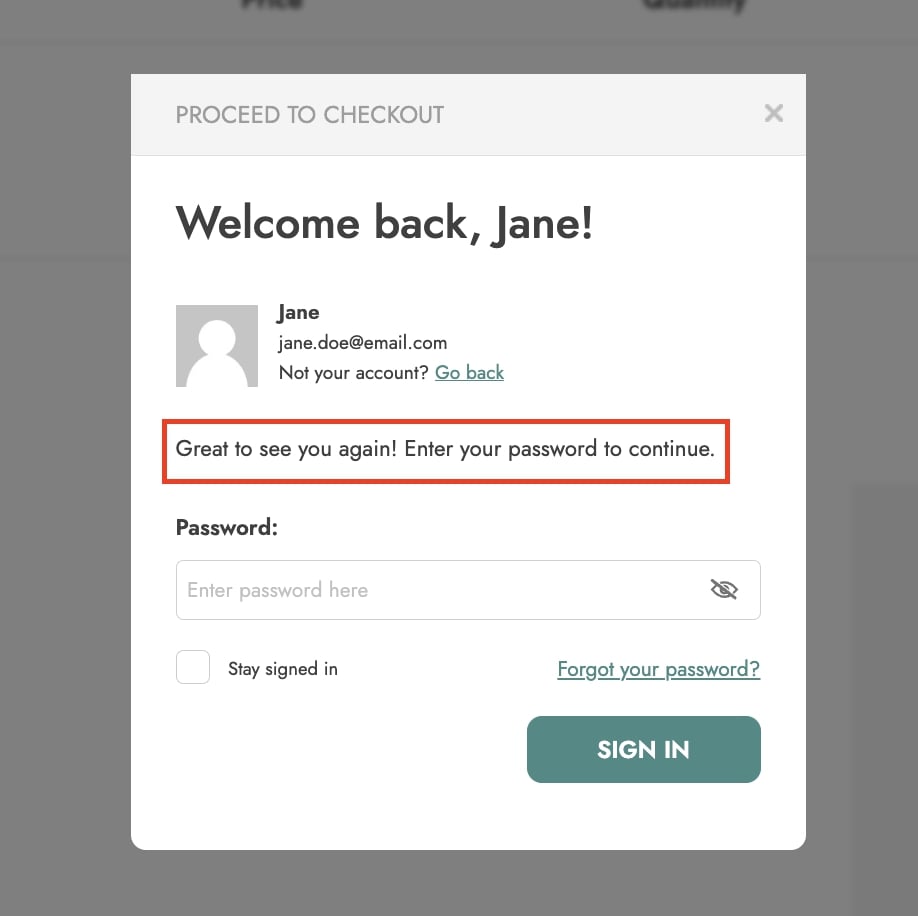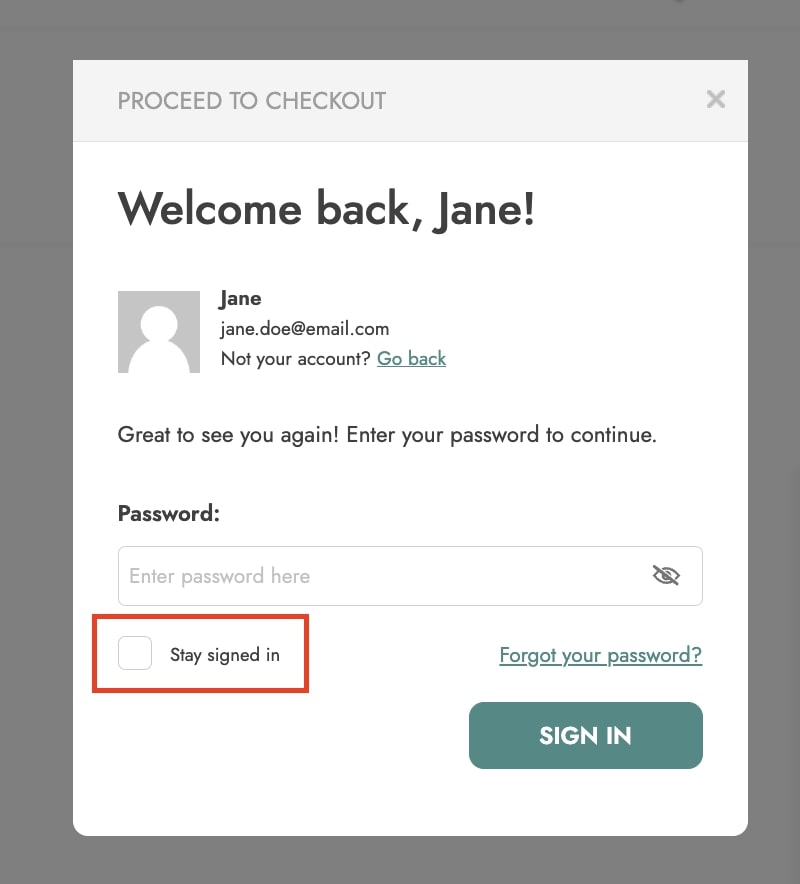If the users already have an account on your website and have entered their email address or username, a second step will show where they can enter the password. To customize this view, please, go to the tab Login where you can configure the following options:
- Popup header text: enter the text to show as the popup header.
- Popup title: enter the text to show as the popup title. You can use the [username] placeholder to print the username. Default to ‘Welcome back [username]’.
- Custom text before the password form: enter a custom text, if you want to add more information for your customers. This text will appear right under the popup title.
- Password input label: enter the title of the password input field. Default to ‘Password:’
- Text for Stay signed in option: enter the text of the ‘Stay signed in’ option.
- Check Stay signed in by default: enable this option to show the ‘Stay signed-in’ checkbox enabled by default. This will let your user save time in the future as they will not have to log in again.
- Button label: enter the text for the login button. Default to ‘Sign in’.