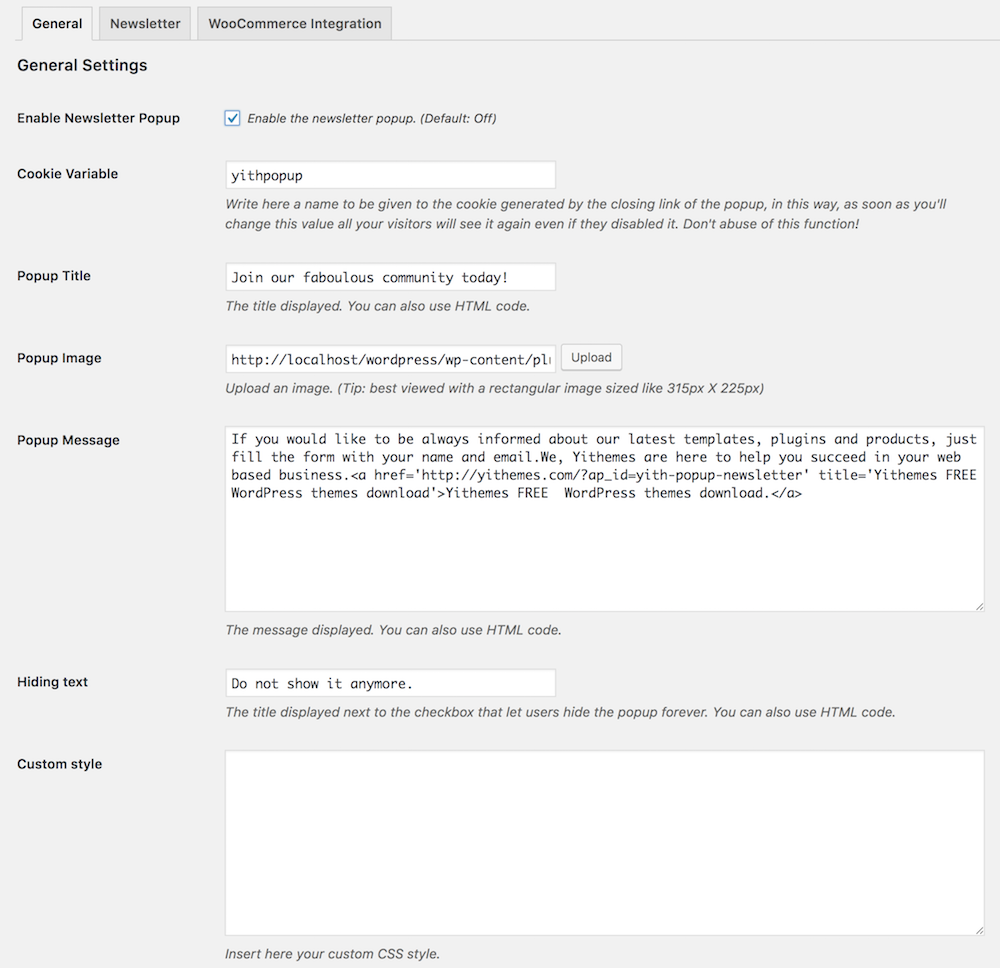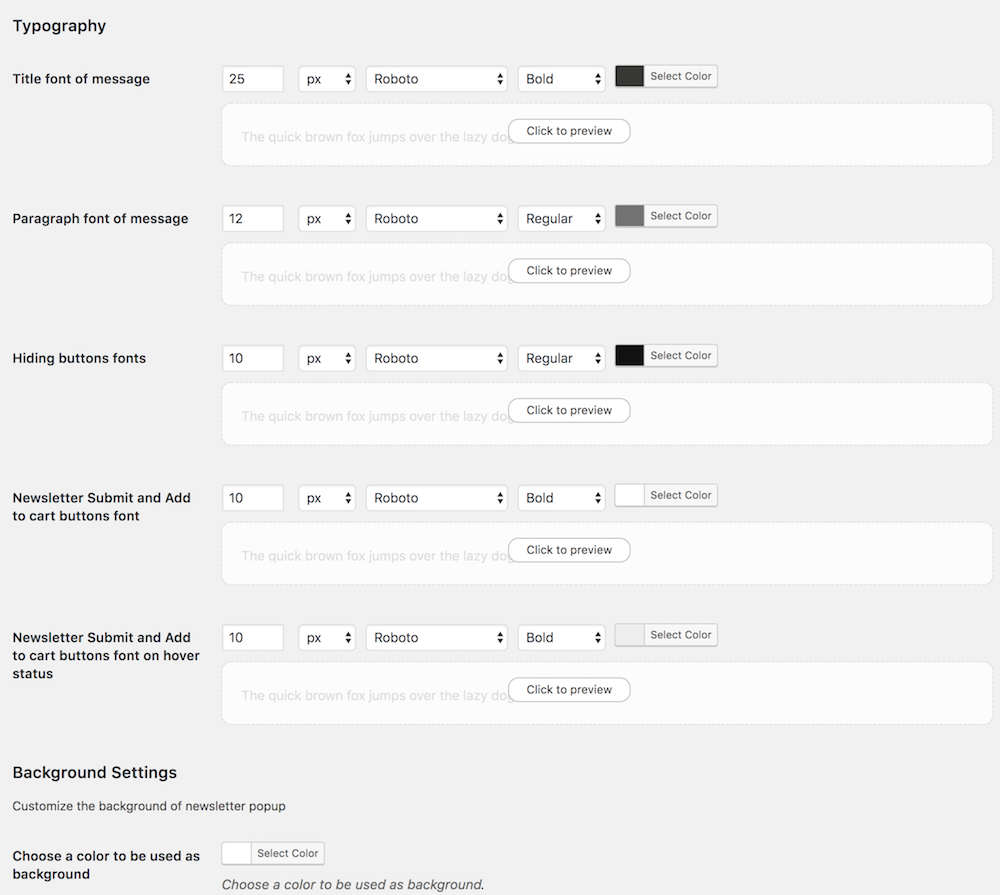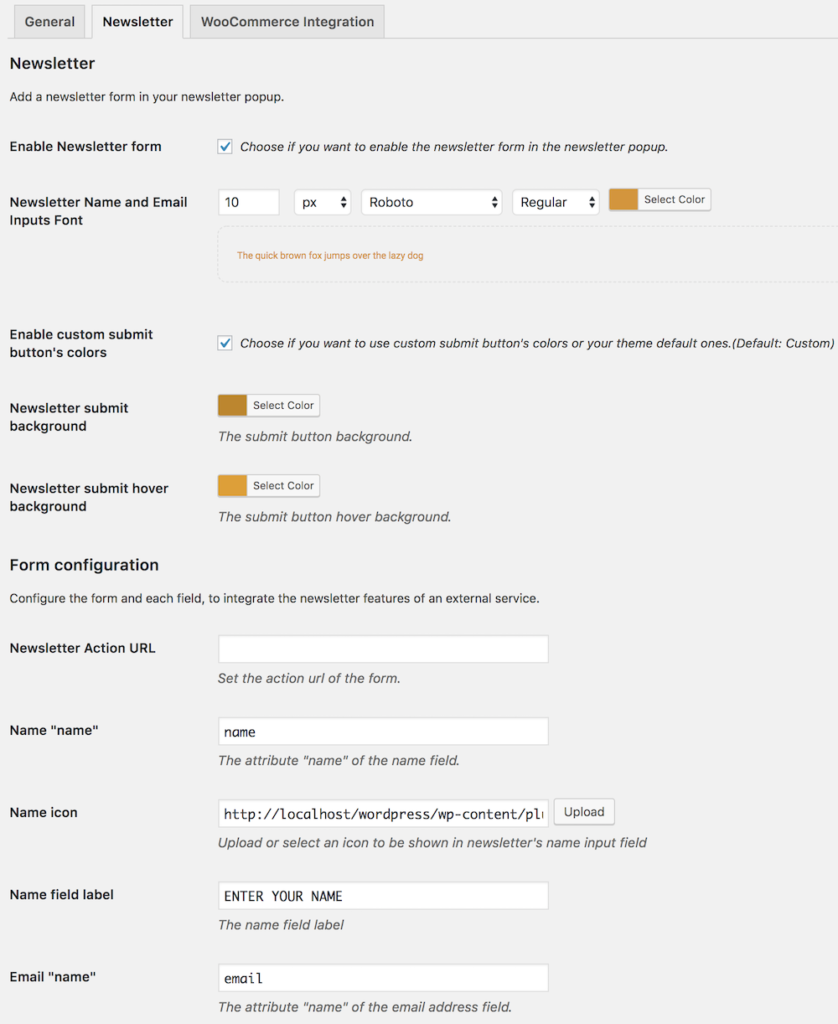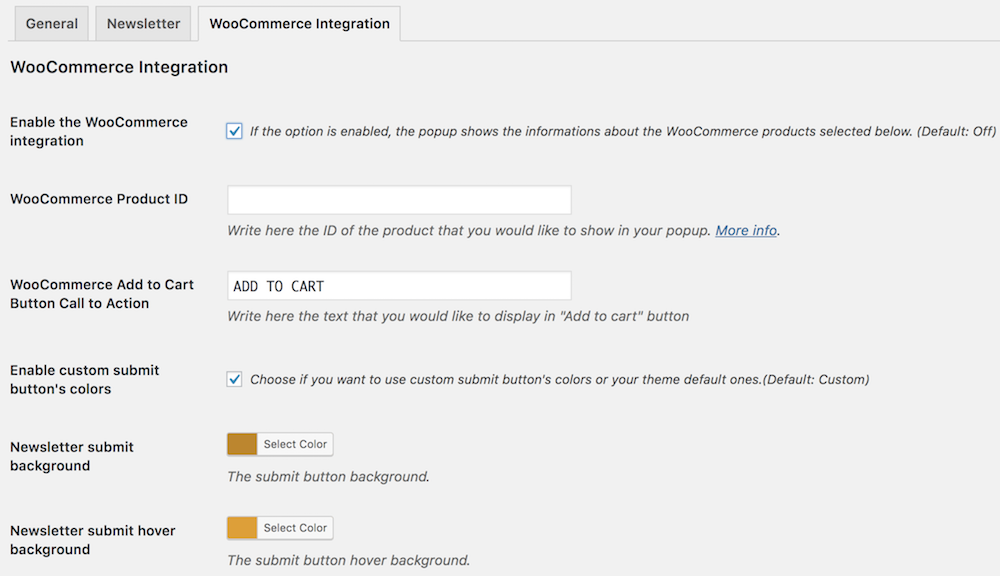Once you have uploaded the plugin, you can enable your Newsletter Popup,
Go to Appearance > Newsletter Popup and enable the popup.
Plugin Settings
General Settings
Newsletter
WooCommerce Integration
Under the tab WooCommerce Integration, You will find all options to configure the WooCommerce part of the newsletter popup. The options below allow you to show a WooCommerce product in your popup.
This is a sample text with a link inside.
Customization
Codex
The plugin allows you to use your own custom templates and stylesheets.
Custom Stylesheet
In order to customize the style of the plugin, you can easily create a file called fbanner.css within the theme folder. The file will be automatically loaded from your theme instead of the plugin folder.
In this way the style.css file contained within the plugin (/assets/css/) will be replaced with your stylesheet. Keep in mind to copy and paste the code included in this file if you need it.
Custom Templates
If you need to include our plugin within your theme you can also customize the templates. Copy the file yith-newsletter-popup.php from the folder “templates” of plugin folder and paste it inside the theme folder and automatically the plugin will load the templates from your theme instead of the plugin folder.