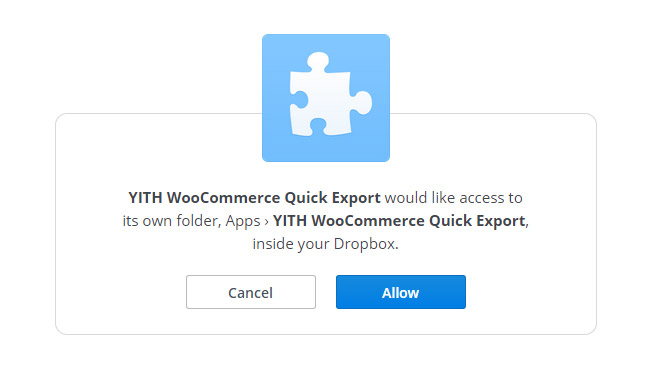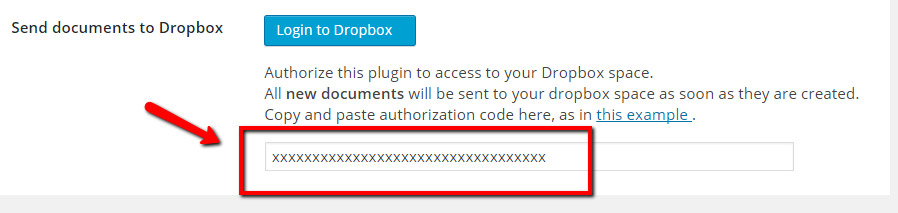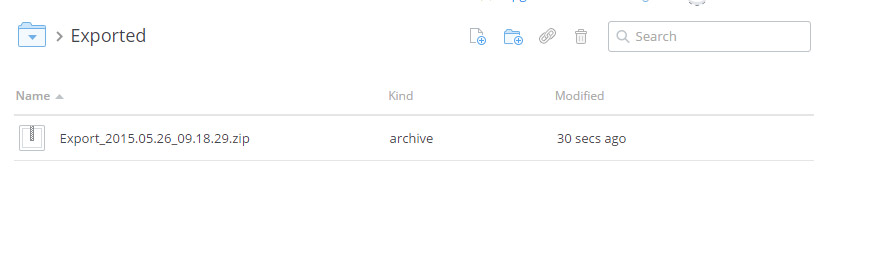First of all, you have to access your account or create one.
Click on the “Login to Dropbox” button and you will see the access screen where you can add your details.
Next, you have to agree to save your information in your Dropbox.
The generated documents will be saved in the Apps folder of your Dropbox archive.
The saving process will follow the same guidelines as the PC one, about the management of the folders (as explained above for the Path Format and Filename Format options).
Now you will see a code that you will have to insert in the input field of the “Enable Dropbox Backup” option, to complete the synchronization.
The code must be used within a minute from its generation, or it won’t give any result and you will need to generate it again.
With the correct validation of the code, you will see the Dropbox account to which the plugin is synchronized for the saving process of the invoices.
Below is an example of the Dropbox saving process: