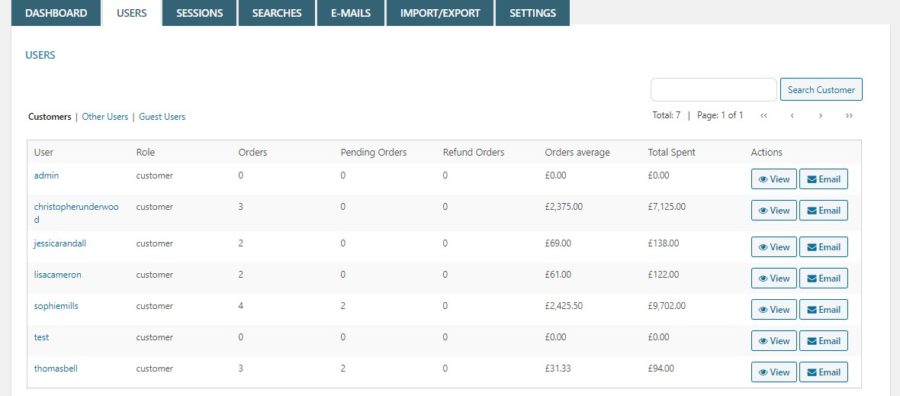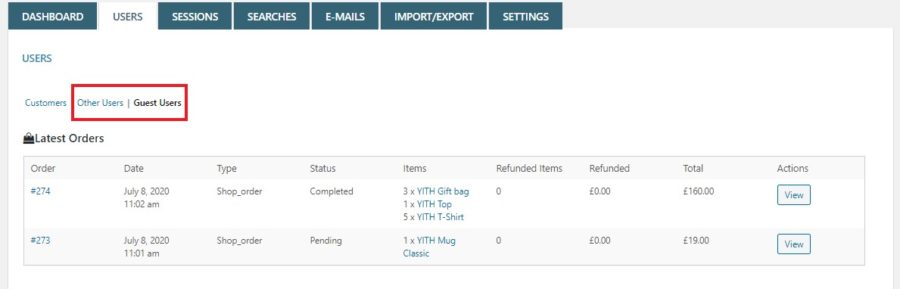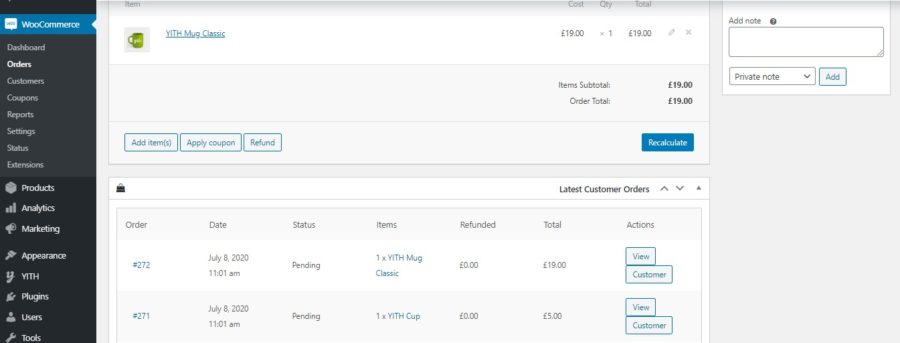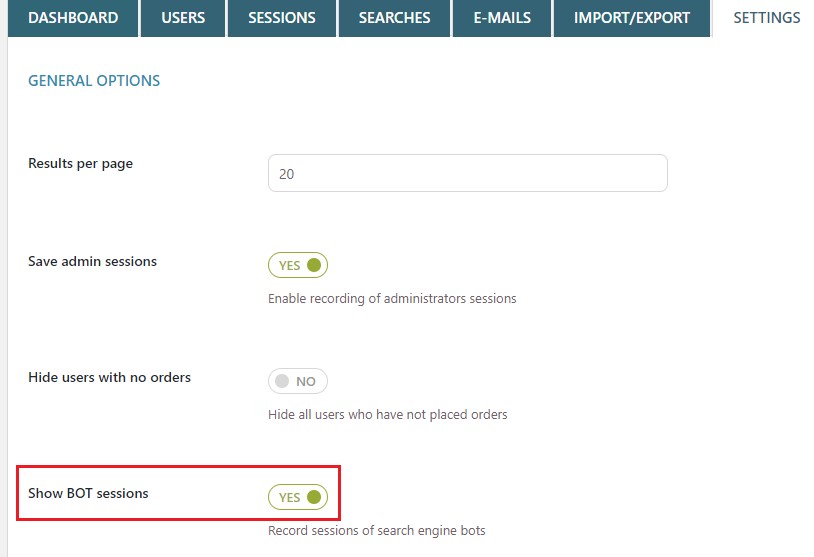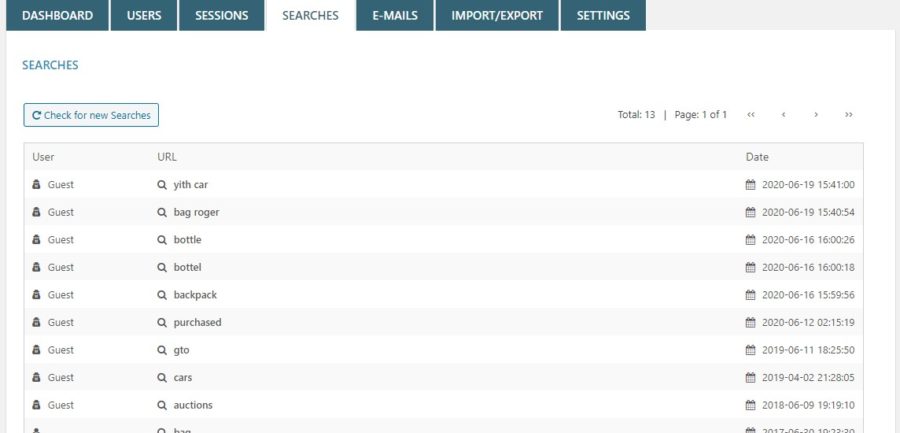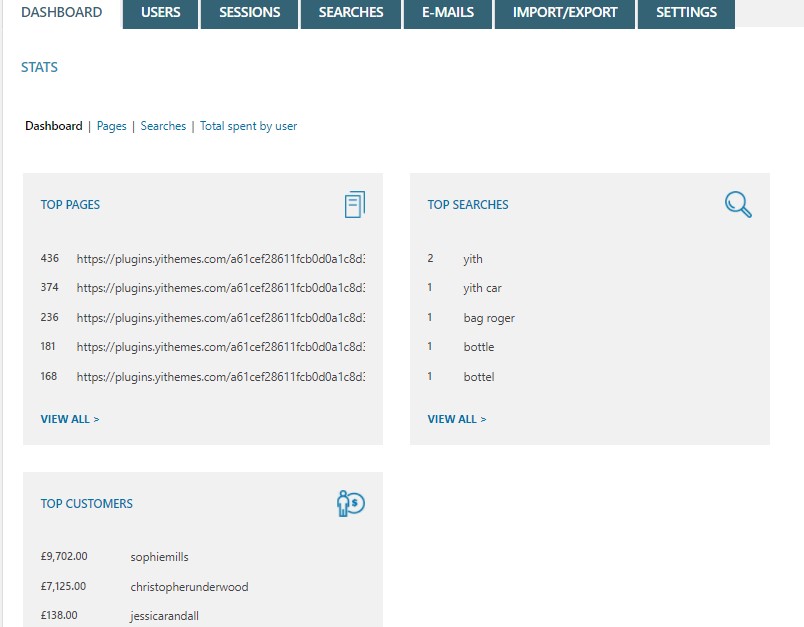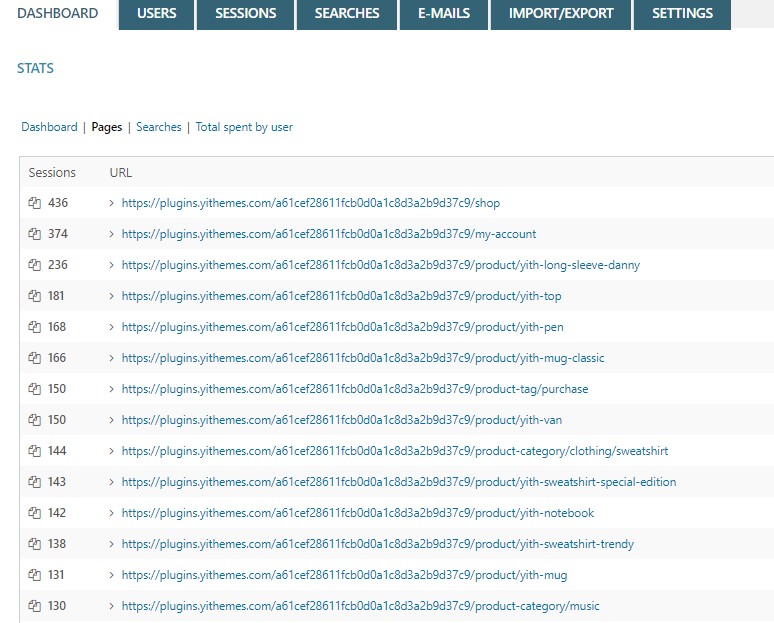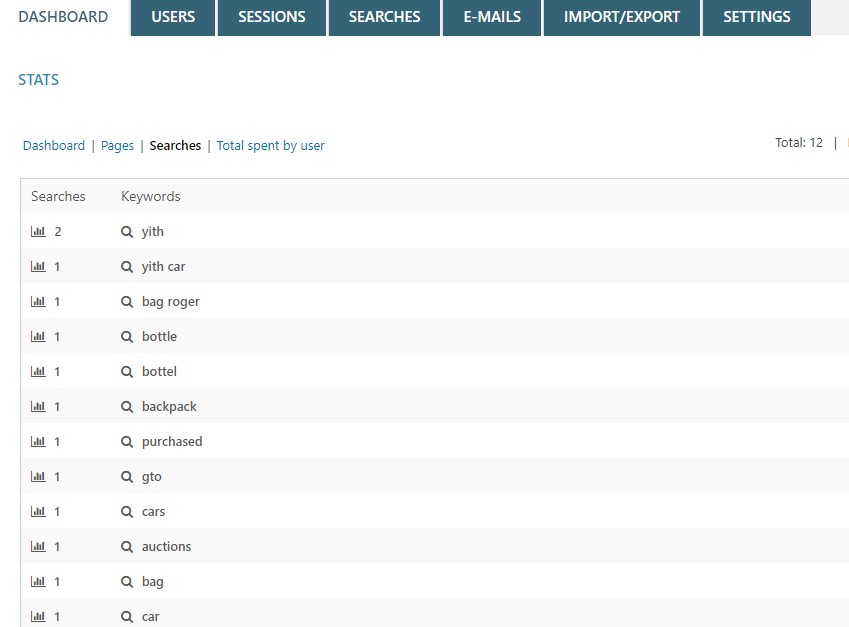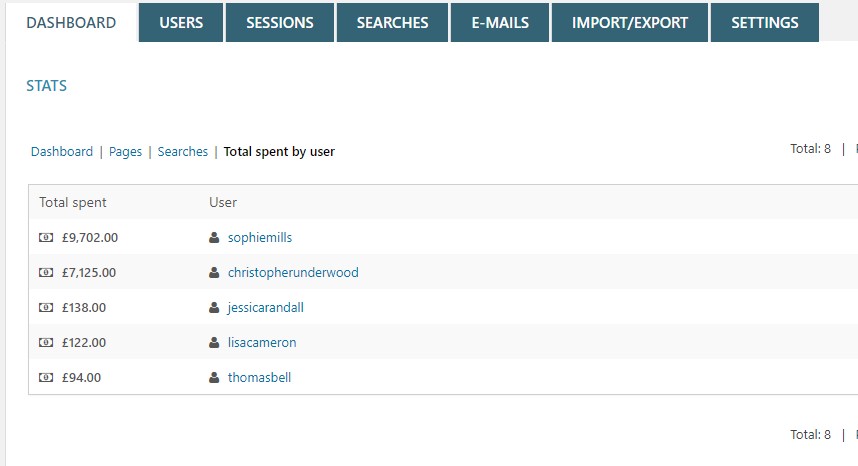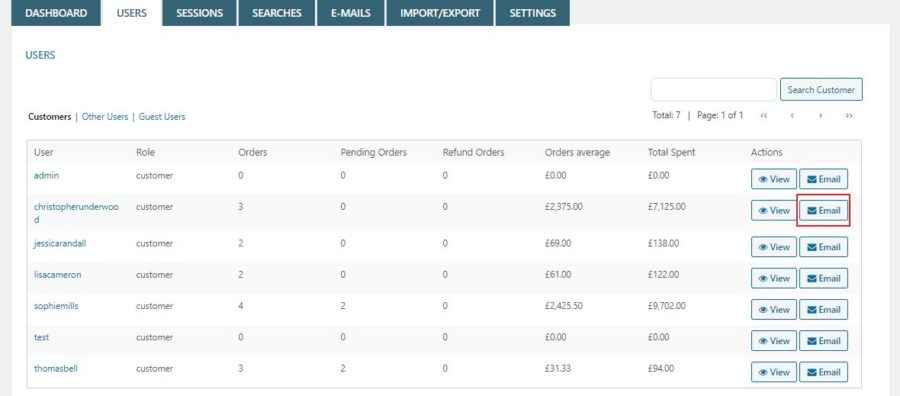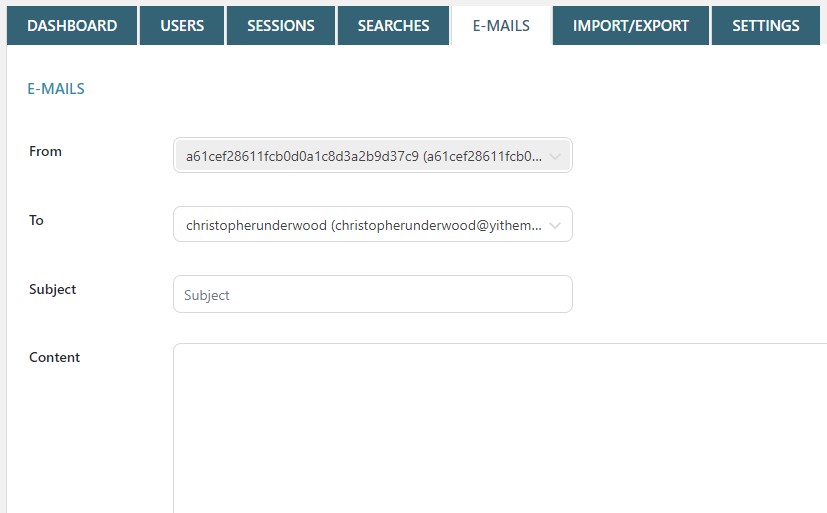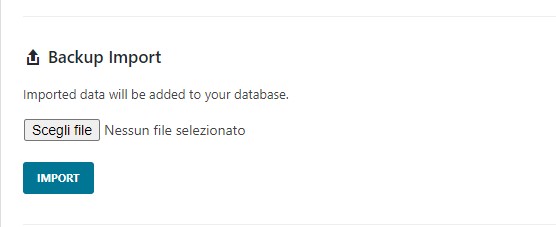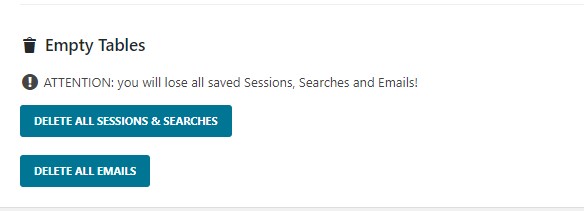The plugin registers all the actions made by the users on your site, such as the visits to the pages, searches, products added to cart and purchases.
Regardless of the fact that the users are logged or not, the plugin will register all their actions on your site.
The sessions about users registered to the site with the “Customer” role are available in the section:
“Customer History -> Users -> Customers”.
You can check the sessions about users with a different role in:
“Customer History -> Users -> Other Users” and Guest Users.