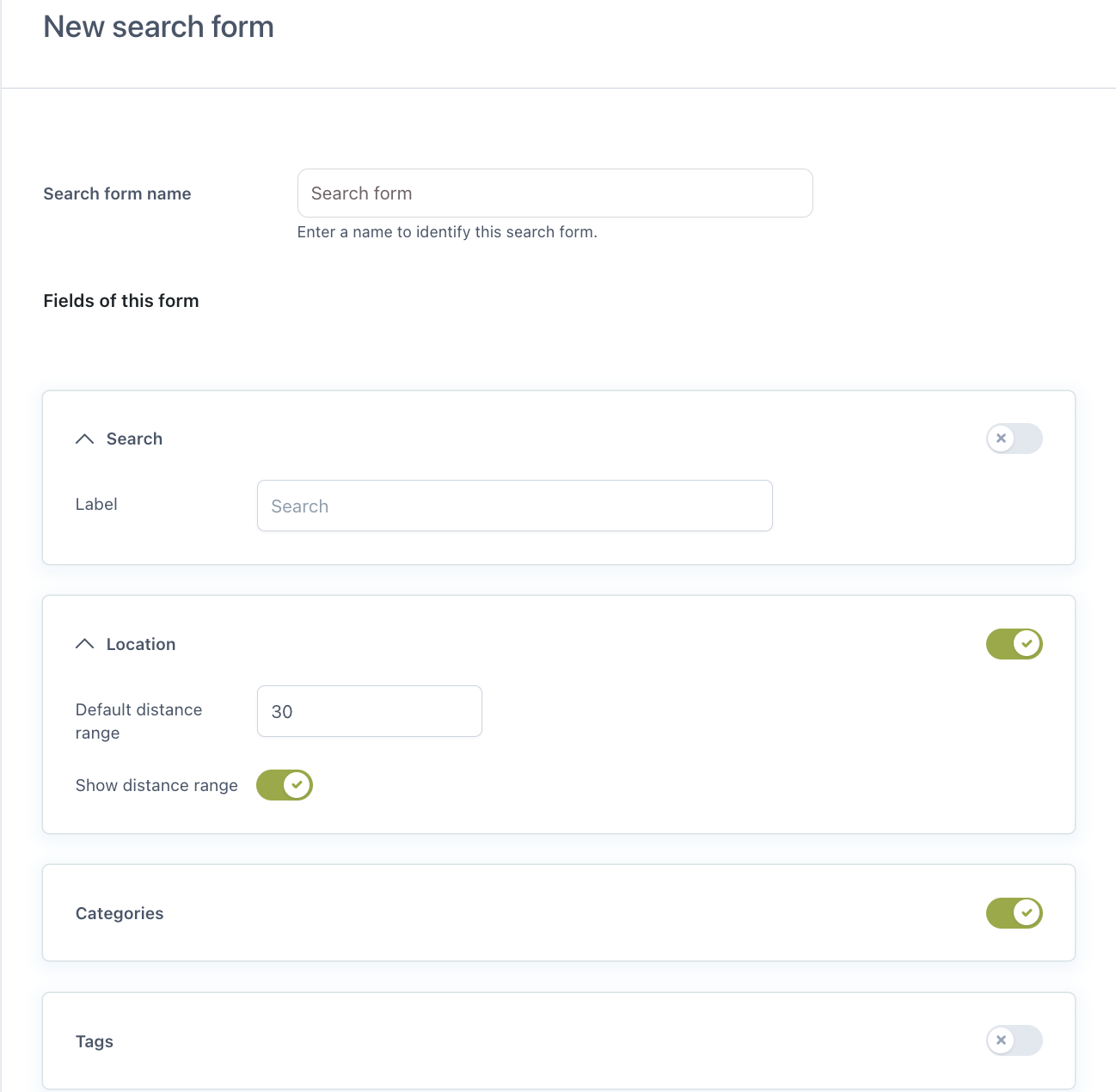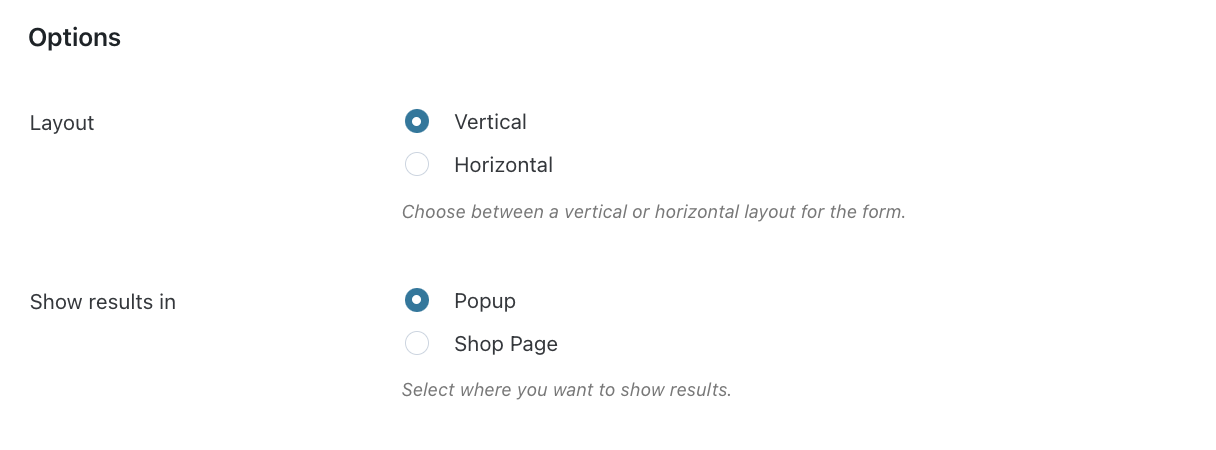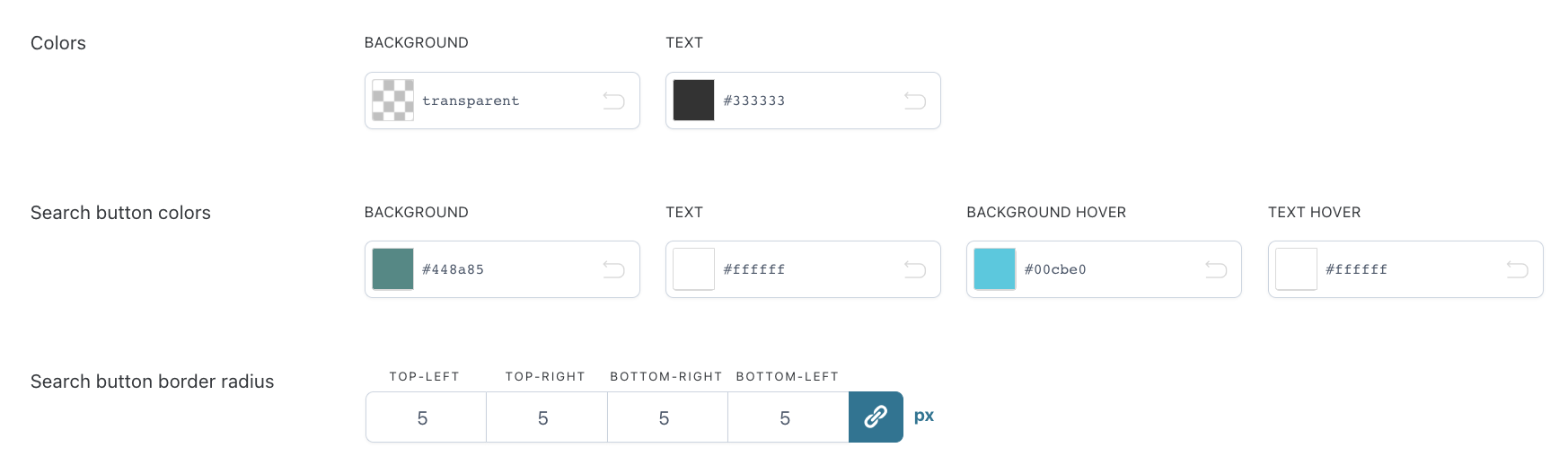To start using Search forms, you have to enable the dedicated module from YITH > Booking > Modules.
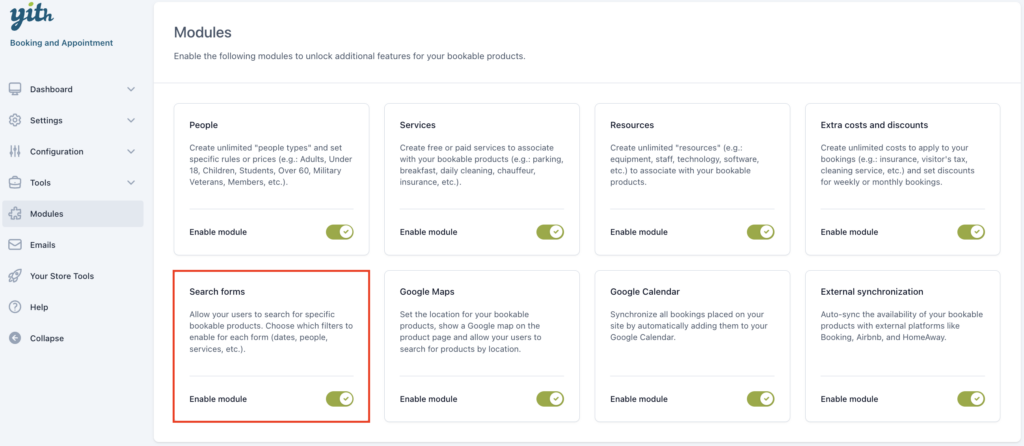
Now, from YITH > Booking > Configuration > “Search Forms” you can create and manage your search forms.
Showing a search form helps users quickly find the stay (or any other bookable product) that best meets their needs. The plugin allows you to create endless search forms which you can later add in a widget or insert as a shortcode.
When we click on “+ add search form” a new page opens with a list of search fields that are available by default. Search fields can be enabled/disabled by simply using the toggle.
Search, location, categories and tags fields
- Search: Enable a default search field and give it a name.
- Location: Add the default distance and decide to show/hide it.
- Categories: Search on categories (you can set the categories as explained on this page here).
- Tags: Search on tags (only visible if you have created tags).
Dates
- Show 2 different date pickers: Two different lines to select the start and end date (calendars are shown in a dropdown).
- Show date range picker selector: One line to select the start and end date (calendar is show in a dropdown).
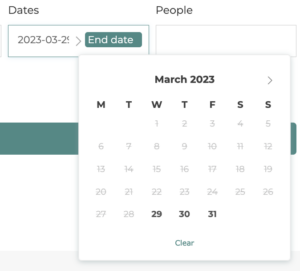
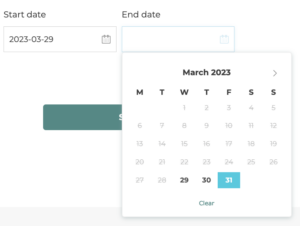
People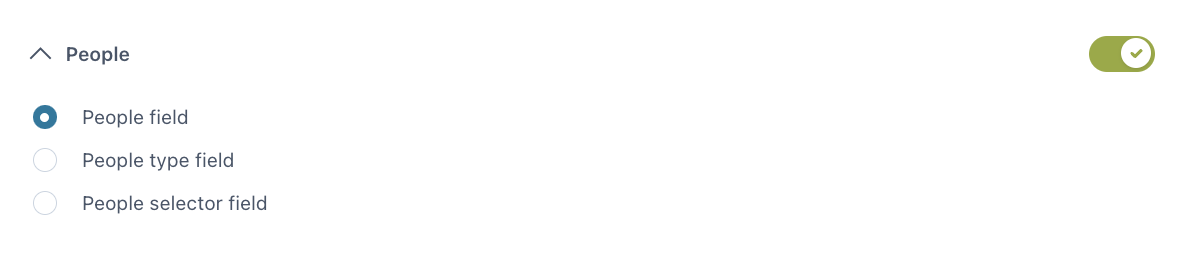
- People field: To insert the number of guests (person type does not matter).
- People type field: To insert the number of guests by person type (previously created as explained here).
- People selector field: To select the number of guests by person type (previously created as explained here).
Services
- Show services as checkboxes: Show the services you provide with an option to select them.
- Show service selector: Show the services you provide in a dropdown, with the option to select them. (Recommended when you have a long list of services).
Note: when using the horizontal layout, the services are forced to show as “selector”.
Search form options
In the section below you can set up some additional options for the search form.
- Layout: You can either choose a vertical or horizontal layout of the form.
- Show results in: Results are shown either in a popup or on the shop page.
You can also customize the following layout and colors:
- Colors: These define the colors of the search form block.
- Search button colors: the colors of the ‘search’ button.
- Search button border radius: You can change the radius of the button, for example, if you are using squared or rounded buttons on your site.