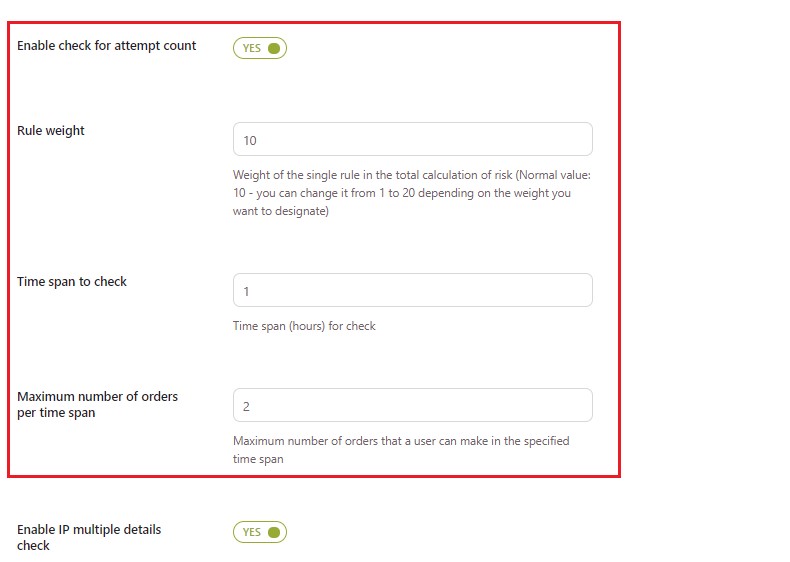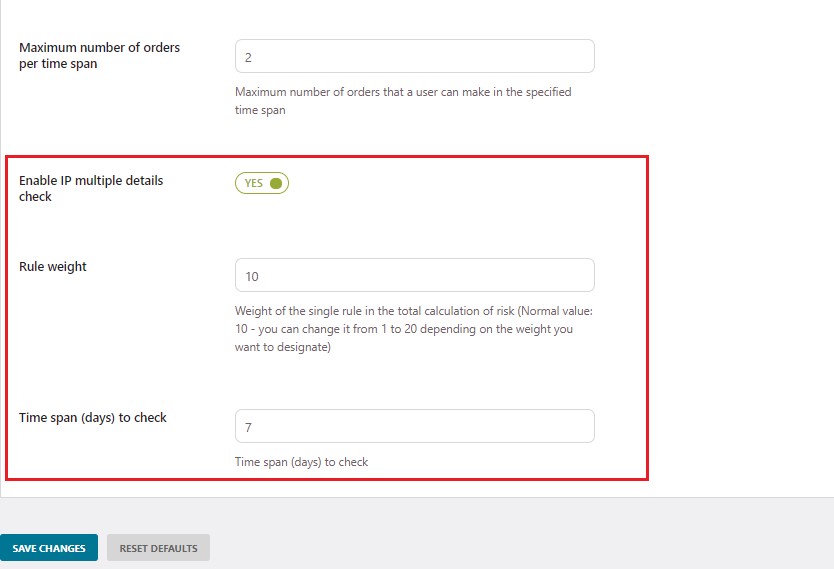The level of risk for each order is calculated according to points, scored in each of the safety rules that are enabled. Each rule has a different weight and assigns a specific number of points according to its weight. You will find the “rule weight” in every order check option.

When specifying a weight for each rule, you can choose a value between 1-20:
- 1 is the minimum weight that can be assigned to safety rules. The closer to 1, the less it will affect the risk level for the order.
- 20 is the maximum weight that can be assigned to a safety rule. The closer to 20, the more it will affect the risk level for the order.
- 10 is the default value and stands for medium risk.
Example:
- “Enable first order check” with weight set to 5;
- “Enable suspicious email domain check” with weight set to 15;
- “Enable unsafe country check” with weight set to 10.
The order that we are considering has a risk of 66.7%.
Below the Fraud Risk Level percentage you will find the explanation regarding the discovered risks. Risks of this order are given because it is the first order made and the email address belongs to one of the suspicious domains specified in the concerned safety rule.

The risk percentage of the order has been calculated as follows:
20 * 100 / 30
20 is the total of the safety rules which returned a risk (5 + 15 + 10)
30 is the number of rules configured in the entire order times the default weight value 10 (3 * 10).
Since the Fraud Risk Level of this order lies between 25% and 75% (the risk thresholds that we have set), the order is considered a medium fraud risk.