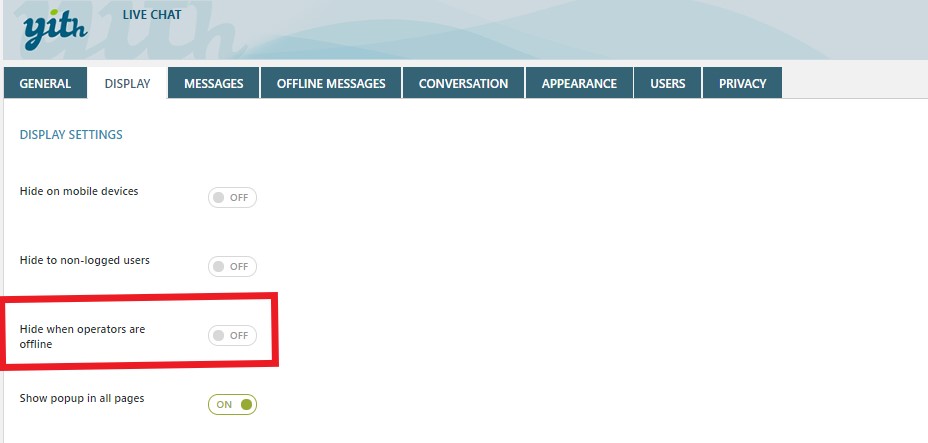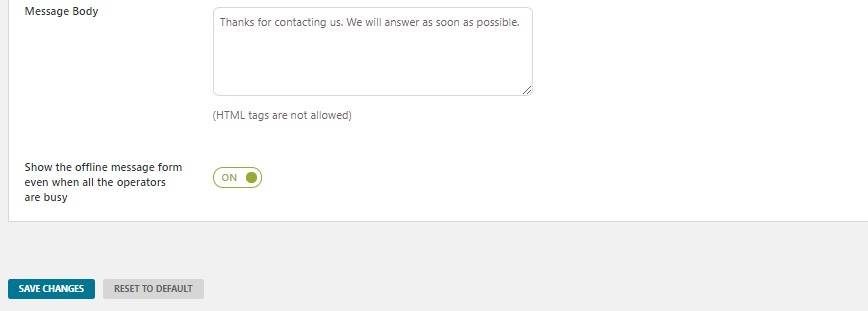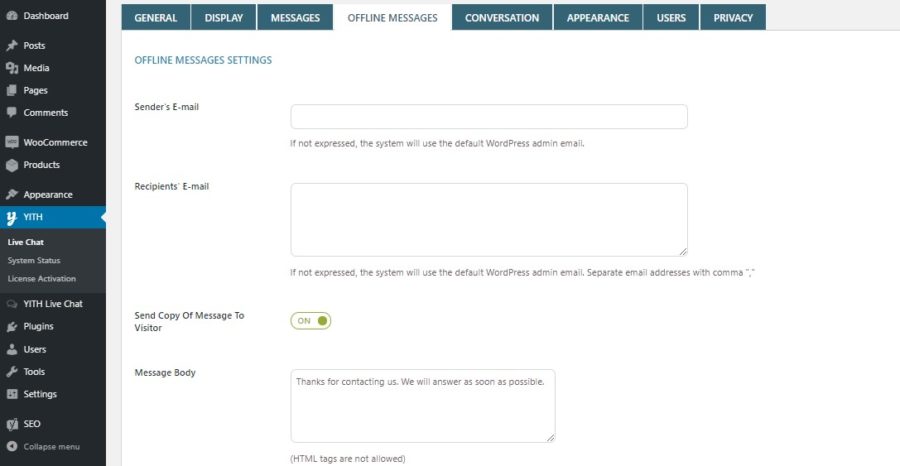Offline messages are useful to give users the possibility to submit their request when the chat is busy or when no operator is online.
To allow offline messages, you should first make sure that the option “Hide chat popup when operators are offline” in the tab Display has been disabled.
On the contrary, if you want that the form is available when operators are busy, enable the option “Show the offline message form even when all the operators are busy”.
The form appears as in the following image.
Offline messages settings
All the offline messages from your users will be sent through the email you have set in Sender’s E-mail. Make sure to use a valid email address in order to receive the messages.
In the Recipients’ E-mail option, you can specify the email address where the offline messages will be forwarded to. If you want to forward the offline messages to more than one recipient, add all the email addresses separated by commas (e.g.,[email protected],[email protected]).
If you want to send an email as an automatic response to the user that sent an offline message, enable the Send Copy Of Message To Visitor option and add your message in Message Body field.
Offline messages sent to users are also stored in “YITH Live Chat > Offline Messages”.