YITH Frontend Manager for WooCommerce adds a frontend dashboard to your site through which the administrator and shop managers can manage orders, products, and coupons as they would do from the WordPress dashboard.
Integrations
YITH WooCommerce Multi Vendor
With YITH Multi Vendor you can turn your e-commerce store into a marketplace (a multi-vendor platform) like Amazon or Etsy. Turn your e-commerce store into a marketplace (a multi-vendor platform) and earn commissions on orders generated by your vendors.
The integration with YITH Multi Vendor enables the chat system also for each vendor so customers can automatically be connected with the right vendor when viewing his/her products or store page.
First of all, make sure that both plugins are installed and activated. Then, enable the integrations from YITH > Multi Vendor > Modules tab.
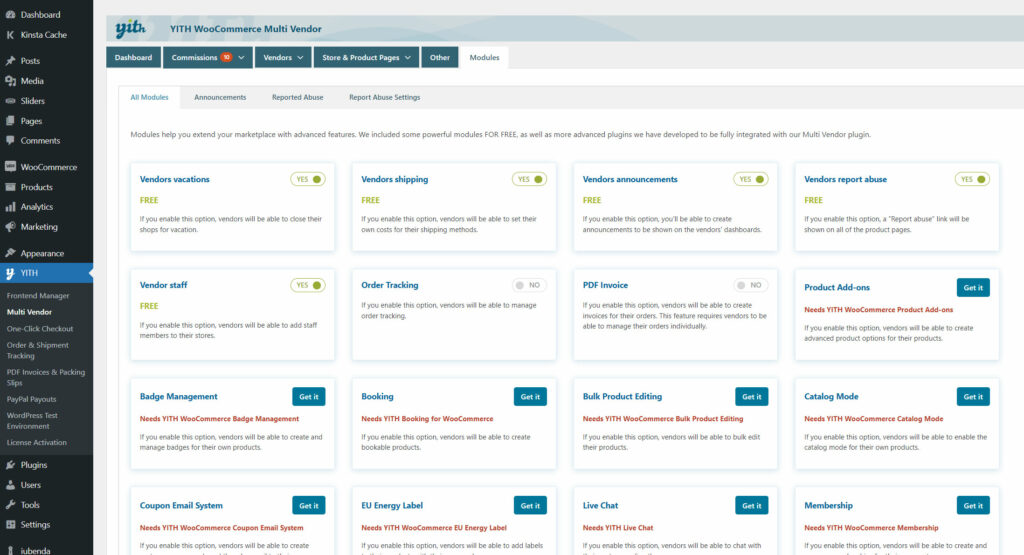
Now, go to YITH > Live Chat > Users and enable the Vendor user role, so also vendors will be able to see the Chat console.

Now, also your vendors will be able to see the YITH Live Chat section and answer their customers’ request in real time.


For more details about how to configure YITH Multi Vendor, please, refer to the plugin documentation.
Offline messages
If offline messages are enabled, also the vendor will be able to see the messages sent by customers in YITH > Live Chat > Offline messages and to get notified automatically to the vendor’s email address when a new message is left.

For more details about how to configure offline messages and notifications, please, visit this page.
Additionally, if you want that the chat appears only on vendor’s product and store pages, so only vendors receive chats and not the admin from the general pages or products without vendors, you can enable the extra option that appears in YITH > Live Chat > Display:

How to show the live chat window through a link
If you want to, you can also add the chat icon in the list of the vendor’s social networks. To do that, please, make sure the following has been set up:
- YITH Live Chat plugin is active
- YITH Live Chat module has been enabled in Multi Vendor plugin
- The vendor has set the value #yith-live-chat in his/her dashboard from Your shop > Store settings > YITH Live Chat.

The icon will appear among the social network icons and when customers click on it, it will open the chat window.



