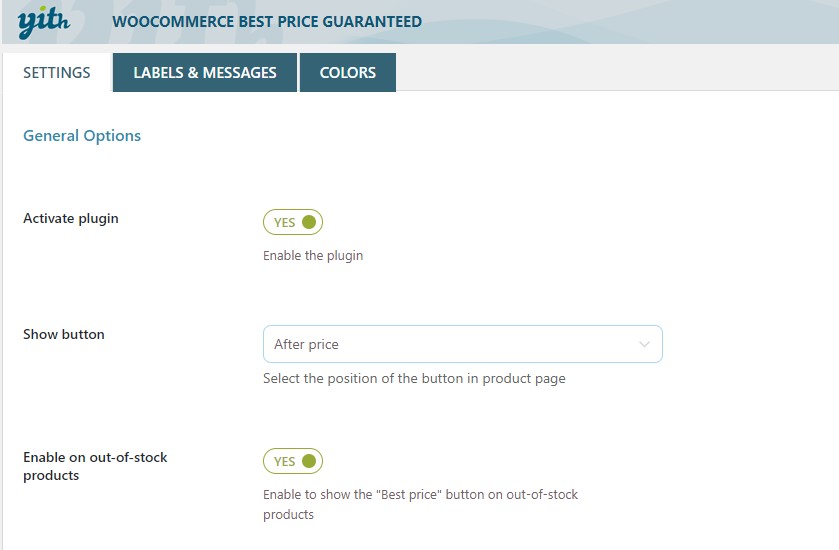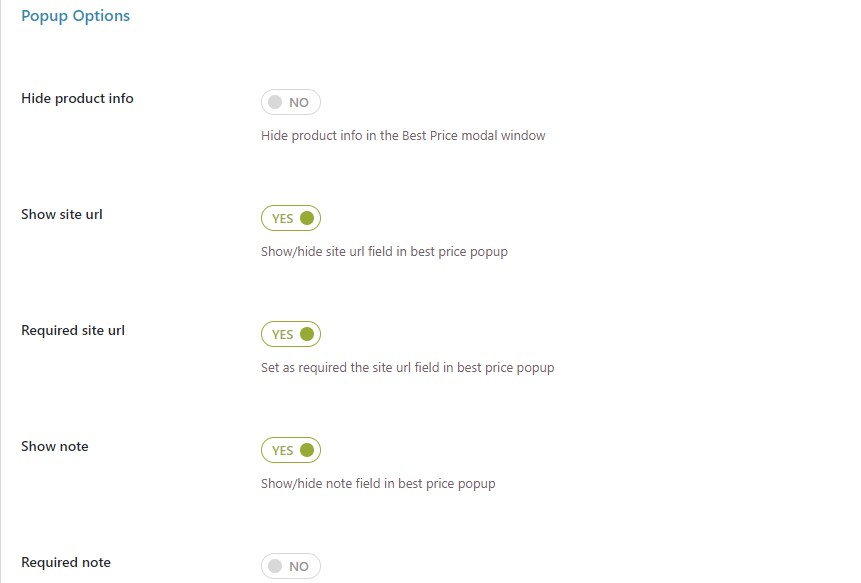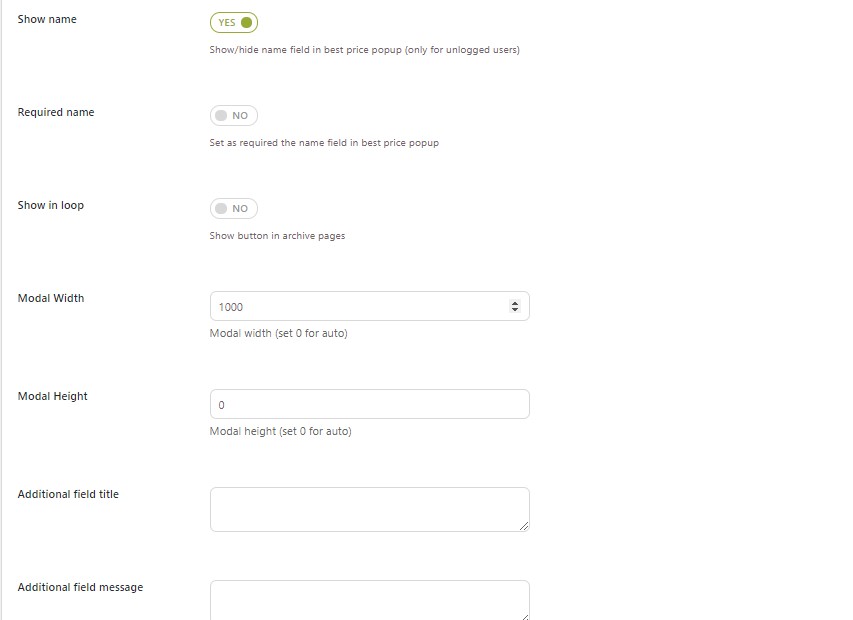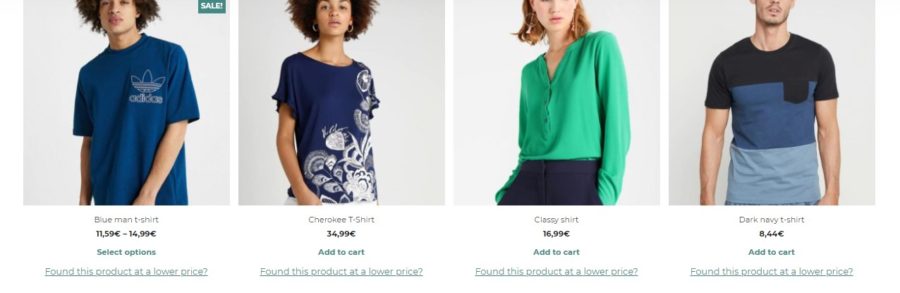The plugin allows adding an entry on every product detail page through which the user will access a dedicated popup to notify the administrator about a cheaper price for the same product on a competitor site.
General options
To offer your users this option, you must enable the option Activate plugin from YITH > Best Price Guaranteed > Settings > General options.
You can then decide where to show the button on the product page by choosing one of the options available in the dropdown.
If you want to show the Best price button also on out-of-stock products, you need to enable the related option in General options.
Popup options
From this section, you will be able to set up all the options that you can show in the popup.
- Hide product info: enable if you don’t want to show the product info in the Best Price popup;
- Show site URL: enable if you want to show the field of the site URL in the Best Price popup;
- Required site URL: enable if you want the site URL to be a required field;
- Show note: enable if you want to show a note field in the Best Price popup. If enabled, you will be able to decide whether to make the note field required or not (Required note option);
- Show name: enable if you want to show the Name field in the Best Price popup (valid only for unlogged users);
- Show in loop: enable if you want to show the Best Price button on archive pages;
- Modal Width: choose the width for the popup;
- Modal Height: choose the height for the popup;
- Additional field title: enter the title of the additional field;
- Additional field message: enter the text to show for the additional field;
- Show checkbox for GDPR Compliance: enable if you want to show a GDPR checkbox in the popup.