From the ‘Exclusion list’ tab, you can manage product, category, and tag exclusions for the ‘Add to quote’ button.
Before adding products to the ‘Exclusion list’, it is important to set the exclusion list behavior. You can find these settings in the “General options” tab.

Show “Add to quote”on:
- All products (except the ones in the Exclusion list):
- Products, categories, or tags that you have selected in the ‘Exclusion list’ CAN NOT be added to the quote request.
- Products in the Exclusion list only:
- Only the products, categories, or tags that you have selected in the ‘Exclusion list’ CAN be added to the quote request.
After choosing which behavior your Exclusion List will have, save the changes and go to the Exclusion List tab to add product, category, and tag exceptions to your quote settings.
Exclusion list tab
From here, you can manage the products, tags, and/or categories you want to add to the list.
Let’s start adding a new exclusion by clicking on “+ Add exclusion”.
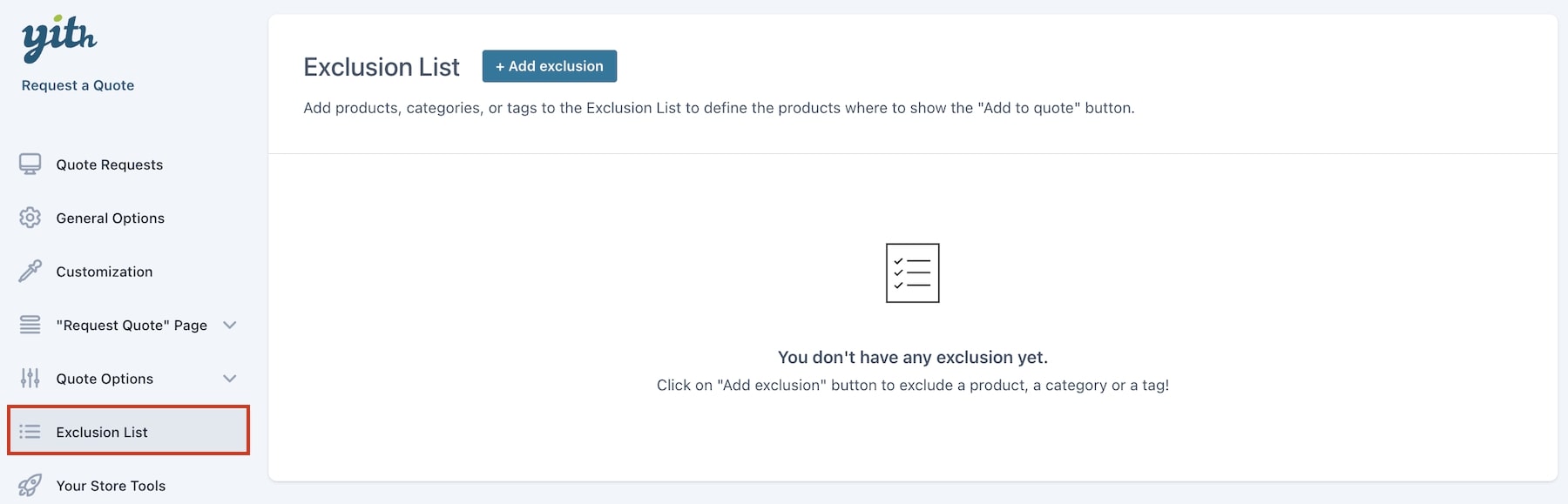
A popup appears where you can select one of the options:
- product
- category
- tag
If you want to add all products belonging to one or more categories or tags, use the Category or Tag option. (Products that fall within this selection and products added at a later time will be excluded).
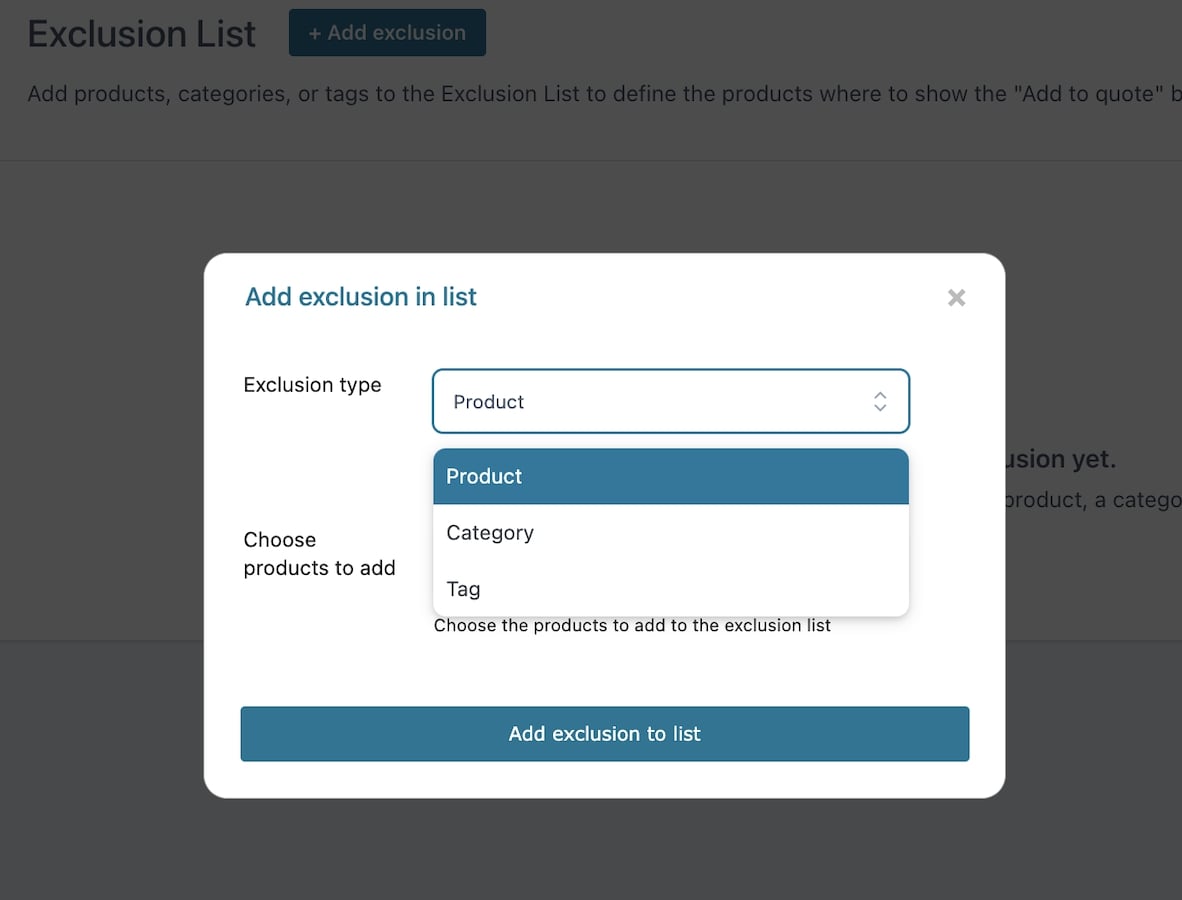
Let’s select the ‘Tag‘ type and add ‘winter’ to the exclusion list.

In the exclusion list oversight, we are now able to see the ‘winter’ tag added to the list.

