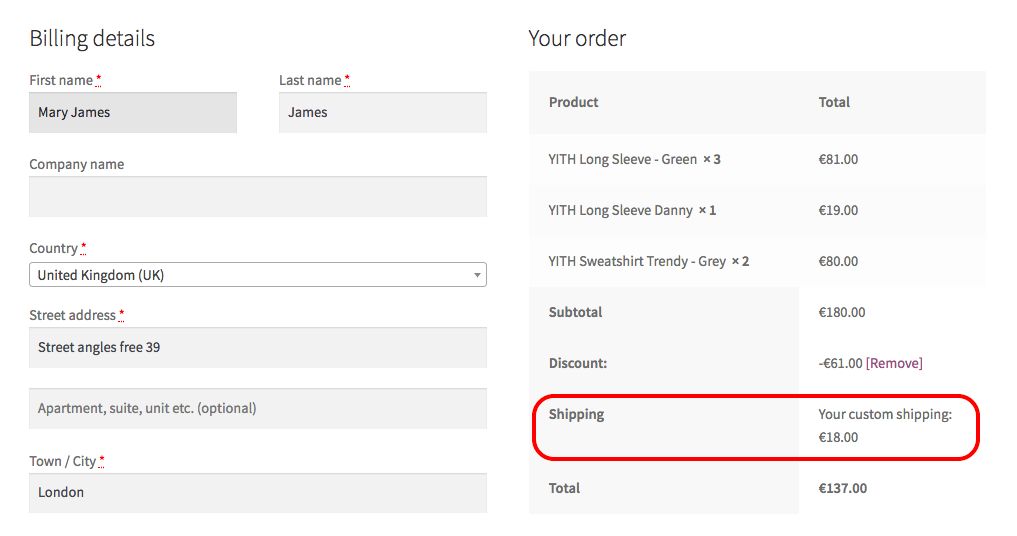In order to include the shipping fees within the quote, it is essential to activate the shipping fee management on WooCommerce and to enable at least one of the shipping methods.
Please note: you need to configure the shipping zones from WooCommerce and, for each of them, enable the shipping methods.
For the correct configuration, we suggest you follow WooCommerce official documentation.
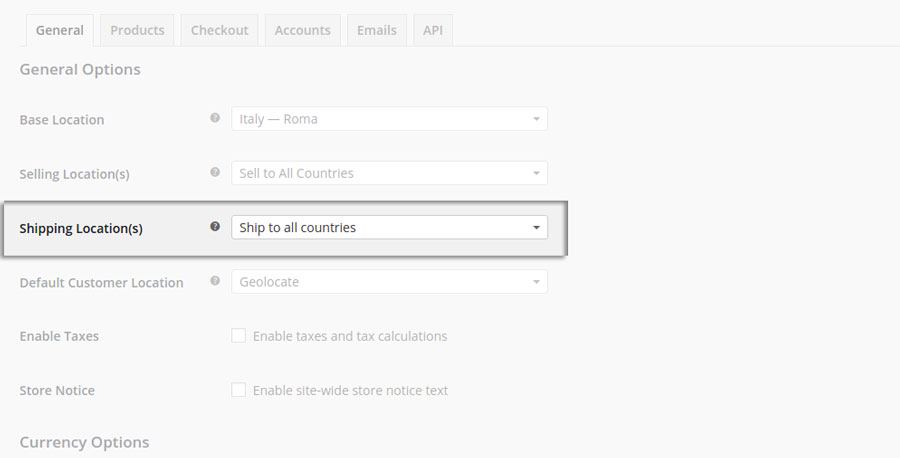
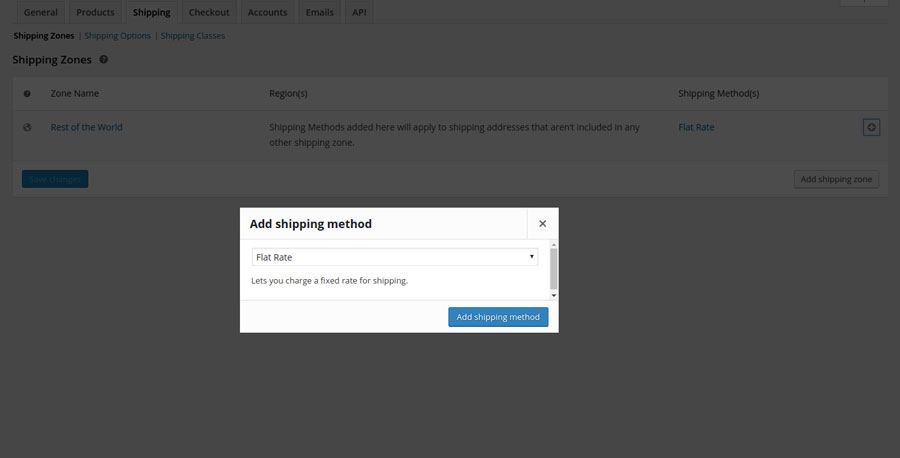
Click on the Add item button and then on Add shipping cost.
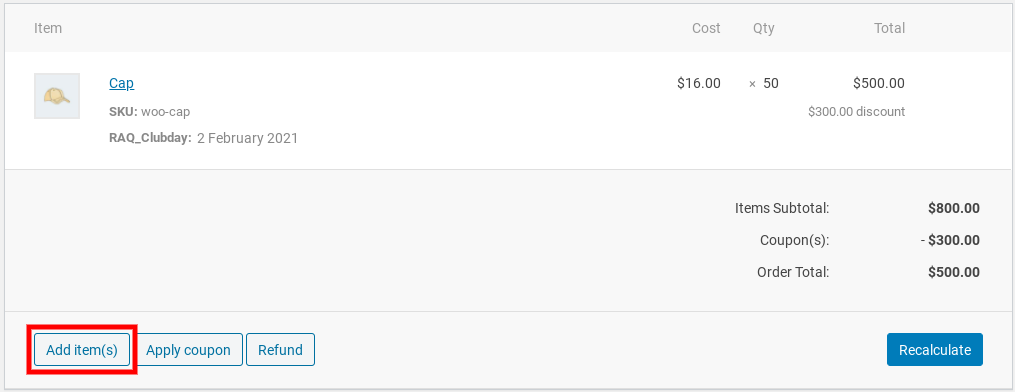
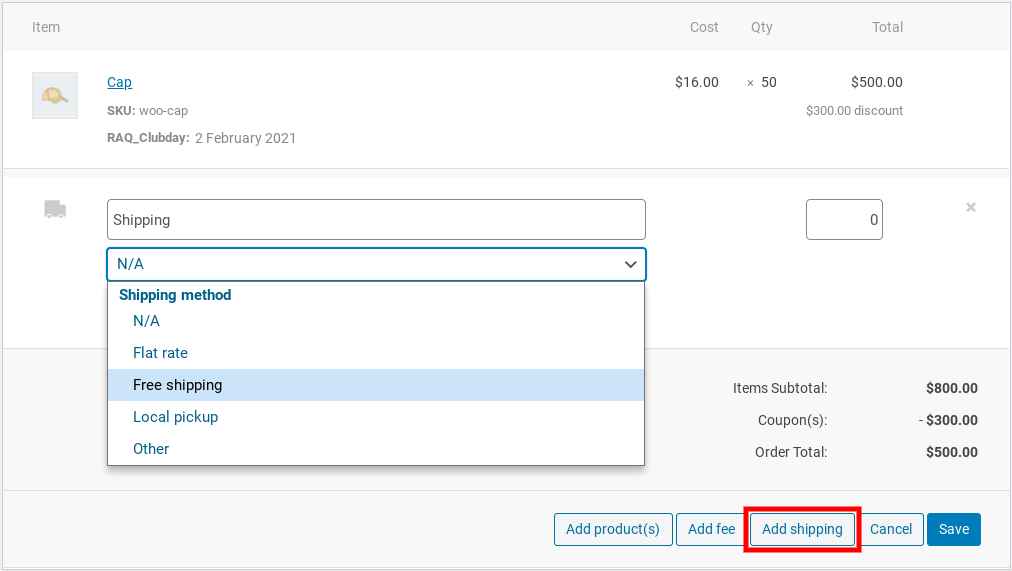
You can specify the following:
- label: As it appears on the frontend;
- shipping method: Among the ones available in the shop
- amount: To specify the amount for your custom shipping.
Do you want your customers to use the methods and costs that are set up for your shop? Do not add any shipping cost here.
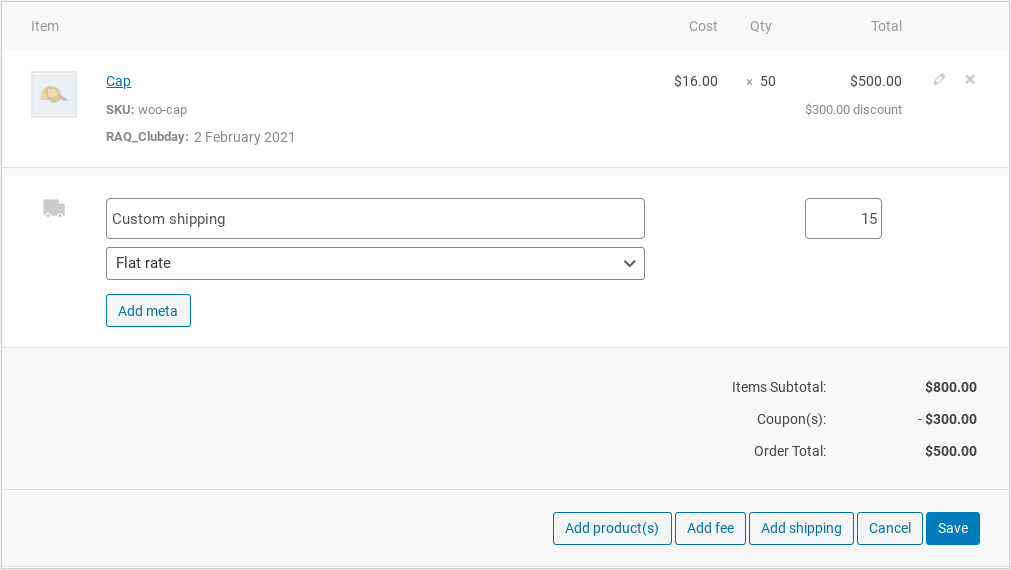
The shipping costs and the name you gave it, are listed in the quote just before the Total line. Both in the email and in the PDF document.
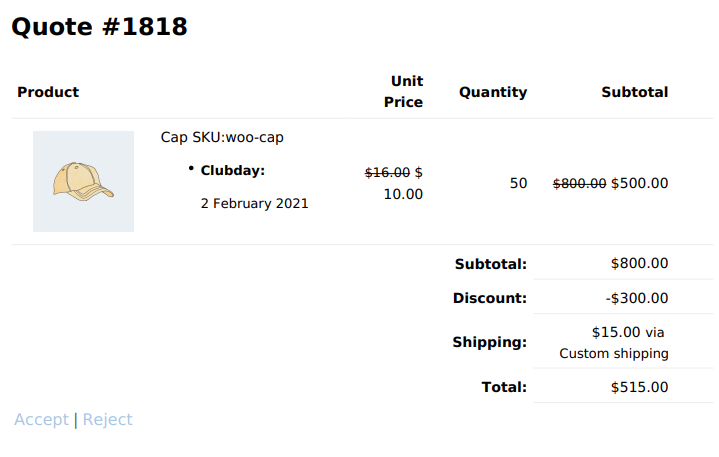
Override shipping costs
Do you want to prevent the user to use a different shipping method, rather than the one you suggest them in the quote?
- Enable Override Shipping: If you want users to be charged only the shipping fee added to the quote
- Disable Override Shipping: If you want to charge both costs, the shipping costs in the quote and the general ones set up for your shop.
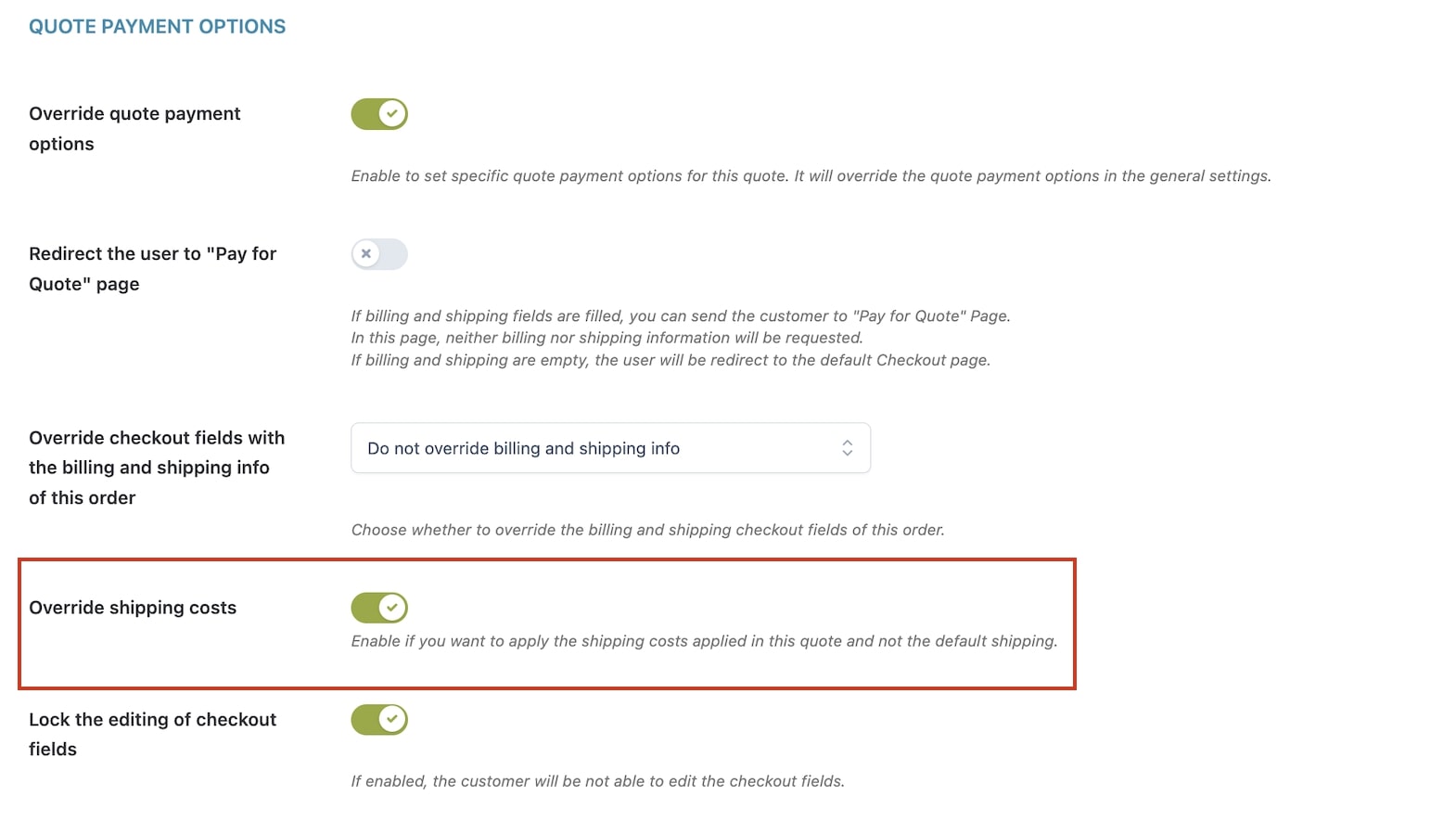
On the checkout page, after accepting the quote, the user will view the shipping cost details without the possibility to select any other shipping method enabled on the store.